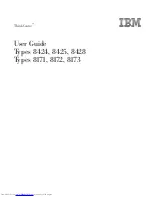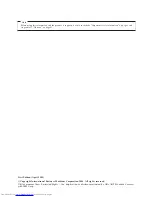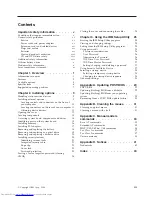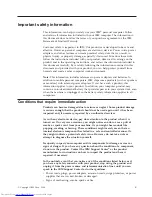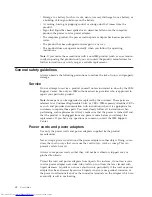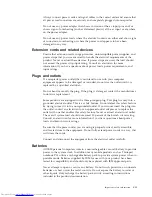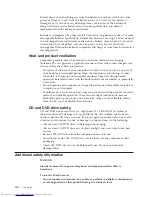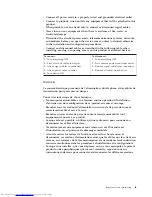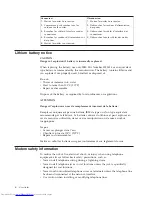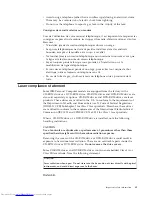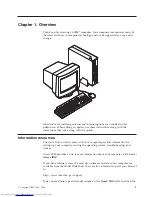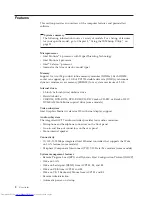Summary of Contents for 81712CU
Page 1: ...ThinkCentre User Guide Types 8424 8425 8428 Types 8171 8172 8173 ...
Page 2: ......
Page 3: ...ThinkCentre User Guide Types 8424 8425 8428 Types 8171 8172 8173 ...
Page 6: ...iv User Guide ...
Page 22: ...8 User Guide ...
Page 36: ... 22 User Guide ...
Page 54: ...40 User Guide ...
Page 59: ......
Page 60: ... Part Number 19R0474 Printed in USA 1P P N 19R0474 ...