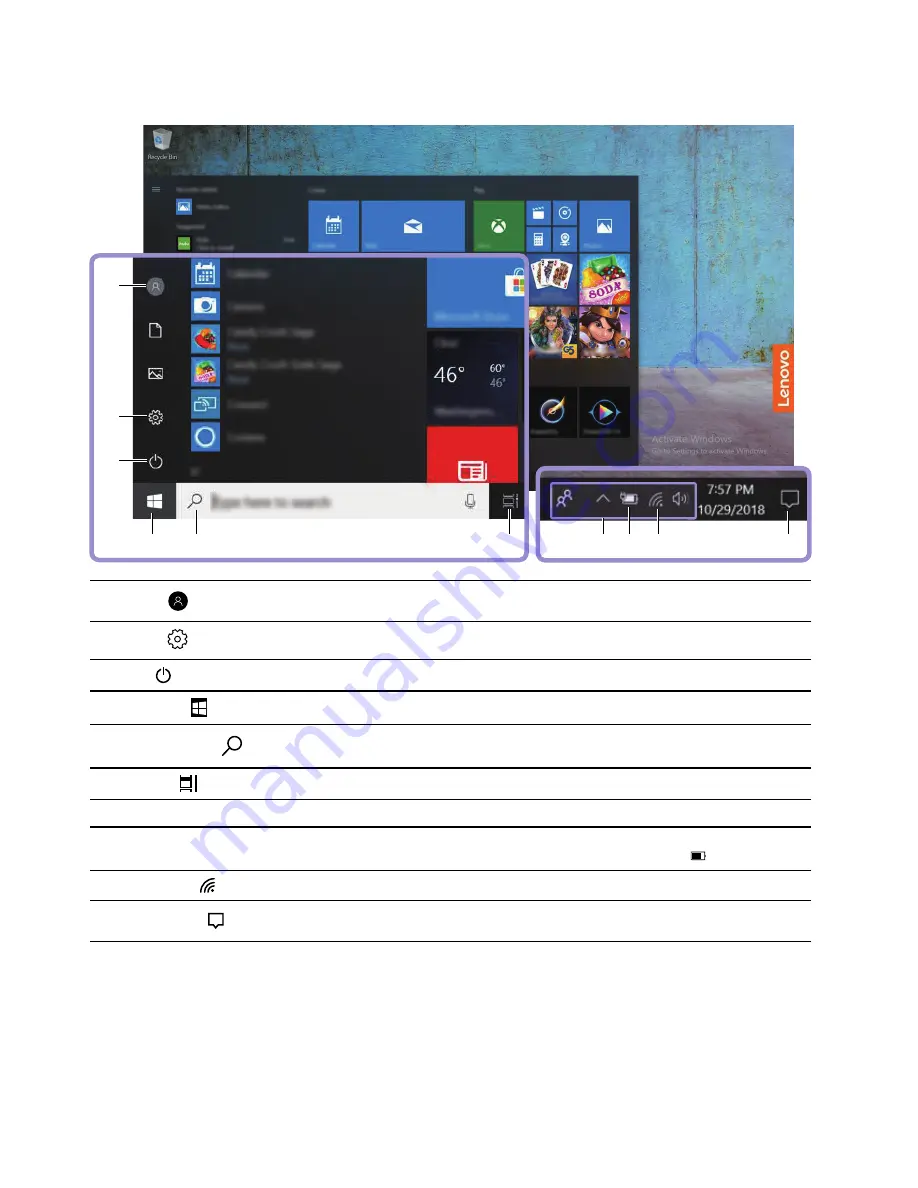
Windows user interface
1
2
3
4
5
6
8
7
9
10
1.
Account
Changes account settings, locks the computer, or signs out from the current
account.
2.
Settings
Launch Settings.
3.
Power
Shuts down, restarts, or puts the computer into sleep.
4.
Start button
Opens the Start menu.
5.
Windows Search
Type what you are looking for in the search box and get search results from
your computer and the Web.
6.
Task View
Displays all opened apps and switches among them.
7.
Windows notification area
Displays notifications and status of some features.
8.
Battery status icon
Displays power status and changes battery or power settings. When your
computer is not connected to ac power, the icon changes to
.
9.
Network icon
Connects to an available wireless network and displays the network status.
10.
Action center
Displays the latest notifications from apps and provides quick access to some
features.
Open the Start menu
• Click the Start button.
• Press the Windows logo key on the keyboard.
Access Control Panel
• Open the Start menu and click
Windows System
➙
Control Panel
.
8
Lenovo IdeaPad S540-15IWL User Guide
Summary of Contents for 81NE0023UK
Page 1: ...Lenovo IdeaPad S540 15IWL User Guide ...
Page 4: ...ii Lenovo IdeaPad S540 15IWL User Guide ...
Page 6: ...iv Lenovo IdeaPad S540 15IWL User Guide ...
Page 12: ...6 Lenovo IdeaPad S540 15IWL User Guide ...
Page 24: ...18 Lenovo IdeaPad S540 15IWL User Guide ...
Page 28: ...22 Lenovo IdeaPad S540 15IWL User Guide ...















































