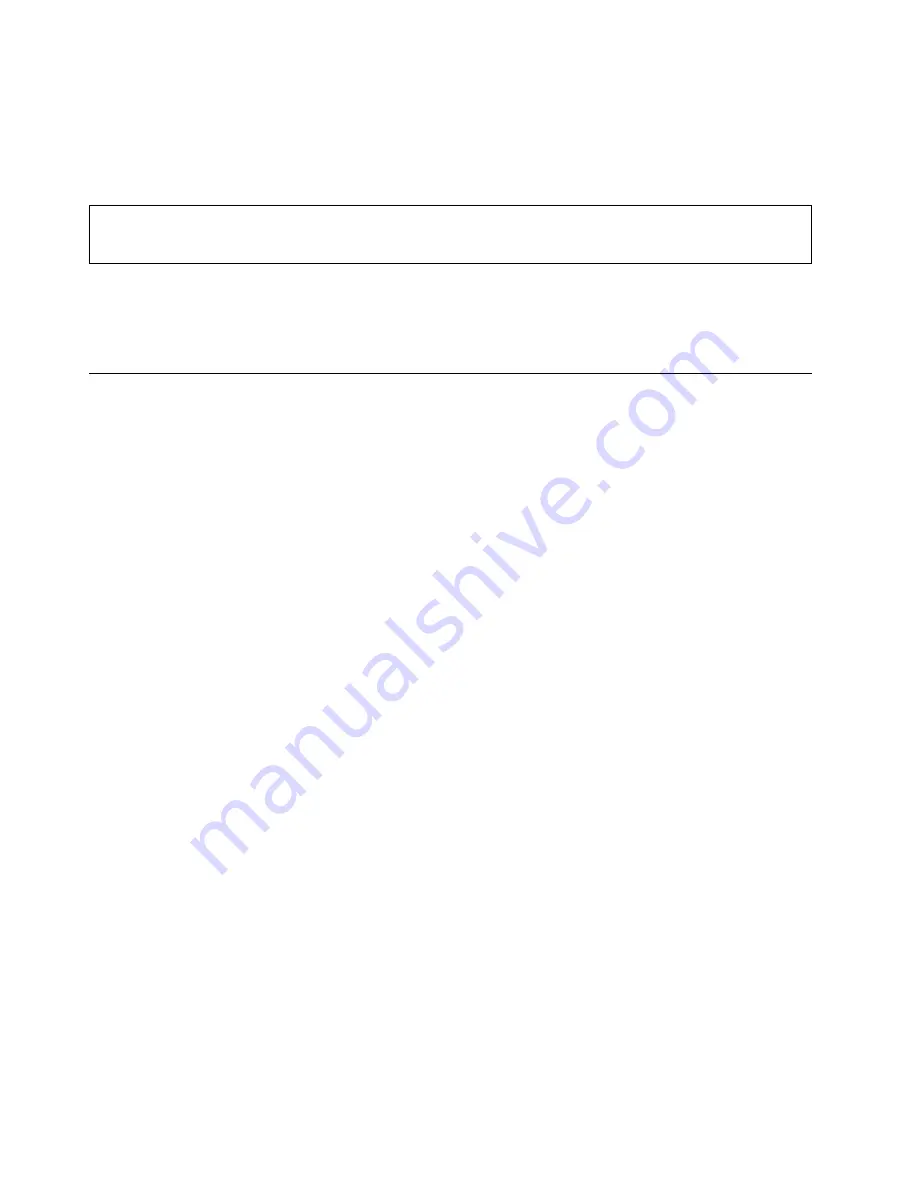
Set the power plan
For ENERGY STAR
®
compliant computers, the following power plan takes effect when your computers have
been idle for a specified duration:
Table 1. Default power plan (when plugged into ac power)
• Turn off the display: After 10 minutes
• Put the computer to sleep: After 30 minutes
To reset the power plan to achieve the best balance between performance and power saving:
1. Right-click the battery status icon and select
Power Options
.
2. Choose or customize a power plan of your preference.
Transfer data
Quickly share your files using the built-in Bluetooth among devices with the same features. You also can
insert an SD card to transfer data.
Connect a Bluetooth-enabled device
You can connect all types of Bluetooth device to your computer, such as a keyboard, a mouse, a
smartphone, or speakers. The devices must be within a short distance, usually 10 meters (33 feet), from the
computer.
1. Open the Start menu, and then click
Settings
➙
Devices
➙
Bluetooth & other devices
. Turn on the
Bluetooth
switch.
2. Click
Add Bluetooth or other device
➙
Bluetooth
.
3. Select a Bluetooth device, and then follow the on-screen instructions.
Your Bluetooth-enabled device and computer will automatically connect the next time if the two devices are
in range of each other with Bluetooth turned on. You can use Bluetooth for data transfer or remote control
and communication.
Use an SD card
If your computer has an SD-card slot, read the following information.
Install the card
1. Locate the card slot. See “Right” on page 4.
2. Ensure that the metal contacts are facing upward and pointing toward the card slot.
3. Insert the card firmly into the card slot.
Remove the card
Attention:
Before removing a card, eject the card from the Windows operating system first. Otherwise, data
on the card might get corrupted or lost.
1. Click the triangular icon in the Windows notification area to show hidden icons. Then, right-click the
Safely Remove Hardware and Eject Media
icon.
2. Select the corresponding item to eject the card from the Windows operating system.
3. Press the card and remove it from your computer. Store the card safely for future use.
16
Lenovo IdeaPad S540-15IWL User Guide
Summary of Contents for 81NE0023UK
Page 1: ...Lenovo IdeaPad S540 15IWL User Guide ...
Page 4: ...ii Lenovo IdeaPad S540 15IWL User Guide ...
Page 6: ...iv Lenovo IdeaPad S540 15IWL User Guide ...
Page 12: ...6 Lenovo IdeaPad S540 15IWL User Guide ...
Page 24: ...18 Lenovo IdeaPad S540 15IWL User Guide ...
Page 28: ...22 Lenovo IdeaPad S540 15IWL User Guide ...
















































