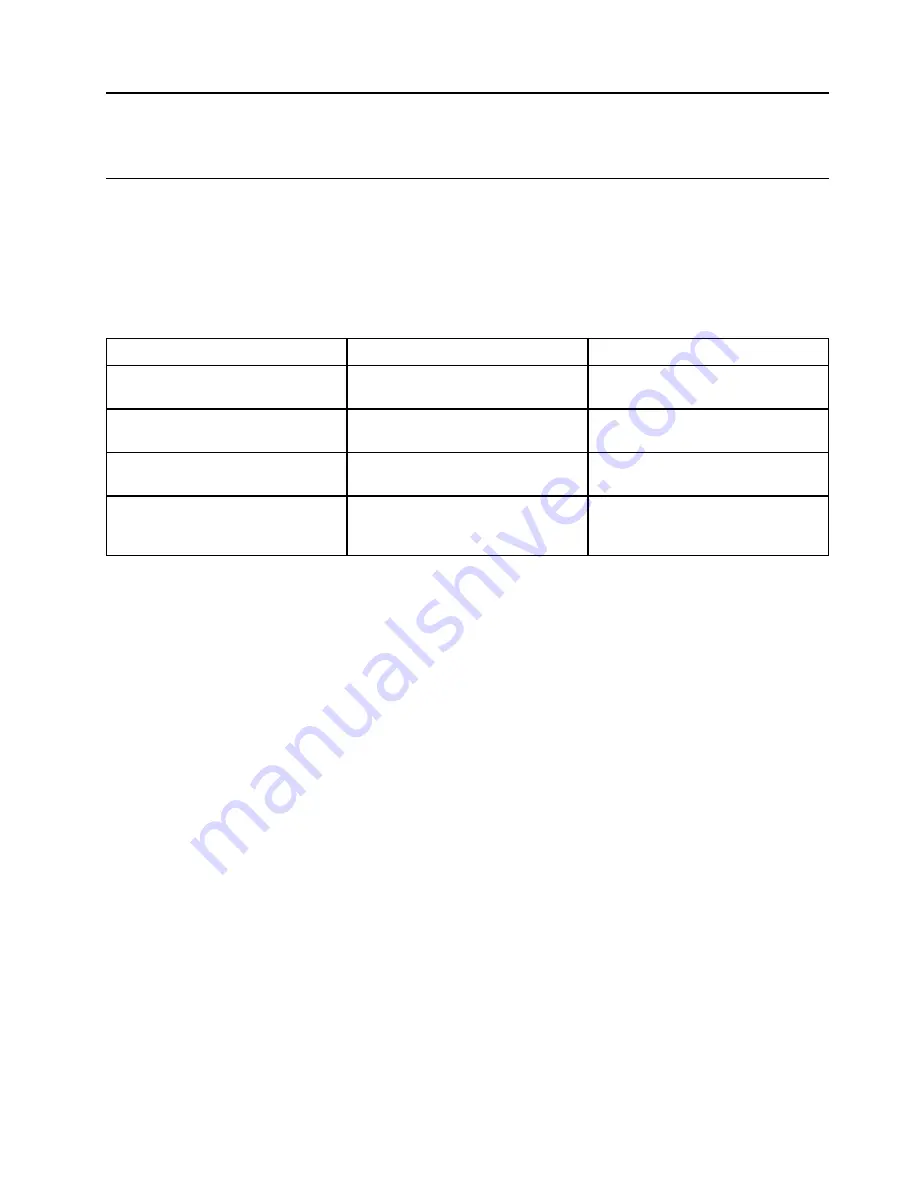
Chapter 4. Secure your computer and information
Use passwords
This section introduces types of passwords in UEFI (Unified Extensible Firmware Interface) or BIOS (Basic
Input/Output System) and how to set, change, and remove a password.
Password types
You can set various passwords in the UEFI/BIOS setup utility.
Password type
Pre-requisite
When set
Administrator password
No
You must enter it to start the setup
utility.
User password
The administrator password must be
set.
You can use the user password to
start the setup utility.
Master hard disk password
No
You must enter it to start the
operating system.
User hard disk password
The master hard disk password must
be set.
You can use the user hard disk
password to start the operating
system.
Notes:
• All passwords set in the setup utility consist of alphanumeric characters only.
• If you start the setup utility using the user password, you can only change a few settings.
Set administrator password
You set the administrator password to prevent unauthorized access to the UEFI/BIOS setup utility.
Attention:
If you forget the administrator password, a Lenovo authorized service personnel cannot reset
your password. You must take your computer to a Lenovo authorized service personnel or a marketing
representative to have the system board replaced. Proof of purchase is required and a fee will be charged for
parts and service.
Step 1. Start the UEFI/BIOS setup utility.
Step 2. Select
Security
➙
Set Administrator Password
and press Enter.
Step 3. Enter a password string that contains only letters and numbers. Then press Enter.
Step 4. Enter the password again and press Enter.
Step 5. Select
Exit
➙
Exit Saving Changes
.
Next time you start the computer, you must enter the administrator password to start the setup utility. If
Power on Password
is enabled, you must enter the administrator password or the user password to start
the computer.
Change or remove administrator password
Only the administrator can change or remove the administrator password.
© Copyright Lenovo 2018
19
Summary of Contents for 81NE0023UK
Page 1: ...Lenovo IdeaPad S540 15IWL User Guide ...
Page 4: ...ii Lenovo IdeaPad S540 15IWL User Guide ...
Page 6: ...iv Lenovo IdeaPad S540 15IWL User Guide ...
Page 12: ...6 Lenovo IdeaPad S540 15IWL User Guide ...
Page 24: ...18 Lenovo IdeaPad S540 15IWL User Guide ...
Page 28: ...22 Lenovo IdeaPad S540 15IWL User Guide ...
















































