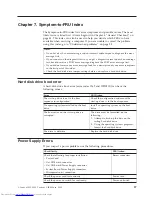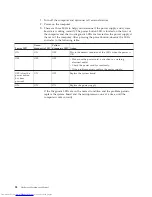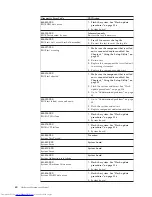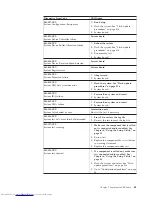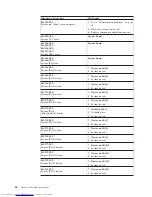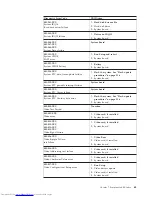Starting PC-Doctor from a diagnostic diskette or CD-ROM
Note:
If your computer has no internal diskette drive, an external USB diskette
drive is required when using the diagnostic diskette.
1.
If your computer is already on when you start this procedure, shut down the
operating system and turn off the computer.
2.
Insert the diskette or CD-ROM in the appropriate drive.
3.
Turn on the computer.
Note:
If the PC-Doctor program fails to start, make sure that the startup device
sequence is configured to allow startup from the diskette or CD-ROM
drive. See “Selecting a startup device” on page 56.
Diagnostics program download
If you have access to the internet, you can download a diskette image or a
startable CD-ROM image (.iso file) of the diagnostics.
To download the latest diagnostics program from the WWW, do the following:
v
Go to
http://www.lenovo.com/support
.
v
Type the machine type in the
″
Use Quick Path
″
field and click
Go
.
v
Click
Downloads and drivers
and scroll down to locate the Enhanced
diagnostics.
Navigating through the diagnostics programs
Use the cursor movement keys to navigate within the menus.
v
The
Enter
key is used to select a menu item.
v
The
Esc
key is used to back up to the previous menu.
v
For online help select
F1
.
Running diagnostics tests
There are four ways to run the diagnostic tests.
v
Using the cursor movement keys, highlight
Run Normal Test
or
Run Quick Test
from the Diagnostics menu and then press
Enter
.
This automatically runs a pre-defined group of tests from each test category.
Run Normal Test
runs a more extensive set of tests than does
Run Quick Test
and takes longer to complete.
v
Press
F5
to automatically run all selected tests in all categories. See “Test
selection” on page 49.
v
From within a test category, press
Ctrl-Enter
to automatically run only the
selected tests in that category. See “Test selection” on page 49.
v
Using the cursor movement keys, highlight a single test within a test category,
and then press
Enter
. This runs only that test.
Press
Esc
at any time to stop the testing process.
Test results (N/A, PASSED, FAILED, ABORTED) are displayed in the field beside
the test description and in the test log. See “Viewing the test log” on page 52.
48
Hardware Maintenance Manual
Summary of Contents for 821532U - ThinkCentre M52 - 8215
Page 2: ......
Page 3: ...Hardware Maintenance Manual ...
Page 18: ...12 Hardware Maintenance Manual ...
Page 19: ...Chapter 2 Safety information 13 ...
Page 20: ... 18 kg 37 lbs 32 kg 70 5 lbs 55 kg 121 2 lbs 1 2 14 Hardware Maintenance Manual ...
Page 24: ...18 Hardware Maintenance Manual ...
Page 25: ...1 2 Chapter 2 Safety information 19 ...
Page 26: ...20 Hardware Maintenance Manual ...
Page 27: ...1 2 Chapter 2 Safety information 21 ...
Page 34: ...28 Hardware Maintenance Manual ...
Page 35: ...Chapter 2 Safety information 29 ...
Page 36: ...1 2 30 Hardware Maintenance Manual ...
Page 40: ...34 Hardware Maintenance Manual ...
Page 41: ...1 2 Chapter 2 Safety information 35 ...
Page 52: ...46 Hardware Maintenance Manual ...
Page 520: ...514 Hardware Maintenance Manual ...
Page 526: ...520 Hardware Maintenance Manual ...
Page 529: ......
Page 530: ...Part Number 39J8289 Printed in USA 1P P N 39J8289 ...