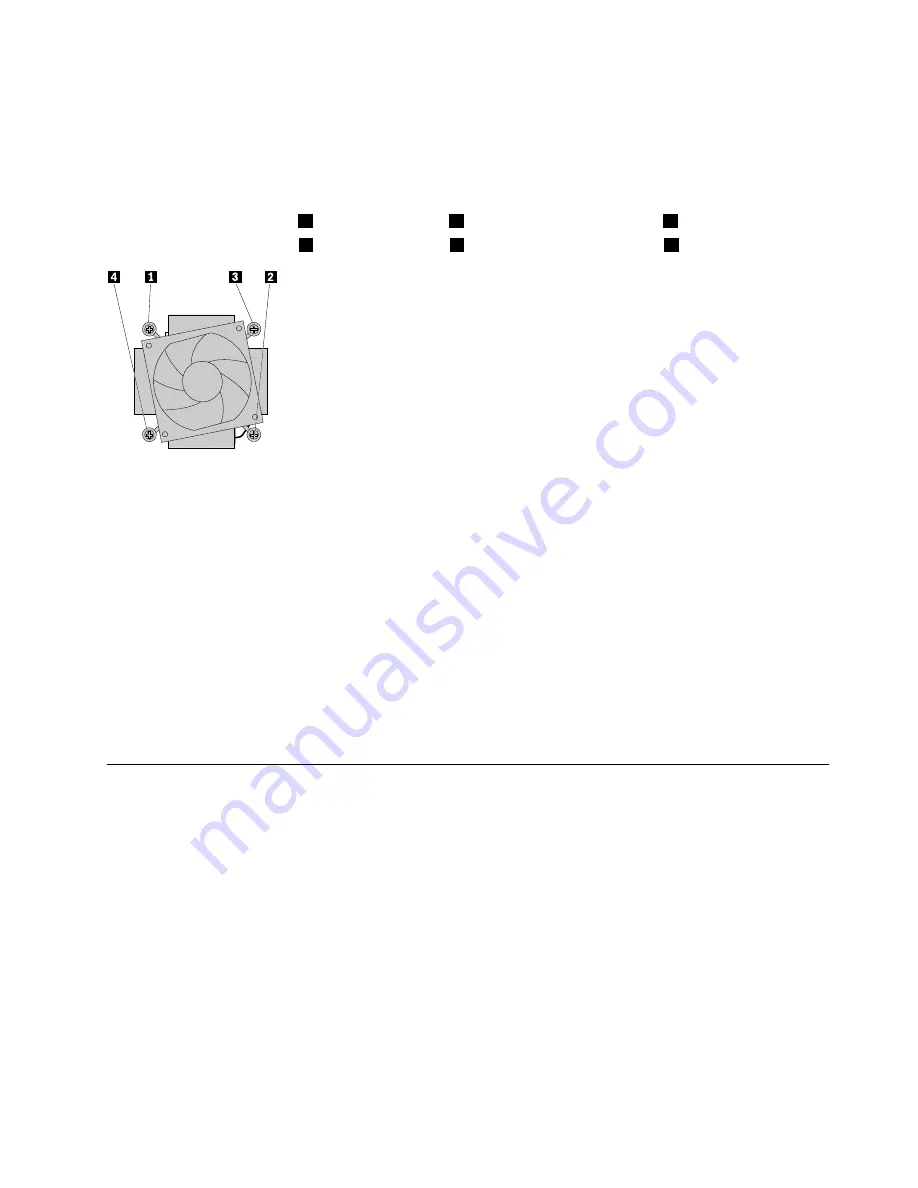
Step 6.
Pivot the drive bay assembly upward.
Step 7.
Disconnect the heat sink and fan assembly cable from the microprocessor fan connector on
the motherboard.
Loosen the four screws that secure the heat sink and fan assembly to the motherboard in the following
sequence:
• a. Partially remove screw
1
, fully remove screw
2
, and then fully remove screw
1
.
• b. Partially remove screw
3
, fully remove screw
4
, and then fully remove screw
3
.
Step 8.
Lift the failing heat sink and fan assembly off the motherboard.
Note:
Do not touch the thermal grease while handling the heat sink and fan assembly.
Step 9.
To install the new heat-sink assembly:
a.
Position the new heat sink and fan assembly on the motherboard so that the four screws are
aligned with the holes in the motherboard. Ensure that the heat sink and fan assembly cable
faces toward the microprocessor fan connector on the motherboard.
b.
Tighten the four screws to secure the new heat sink and fan assembly.
c.
Connect the heat sink and fan assembly cable to the microprocessor fan connector on the
motherboard.
Step 10. Pivot the drive bay assembly downward.
Step 11. Reinstall all the removed parts, and then reconnect the cables.
Replacing the microprocessor
Note:
For this procedure, it helps to lay the computer flat.
To replace the microprocessor
Step 1.
Remove any media from the drives, shut down the operating system, and turn off the computer
and all attached devices.
Step 2.
Unplug all power cords from electrical outlets.
Step 3.
Disconnect all cables attached to the computer. This includes power cords, input/output (I/O)
cables, and any other cables that are connected to the computer. Refer to Locating connectors,
controls and components to locate the various connectors.
Step 4.
Remove the computer cover. Refer to Removing the computer cover.
Step 5.
Remove the front bezel. Refer to Removing the front bezel.
Step 6.
Pivot the drive bay assembly upward.
Step 7.
Remove the heat-sink and fan assembly. Refer to Replacing the heat-sink and fan assembly.
.
45
Summary of Contents for 90G5
Page 2: ......
Page 6: ...iv ideacentre 310 510 Series Hardware Maintenance Manual ...
Page 8: ...2 ideacentre 310 510 Series Hardware Maintenance Manual ...
Page 16: ...10 ideacentre 310 510 Series Hardware Maintenance Manual ...
Page 18: ...12 ideacentre 310 510 Series Hardware Maintenance Manual ...
Page 24: ...18 ideacentre 310 510 Series Hardware Maintenance Manual ...
Page 74: ...68 ideacentre 310 510 Series Hardware Maintenance Manual ...
















































