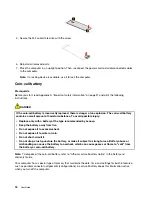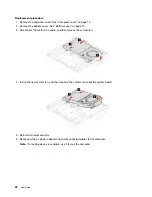2. Click the bluetooth options to add a bluetooth device, and then follow the on-screen instructions.
Use the optical drive (for selected models)
If your computer has an optical drive, read the following information.
Know the type of your optical drive
To view the type of the optical driver, type device manager in the Windows search box and then press Enter.
Install or remove a disc
1. With the computer on, press the eject button on the optical drive. The tray slides out of the drive.
2. Insert a disc into the tray or remove a disc from the tray, and then push the tray back into the drive.
Note:
If the tray does not slide out of the drive when you press the eject button, turn off the computer. Then,
insert a straightened paper clip into the emergency-eject hole adjacent to the eject button. Use the
emergency eject only in an emergency.
Record a disc
1. Insert a recordable disc into the optical drive that supports recording.
2. Do one of the following:
• Open Windows Media Player.
• Double-click the ISO file.
3. Follow the on-screen instructions.
Use a media card (for selected models)
If your computer has a SD-card slot, read the following information.
Install a media card
1. Locate the SD-card slot.
2. Ensure that the metal contacts on the card are facing the ones in the SD-card slot. Insert the card firmly
into the SD-card slot until it is secured in place.
Remove a media card
Attention:
Before removing a media card, eject the card from the Windows operating system first.
Otherwise, data on the card might get corrupted or lost.
To remove a media card, type remove hardware and eject media in the Windows search box and then press
Enter.
Purchase accessories
Lenovo has a number of hardware accessories and upgrades to help expand the capabilities of your
computer. Options include memory modules, storage devices, network cards, power adapters, keyboards,
mice, and more.
To shop at Lenovo, go to
https://pcsupport.lenovo.com/warrantyupgrade
8
User Guide
Summary of Contents for 90Q6
Page 1: ...User Guide IdeaCentre Mini 5i 1L 5 ...
Page 4: ...ii User Guide ...
Page 6: ...iv User Guide ...
Page 10: ...4 User Guide ...
Page 54: ...India RoHS RoHS compliant as per E Waste Management Rules Mainland China RoHS 48 User Guide ...
Page 60: ...54 User Guide ...
Page 63: ......
Page 64: ......