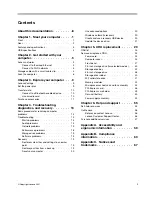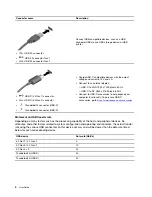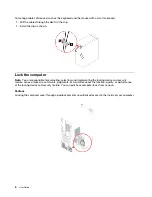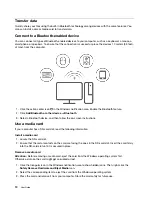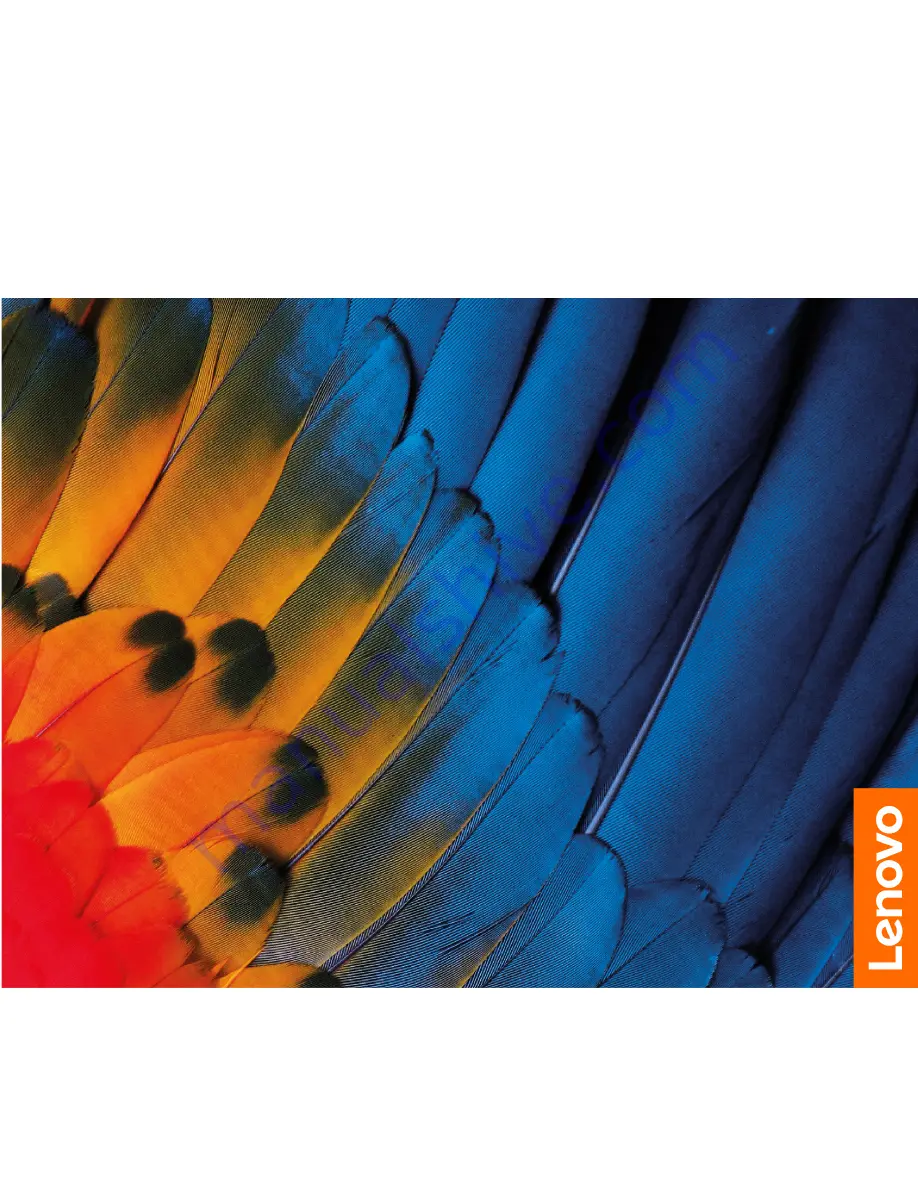Summary of Contents for 90RE
Page 4: ...ii User Guide ...
Page 6: ...iv User Guide ...
Page 14: ...8 User Guide ...
Page 18: ...12 User Guide ...
Page 28: ...22 User Guide ...
Page 32: ...26 User Guide ...
Page 39: ...5 Release the latch on the storage drive bay and pull slightly Chapter 5 CRU replacement 33 ...
Page 42: ...9 Mount the new storage drive bay on the case 36 User Guide ...
Page 60: ...54 User Guide ...
Page 64: ...58 User Guide ...
Page 72: ...66 User Guide ...
Page 75: ......
Page 76: ......