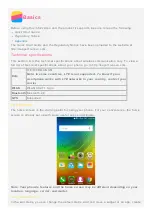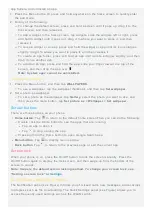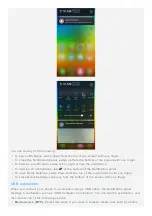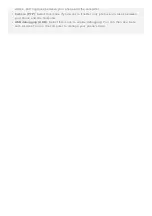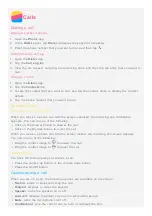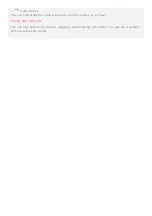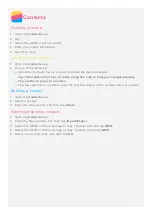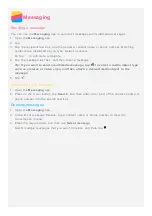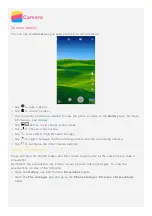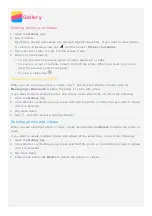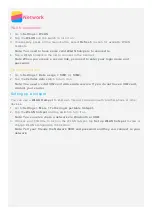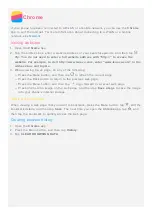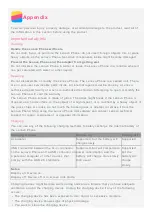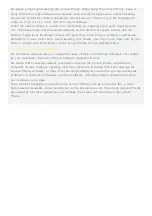Camera
Camera basics
You can use the
Camera
app to take photos and record videos.
Tap
to take a photo.
Tap
to record a video.
Tap the photo or video thumbnail to view the photo or video in the
Gallery
app. For more
information, see
Tap
and so on to choose a shot mode.
Tap
to choose a flash mode.
Tap
to use HDR (High Dynamic Range).
Tap
to switch between the front - facing camera and the rear- facing camera.
Tap
to configure the other camera settings.
Taking a screenshot
Press and hold the On/Off button and the volume down button at the same time to take a
screenshot.
By default, the screenshots are stored in your phone's internal storage. To view the
screenshots, do one of the following:
Open the
Gallery
app and find the
Screenshot
album.
Open the
File manager
app and go to the
Phone storage > Pictures > Screenshots
folder.