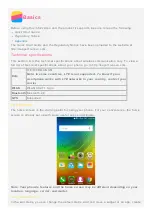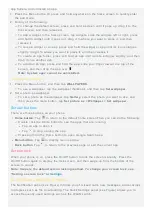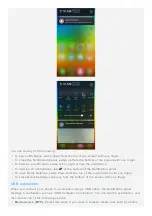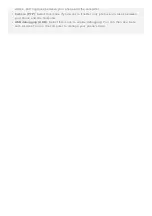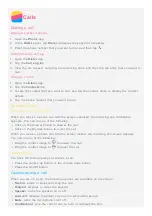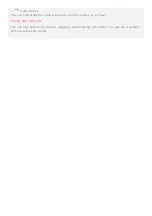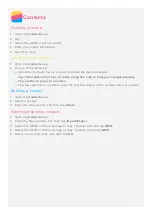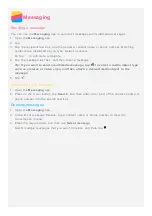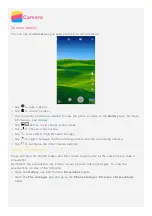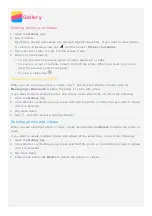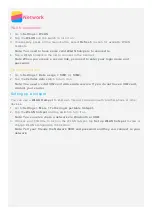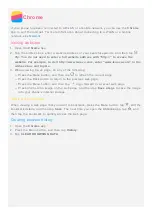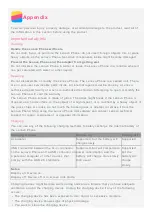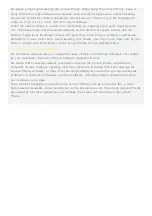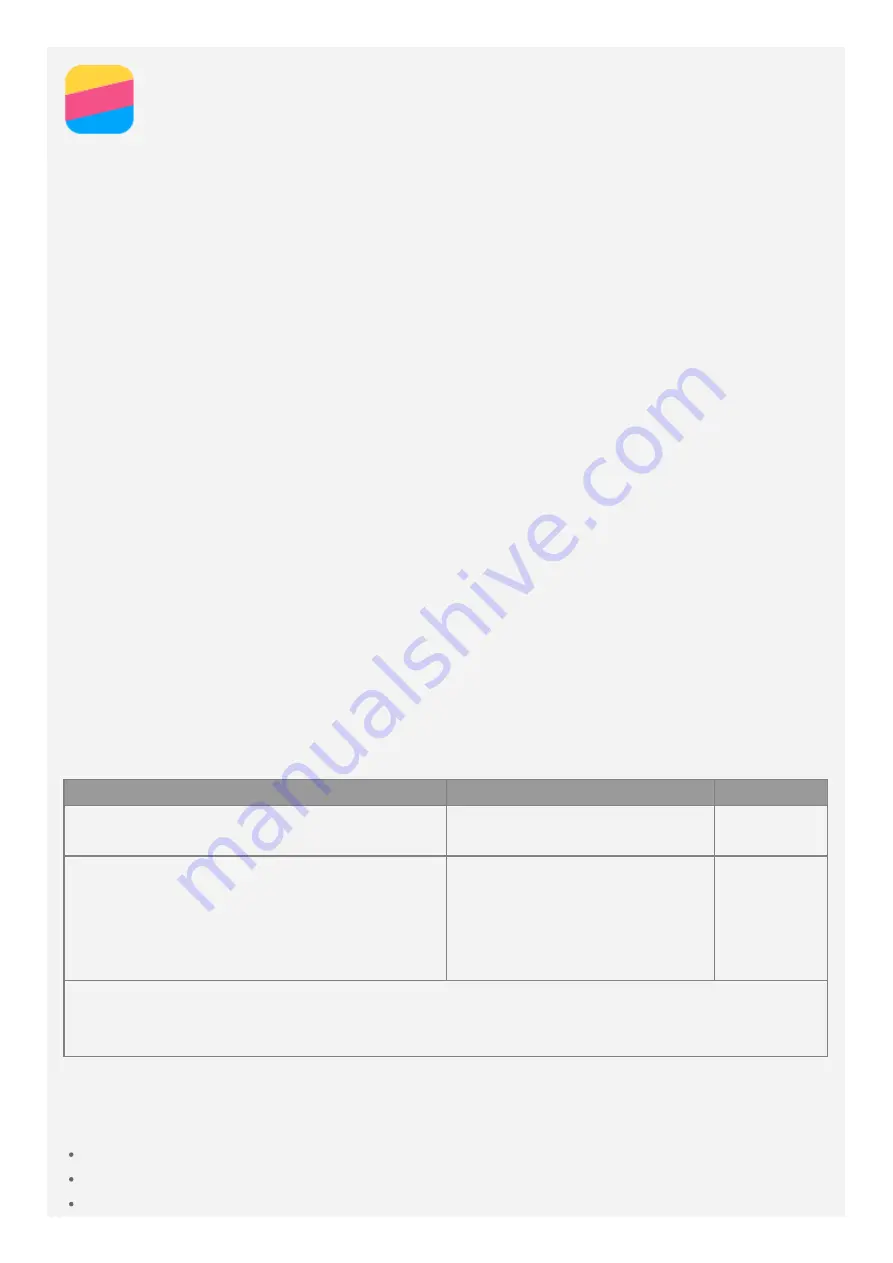
Appendix
To avoid personal injury, property damage, or accidental damage to the product, read all of
the information in this section before using the product.
Important safety info
Handling
Handle the Lenovo Phone with care
Do not drop, bend, or puncture the Lenovo Phone; do not insert foreign objects into or place
heavy objects on the Lenovo Phone. Sensitive components inside might become damaged.
Prevent the Lenovo Phone and the adapter from getting wet
Do not immerse the Lenovo Phone in water or leave the Lenovo Phone in a location where it
can get saturated with water or other liquids.
Repairing
Do not disassemble or modify the Lenovo Phone. The Lenovo Phone is a sealed unit. There
are no end - user serviceable parts inside. All internal repairs must be done by a Lenovo-
authorized repair facility or a Lenovo- authorized technician. Attempting to open or modify the
Lenovo Phone will void the warranty.
The Lenovo Phone screen is made of glass. The glass might break if the Lenovo Phone is
dropped on a hard surface, is the subject of a high impact, or is crushed by a heavy object. If
the glass chips or cracks, do not touch the broken glass or attempt to remove it from the
Lenovo Phone. Stop using the Lenovo Phone immediately and contact Lenovo technical
support for repair, replacement, or disposal information.
Charging
You can use any of the following charging methods to safely recharge the internal battery of
the Lenovo Phone.
Charging method
Display on
Display off
ac adapter
Supported, but the battery will
charge slowly.
Supported
USB connection between the dc- in connector
on the Lenovo Phone and a USB connector on
a personal computer or other devices that
comply with the USB 2.0 standards.
Supported, but will compensate
power consumption and the
battery will charge more slowly
than usual.
Supported,
but the
battery will
charge
slowly.
Notes:
Display on: Device on
Display off: Device off or in screen lock mode
Charging devices might become warm during normal use. Ensure that you have adequate
ventilation around the charging device. Unplug the charging device if any of the following
occurs:
The charging device has been exposed to rain, liquid, or excessive moisture.
The charging device shows signs of physical damage.
You want to clean the charging device.