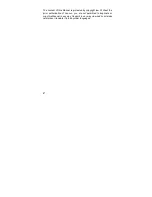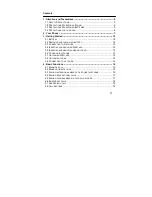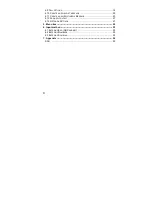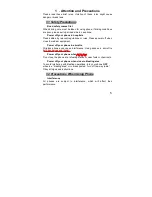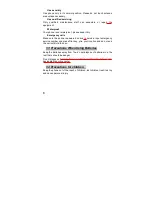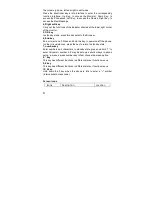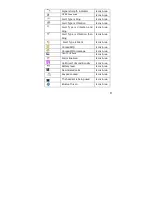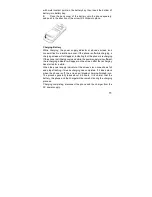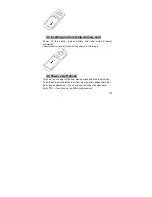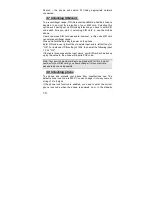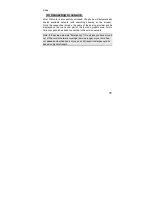1
Thanks for choosing Lenovo A332 products.
For the safe and efficient operation of this product, please read this
manual and other materials carefully before you first operate it. Lenovo
shall bear no liability for any losses caused by improper operation of
this product not in compliance with the instructions and requirements of
this manual or by your misunderstanding of this manual, except for
losses caused by the improper installation or operation of Lenovo
professional maintenance staff.
Lenovo has performed careful proofreading of this manual; however,
we cannot ensure that there are no mistakes or omissions of any kind
in this manual.
Lenovo strives to continuously improve the functions of its products
and the quality of its services. Therefore, the company reserves the
right to make changes to any of the products and software programs
described in this Manual as well as the content of this Manual itself
without giving prior notice.
This manual intends to help you to operate this Lenovo product
properly and represents no statements on the software and hardware
configuration of this Product. For detailed information about the
product configuration, please refer to the contract related to this
product (if any) or consult the dealer of this product. The pictures in this
Manual are only for reference. In the event that there are any
inconsistencies between pictures and the actual product, the form of
the actual product shall be taken as final. Many network functions
introduced in this manual are special services provided by the network
service operator, therefore whether these network functions can be
used or not depends on your network service operator.