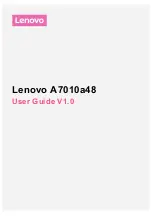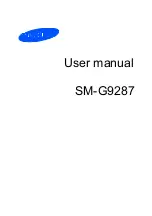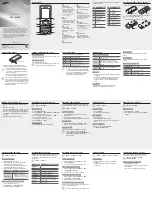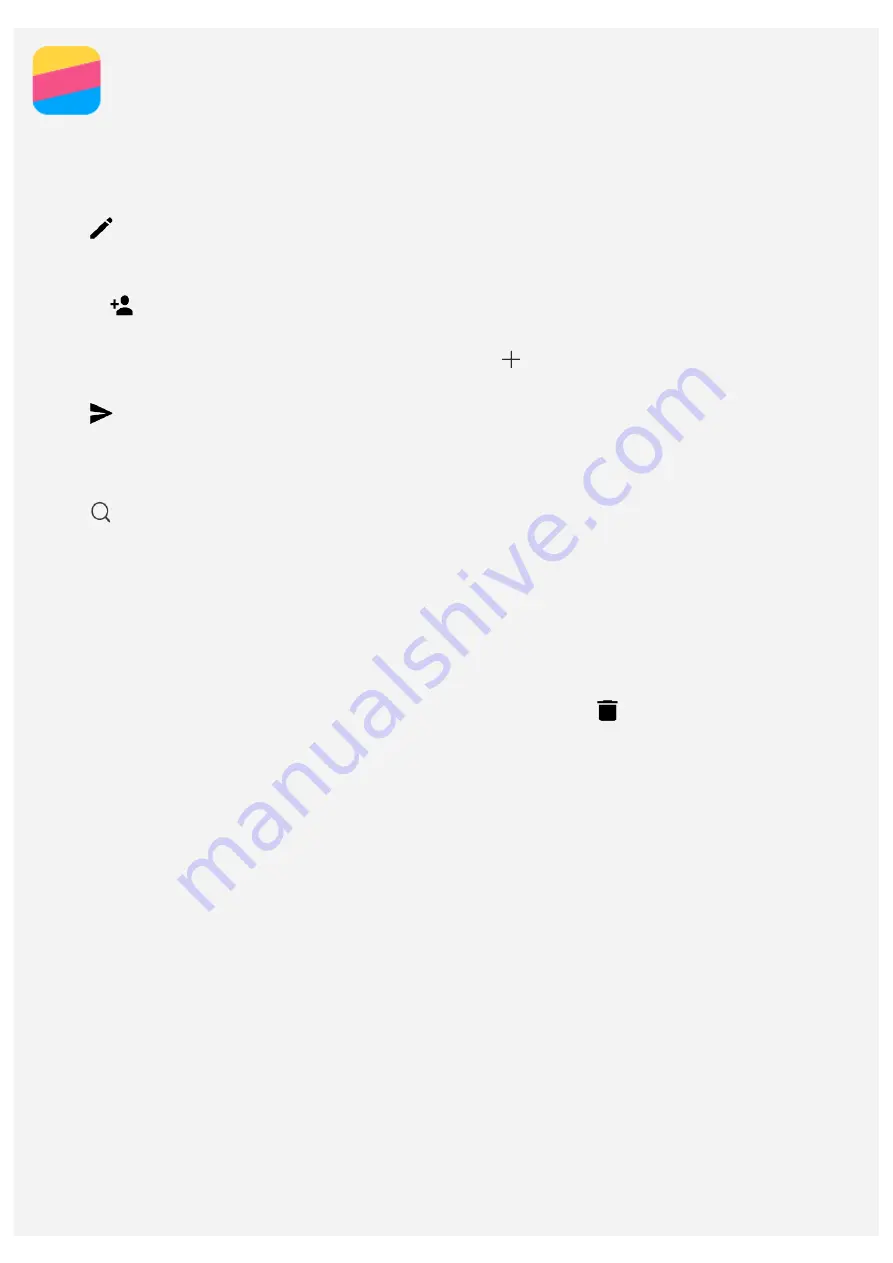
Messaging
Sending a message
You can use the
Messaging
app to send text messages and multimedia messages.
1. Open the
Messaging
app.
2. Tap
.
3. Tap the recipient text box, and then enter a contact name or phone number. Matching contacts are
displayed as you type. Select a contact.
Or tap
to add more recipients.
4. Tap the message text box, and then enter a message.
Tip: If you want to send a multimedia message, tap
to select a media object type such as
pictures or video clips, and then attach a desired media object to the message.
5. Tap
.
Searching for a message
1. Open the
Messaging
app.
2. Tap
, and then enter all or part of the contact's name, phone number or message into the
search text box.
Deleting messages
1. Open the
Messaging
app.
2. In the list of message threads, tap a contact name or phone number to view the conversation
thread.
3. Press and hold a message until it is selected, and then tap
Delete
.
Or select multiple messages that you want to delete, and then tap
.