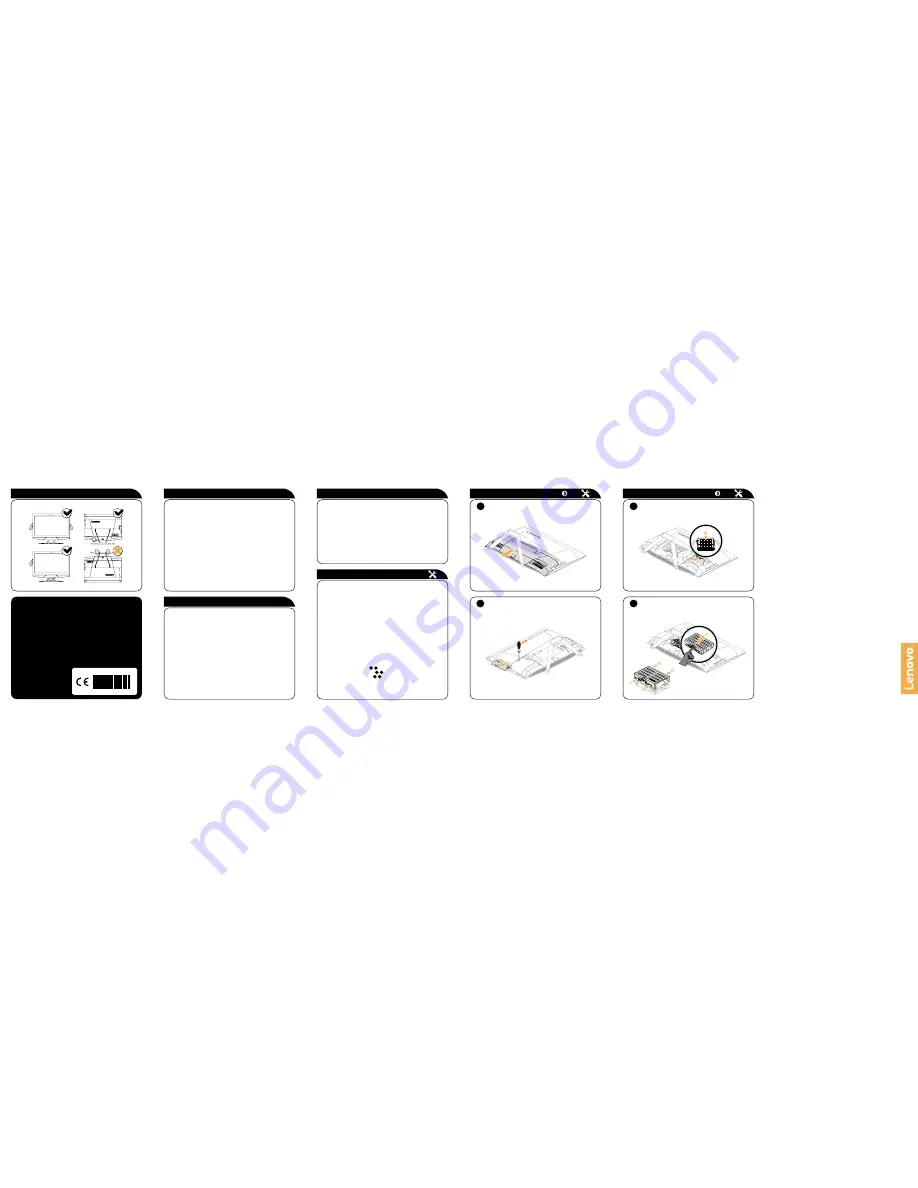
ideacentre
AIO 700 Series
Quick Start Guide
The following information refers to ideacentre AIO 700 machine type:
F0BE [AIO 700-24ISH / Energy Star] / F0BG [AIO 700-24AGR / Energy Star]
F0BD [AIO 700-27ISH / Energy Star] / F0BF [AIO 700-22ISH / Energy Star]
Lenovo, the Lenovo logo and ideacentre are trademarks of Lenovo in the United
States, other countries, or both.
Windows is a trademark of the Microsoft group of companies.
Other company, product, or service names may be trademarks or service marks of
others.
© Copyright Lenovo 2015. LIMITED AND RESTRICTED RIGHTS NOTICE: If data or
software is delivered pursuant to a General Services Administration “GSA” contract,
use, reproduction, or disclosure is subject to restrictions set forth in Contract
No. GS-35F-05925.
Version 1.0
2015.07
SP40J20496
3
Replacing a memory module
Windows help system
Accessing other manuals
The Windows help system provides you with detailed information about using
the Windows operating system.
To access the Windows help system, do the following:
Open the Start menu and then click or tap
Get Started
to get more details.
You also can enter
Get Started
or what you’re looking for in the search box
on the taskbar. You’ll get suggestions and answers to your questions about
Windows and the best search results available from your PC and the Internet.
To perform system recovery after a serious error in Windows 10, click or tap
the Start button and select
Settings
→
Update & security
→
Recovery
.
Then, follow the instructions on the screen for system recovery.
ATTENTION:
The Windows operating system is provided by Microsoft
Corporation. Please use it in accordance with the END USER LICENSE
AGREEMENT (EULA) between you and Microsoft. For any question related
to the operating system, please contact Microsoft directly.
An Important Product Information Guide has been preloaded onto your
computer. To access this guide, do the following:
1. Open the Start menu and then click or tap
Lenovo Companion
. If Lenovo
Companion is not displayed on the Start menu, click or tap
All apps
to
display all programs, and then click or tap
Lenovo Companion
.
2. Click or tap
Support
→
User Guide
.
Models without preinstalled operating systems and Virtual Desktop
Infrastructure (VDI) clients:
Go to the Lenovo Support Web site to access your manuals. See “Downloading
manuals” for additional information.
Downloading manuals
The latest electronic publications for your computer are available from the
Lenovo Support Web site. To download the publications,
go to: www.lenovo.com/UserManuals.
Carry the computer
Replacing or upgrading hardware
Safety information for replacing CRUs
Do not open your computer or attempt any repairs before reading the “Important
safety information” in the
Safety, Warranty, Environment, Recycling Information
Guide
and
Important Product Information Guide
that was included with your
computer.
If you no longer have this copy of the
Safety, Warranty, Environment, Recycling
Information Guide
and
Important Product Information Guide
, you can obtain
one online from the website at http://www.lenovo.com/UserManuals.
Pre-disassembly instructions
Before proceeding with the disassembly procedure, make sure that you do the
following:
1. Turn off the power to the system and all peripherals.
2. Unplug all power and signal cables from the computer.
3. Place the system on a flat, stable surface.
The CRUs for your computer including: keyboard, mouse, adapter or power
cord, optical drive, memory module, and hard disk drive.
This part contains instructions for replacing the following parts:
• Optical drive (Follow steps:
1
2
)
• Memory module (Follow steps:
1
3
)
• Hard disk drive (Follow steps:
1
4
)
Replacing or upgrading hardware
1
Removing the foot cover
2
Replacing an optical drive
Replacing or upgrading hardware
4
Replacing the hard disk drive
Service and Support information
The following information describes the technical support that is available for
your product, during the warranty period or throughout the life of your product.
Refer to the Lenovo Limited Warranty for a full explanation of Lenovo warranty
terms. See “Lenovo Limited Warranty notice” later in this document for details
on accessing the full warranty. If you purchased Lenovo services, refer to the
following terms and conditions for detailed information:
– For Lenovo Warranty Service Upgrades or Extensions,
go to: http://support.lenovo.com/lwsu
– For Lenovo Accidental Damage Protection Services,
go to: http://support.lenovo.com/ladps
– Online technical support is available during the lifetime of a product at:
http://www.lenovo.com/support




















