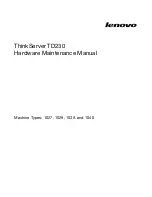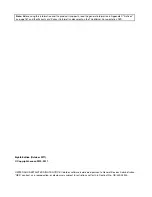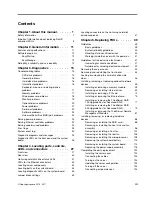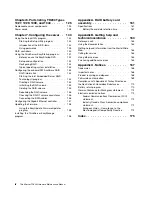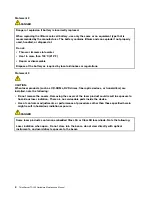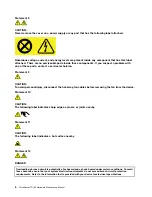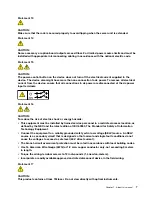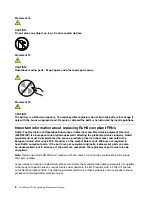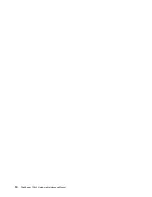Summary of Contents for and 1040
Page 1: ...ThinkServer TD230 Hardware Maintenance Manual Machine Types 1027 1029 1039 and 1040 ...
Page 2: ......
Page 3: ...ThinkServer TD230 Hardware Maintenance Manual Machine Types 1027 1029 1039 and 1040 ...
Page 16: ...10 ThinkServer TD230 Hardware Maintenance Manual ...
Page 20: ...14 ThinkServer TD230 Hardware Maintenance Manual ...
Page 44: ...38 ThinkServer TD230 Hardware Maintenance Manual ...
Page 148: ...142 ThinkServer TD230 Hardware Maintenance Manual ...
Page 166: ...160 ThinkServer TD230 Hardware Maintenance Manual ...
Page 168: ...162 ThinkServer TD230 Hardware Maintenance Manual ...
Page 172: ...166 ThinkServer TD230 Hardware Maintenance Manual ...
Page 185: ......