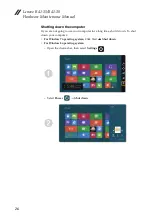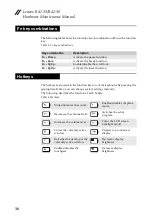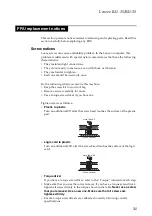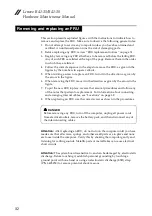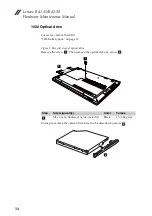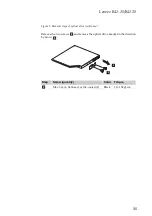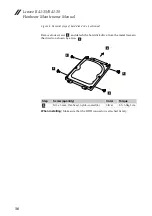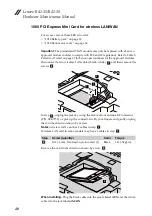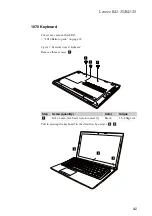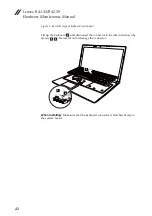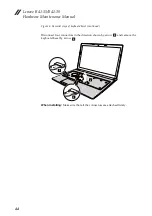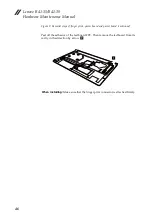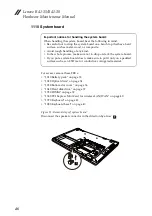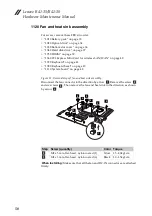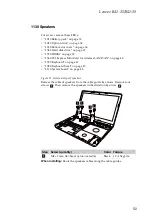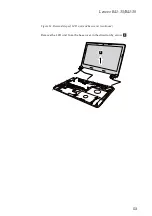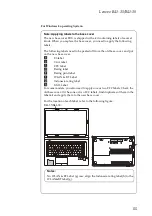Lenovo B41-35/B41-30
Hardware Maintenance Manual
40
1060 PCI Express Mini Card for wireless LAN/WAN
For access, remove these FRUs in order:
•
“1010 Battery pack” on page 33
•
“1030 Bottom slot cover” on page 36
Important:
The preinstalled WLAN module may only be replaced with a Lenovo
approved module in order to comply with FCC and IC regulations. Refer to Table 5.
Parts list—Overall on page 67 for Lenovo part numbers for the approved modules.
Disconnect the two wireless LAN cables (black, white)
, and then remove the
screws
.
In step
, unplug the jacks by using the removal tool antenna RF connector
(P/N: 08K7159), or pick up the connectors with your fingers and gently unplug
them in the direction shown by arrows.
Notes:
wireless LAN card has 2 cables in step
.
Wireless LAN card in some models may have 3 cables in step
.
Remove the card in the direction shown by arrow
.
When installing:
Plug the black cable into the jack labeled
AUX
and the white
cable into the jack labeled
MAIN
.
Step
Screw (quantity)
Color
Torque
M2 x 3 mm, flat-head, nylok-coated (1)
Black
1.0~1.5kgf.cm
a
b
2
1
1
a
a
a
b
c
3