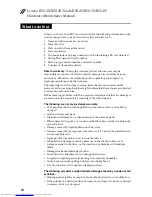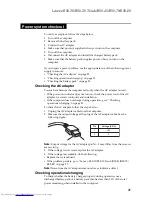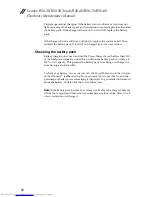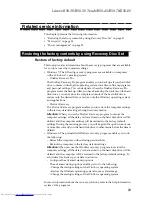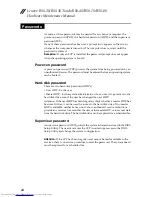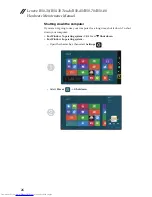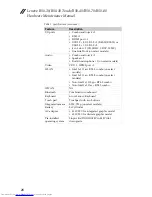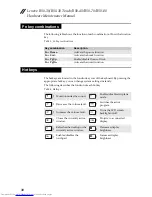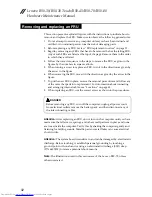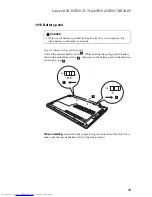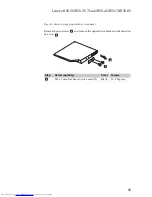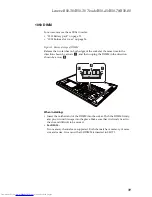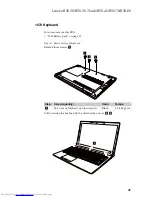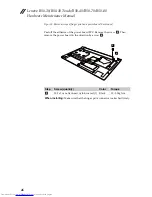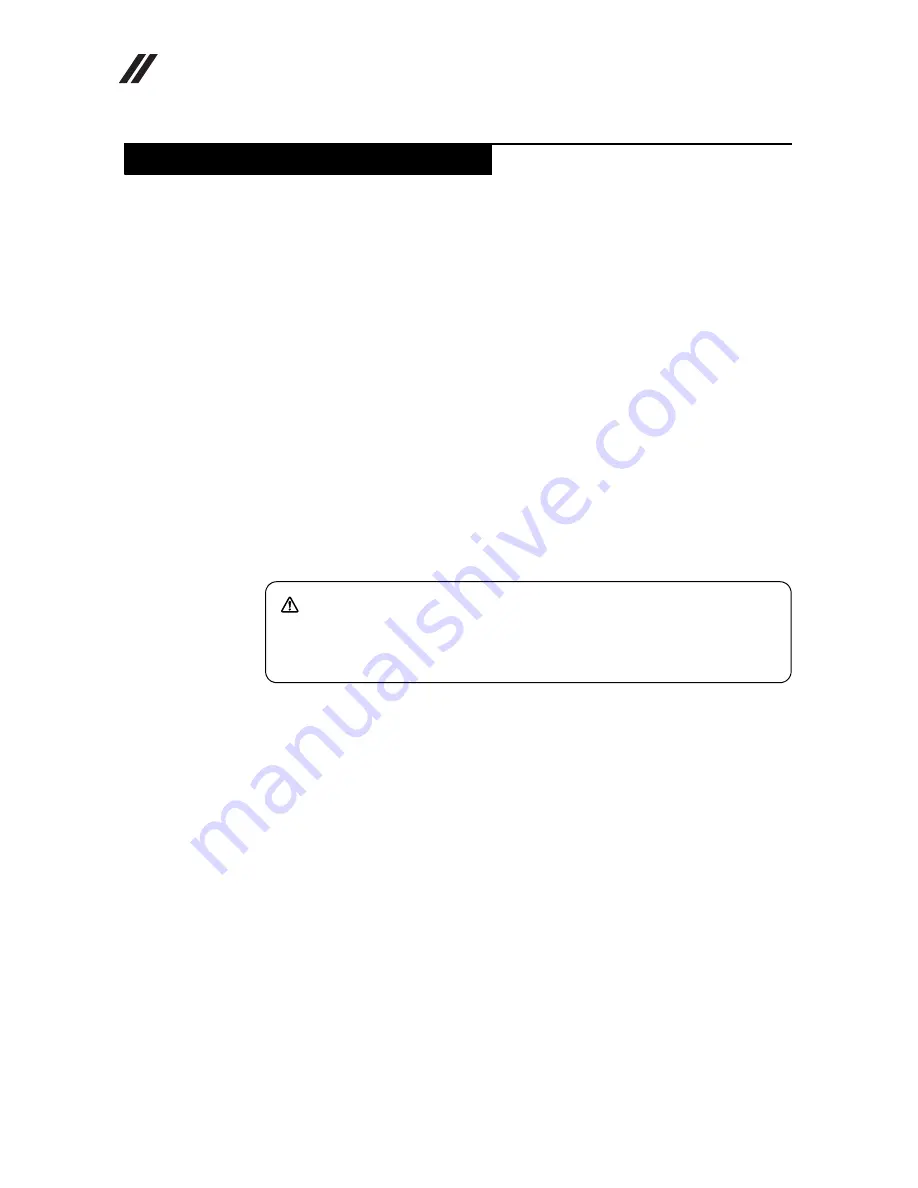
Lenovo B50-30/B50-30 Touch/B50-45/B50-70/B50-80
Hardware Maintenance Manual
32
This section presents exploded figures with the instructions to indicate how to
remove and replace the FRU. Make sure to observe the following general rules:
1.
Do not attempt to service any computer unless you have been trained and
certified. An untrained person runs the risk of damaging parts.
2.
Before replacing any FRU, review “FRU replacement notices” on page 31.
3.
Begin by removing any FRUs that have to be removed before the failing FRU.
Any of such FRUs are listed at the top of the page. Remove them in the order
in which they are listed.
4.
Follow the correct sequence in the steps to remove the FRU, as given in the
figures by the numbers in square callouts.
5.
When turning a screw to replace an FRU, turn it in the direction as given by
the arrow in the figure.
6.
When removing the FRU, move it in the direction as given by the arrow in the
figure.
7.
To put the new FRU in place, reverse the removal procedures and follow any
of the notes that pertain to replacement. For information about connecting
and arranging internal cables, see “Locations” on page 65.
8.
When replacing an FRU, use the correct screw as shown in the procedures.
Attention:
After replacing an FRU, do not turn on the computer until you have
made sure that all screws, springs, and other small parts are in place and none
are loose inside the computer. Verify this by shaking the computer gently and
listening for rattling sounds. Metallic parts or metal flakes can cause electrical
short circuits.
Attention:
The system board is sensitive to, and can be damaged by, electrostatic
discharge. Before touching it, establish personal grounding by touching a
ground point with one hand or using an electrostatic discharge (ESD) strap
(P/N 6405959) to remove potential shock reasons.
Note:
The illustrations used in this section are of the Lenovo B50-70, unless
otherwise stated.
Removing and replacing an FRU
DANGER
Before removing any FRU, turn off the computer, unplug all power cords
from electrical outlets, remove the battery pack, and then disconnect any of
the interconnecting cables.