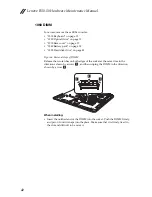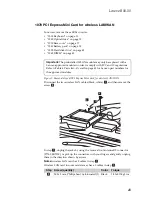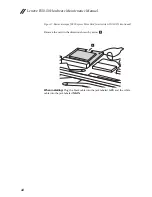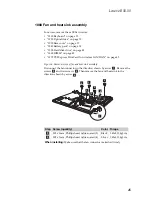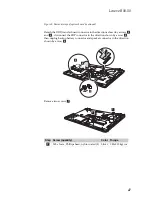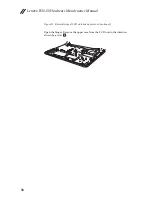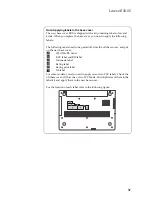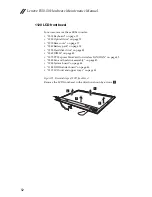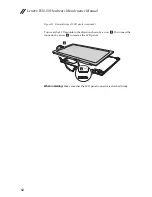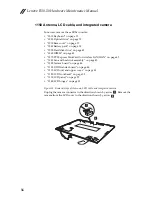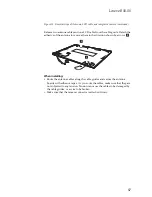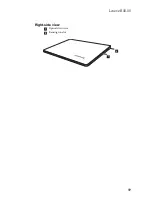Lenovo B50-50
53
1130 LCD panel
For access, remove these FRUs in order:
•
“1010 Keyboard” on page 33
•
“1020 Optical drive” on page 35
•
“1030 Base cover” on page 37
•
“1040 Battery pack” on page 39
•
“1050 Hard disk drive” on page 40
•
“1060 DIMM” on page 42
•
“1070 PCI Express Mini Card for wireless LAN/WAN” on page 43
•
“1080 Fan and heat sink assembly” on page 45
•
“1090 System board” on page 46
•
“1100 ODD transfer board” on page 48
•
“1110 LCD unit and upper cover” on page 49
•
“1120 LCD front bezel” on page 52
Figure 13. Removal steps of LCD panel
Remove four screws
.
Step Screw (quantity)
Color
Torque
M2 x 3 mm, Phillips head, nylok-coated (4) Silver
1.85±0.15kgf.cm
a
1
1
1
1
a