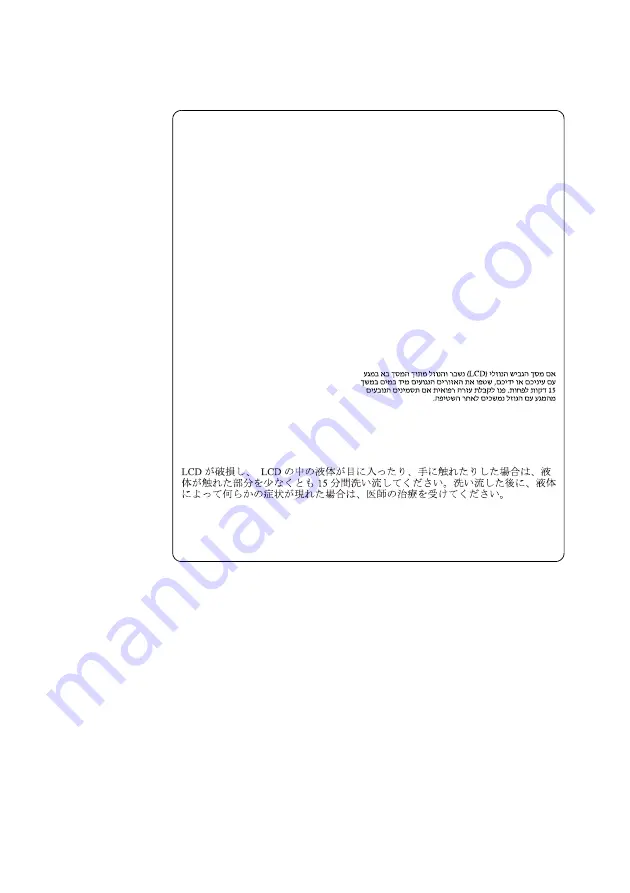
Safety information
11
Safety notice 5
If the LCD breaks and the fluid from inside the LCD gets into your eyes or
on your hands, immediately wash the affected areas with water at least for
15 minutes. Seek medical care if any symptoms caused by the fluid are
present after washing.
Si le panneau d’affichage à cristaux liquides se brise et que vous recevez dans
les yeux ou sur les mains une partie du fluide, rincez-les abondamment
pendant au moins quinze minutes. Consultez un médecin si des symptômes
persistent après le lavage.
Die Leuchtstoffröhre im LCD-Bildschirm enthält Quecksilber. Bei der
Entsorgung die örtlichen Bestimmungen für Sondermüll beachten. Der
LCD-Bildschirm besteht aus Glas und kann zerbrechen, wenn er
unsachgemäß behandelt wird oder der Computer auf den Boden fällt. Wenn
der Bildschirm beschädigt ist und die darin befindliche Flüssigkeit in
Kontakt mit Haut und Augen gerät, sollten die betroffenen Stellen
mindestens 15 Minuten mit Wasser abgespült und bei Beschwerden
anschließend ein Arzt aufgesucht werden.
Nel caso che caso l’LCD si dovesse rompere ed il liquido in esso contenuto
entrasse in contatto con gli occhi o le mani, lavare immediatamente le parti
interessate con acqua corrente per almeno 15 minuti; poi consultare un
medico se i sintomi dovessero permanere.
Si la LCD se rompe y el fluido de su interior entra en contacto con sus ojos o
sus manos, lave inmediatamente las áreas afectadas con agua durante
15 minutos como mínimo. Obtenga atención medica si se presenta algún
síntoma del fluido despues de lavarse.
















































