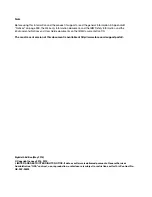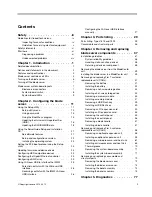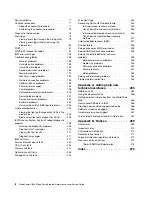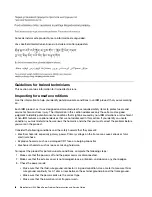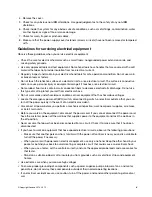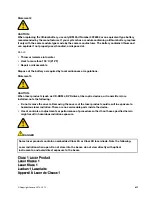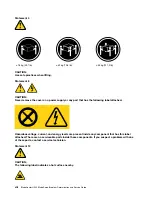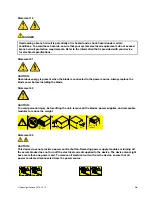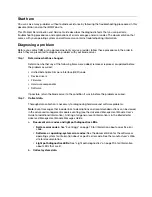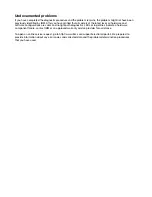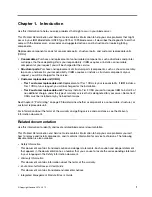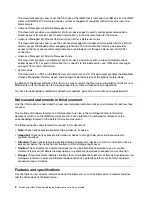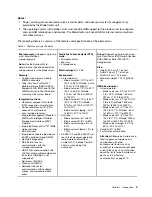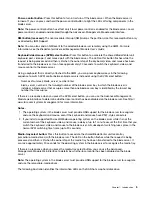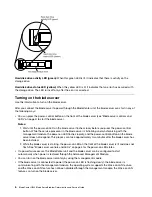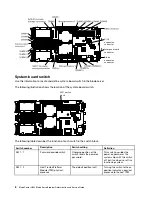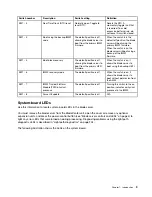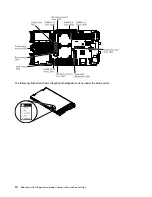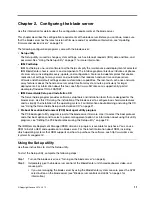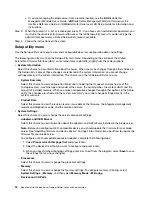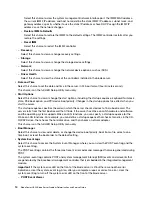If the blade server is incorrectly configured, a system function can fail to work when you enable it; if
you make an incorrect change to the blade server configuration, a system function that has been
enabled can stop working.
1.
Make sure that all installed hardware and software are supported.
See http://www.ibm.com /systems/info/x86servers/ serverproven/compat/us/ to verify that the
blade server supports the installed operating system, optional devices, and software levels. If
any hardware or software component is not supported, uninstall it to determine whether it is
causing the problem. You must remove nonsupported hardware before you contact IBM or an
approved warranty service provider for support.
2.
Make sure that the blade server, operating system, and software are installed and
configured correctly.
Many configuration problems are caused by loose power or signal cables or incorrectly seated
adapters. You might be able to solve the problem by turning off the blade server, reconnecting
cables, reseating adapters, and turning the blade server back on.
If the problem is associated with a specific function (for example, if a RAID hard disk drive is
marked offline in the RAID array), see the documentation for the associated controller and
management or controlling software to verify that the controller is correctly configured.
Problem determination information is available for many devices such as RAID and network
adapters.
For problems with operating systems or IBM software or devices, go to http://www.ibm.com/
supportportal/.
Step 5.
Check for service bulletins.
IBM service bulletins document known problems and suggested solutions. To search for service
bulletins, go to http://www.ibm.com/supportportal/.complete the following steps.
Step 6.
Check for and replace defective hardware.
If a hardware component is not operating within specifications, it can cause unpredictable results.
Most hardware failures are reported as error codes in a system or operating-system log. Hardware
errors are also indicated by light path diagnostics LEDs.
Troubleshooting procedures are provided on the IBM Web site. A single problem might cause
multiple symptoms. Follow the diagnostic procedure for the most obvious symptom. If that
procedure does not diagnose the problem, use the procedure for another symptom, if possible. To
locate troubleshooting procedures for your server, go to http://www.ibm.com/supportportal/.
If the problem remains, contact IBM or an approved warranty service provider for assistance with
additional problem determination and possible hardware replacement. To open an online service
request, go to http://www.ibm.com/support/electronic/portal/. Be prepared to provide information
about any error codes and collected data.
Summary of Contents for BladeCenter HS23 1929
Page 1: ...BladeCenter HS23 Blade Server Problem Determination and Service Guide Machine Types 7875 1929 ...
Page 284: ...268 BladeCenter HS23 Blade ServerProblem Determination and Service Guide ...
Page 289: ...Taiwan BSMI RoHS declaration Appendix B Notices 273 ...
Page 290: ...274 BladeCenter HS23 Blade ServerProblem Determination and Service Guide ...
Page 296: ...280 BladeCenter HS23 Blade ServerProblem Determination and Service Guide ...
Page 297: ......
Page 298: ...Part Number 00KC215 Printed in China 1P P N 00KC215 ...
Page 299: ... 1P00KC215 ...