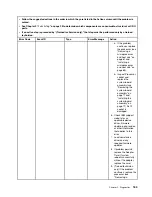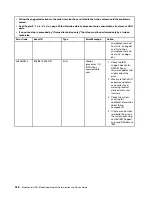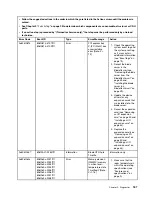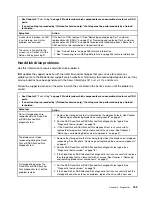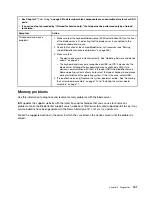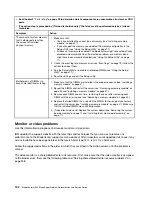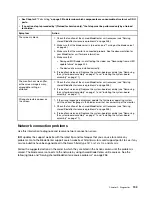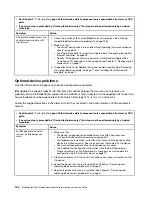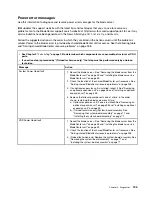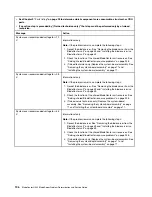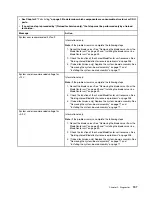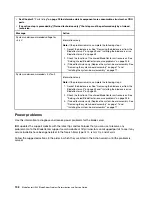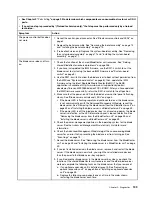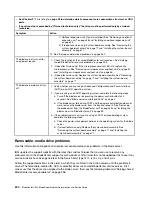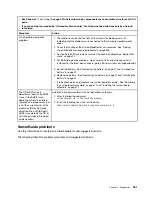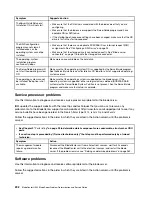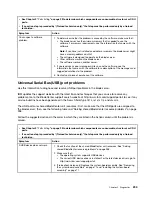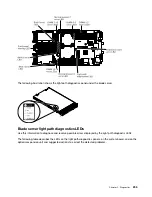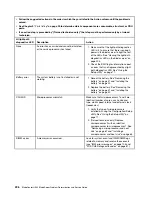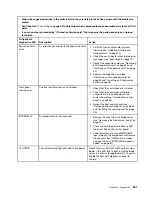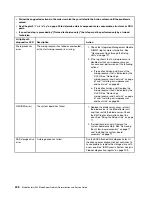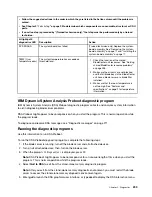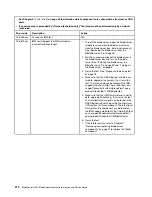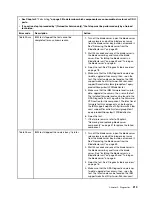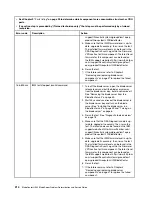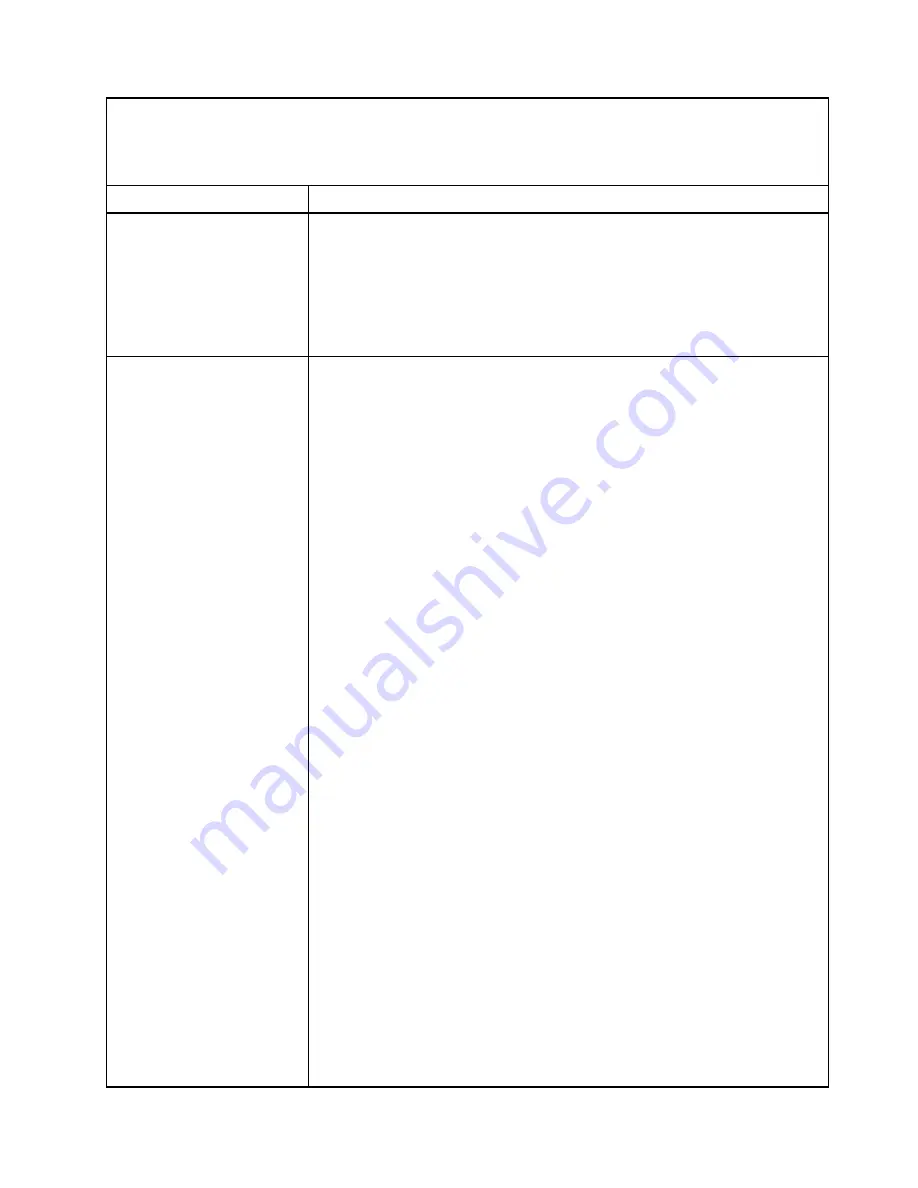
” on page 29 to determine which components are consumable, structural, or CRU
parts.
• If an action step is preceded by “(Trained technician only),” that step must be performed only by a trained
technician.
Symptom
Action
The power-control button does
not work.
1. Reseat the control-panel connector. See “Blade server controls and LEDs” on
2. Replace the bezel assembly. See “Removing the bezel assembly” on page 74
and “Installing the bezel assembly” on page 75.
3. (Trained technician only) Replace the system-board assembly. See “Removing
the system-board assembly” on page 71 and “Installing the system-board
assembly” on page 71.
The blade server does not turn
on.
1. Check the function of the shared BladeCenter unit resources. See “Solving
shared BladeCenter resource problems” on page 258.
2. If you have just updated the IMM firmware, use the SW1-4 switch to set the
blade server to start using the backup IMM firmware (see “System-board
switch” on page 8)
3. Use the SW1-6 switch to allow the blade server to boot without permission from
the AMM (see “System-board switch” on page 8); then, update the IMM
firmware using the latest Bootable Media Creator (BoMC). The BoMC
application is available at http://www.ibm.com/ support/entry/portal/
docdisplay? brand=5000008&lndocid=TOOL-BOMC. After you have updated
the IMM firmware successfully, return the SW1-6 switch to the off position.
4. Make sure that the power-on LED on the blade server control panel is flashing
slowly. See “Blade server controls and LEDs” on page 4.
• If the power LED is flashing rapidly and continues to do so, the blade server
is not communicating with the Advanced Management Module; reseat the
blade server. See “Removing the blade server from the BladeCenter unit” on
page 39 and “Installing the blade server in a BladeCenter unit” on page 39.
• If the power LED is off, the blade server bay is not receiving power, the blade
server is defective, or the LED information panel is loose or defective. See
“Removing the blade server from the BladeCenter unit” on page 39 and
“Installing the blade server in a BladeCenter unit” on page 39.
5. Check the power-management policies in the operating system for the blade
server. See the
Advanced Management Module User's Guide
for more
information.
6. Check the Advanced-Management-Module log of the corresponding blade
server for an error that is preventing the blade server from turning on. See
“Event logs” on page 79.
7. Reseat the blade server. See “Removing the blade server from the BladeCenter
unit” on page 39 and “Installing the blade server in a BladeCenter unit” on page
39.
8. If you just installed a device in the blade server, remove it and restart the blade
server. If the blade server now starts, you might have installed more devices
than the power to that blade server bay supports.
9. If you tried another blade server in the blade server bay when you check the
function of the shared BladeCenter unit resources and the other blade server
worked, complete the following tasks on the blade server that you removed:
a. If an optional expansion unit is installed, reseat it. See “Removing an
optional expansion unit” on page 58 and “Installing an optional expansion
unit” on page 59.
b. Replace the following components one at a time, in the order shown,
restarting the blade server each time:
199
Summary of Contents for BladeCenter HS23 1929
Page 1: ...BladeCenter HS23 Blade Server Problem Determination and Service Guide Machine Types 7875 1929 ...
Page 284: ...268 BladeCenter HS23 Blade ServerProblem Determination and Service Guide ...
Page 289: ...Taiwan BSMI RoHS declaration Appendix B Notices 273 ...
Page 290: ...274 BladeCenter HS23 Blade ServerProblem Determination and Service Guide ...
Page 296: ...280 BladeCenter HS23 Blade ServerProblem Determination and Service Guide ...
Page 297: ......
Page 298: ...Part Number 00KC215 Printed in China 1P P N 00KC215 ...
Page 299: ... 1P00KC215 ...