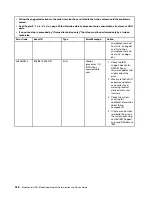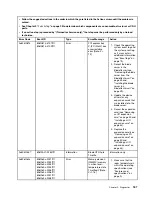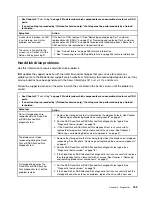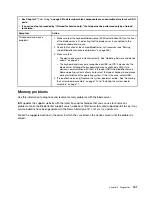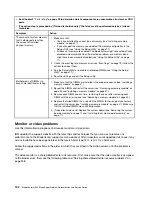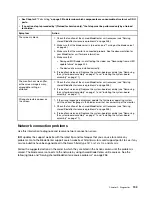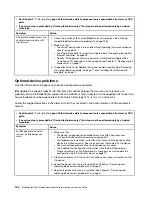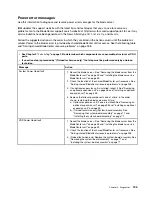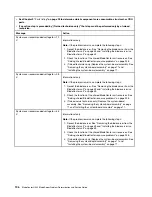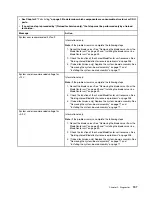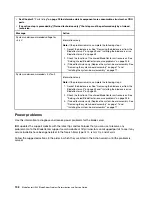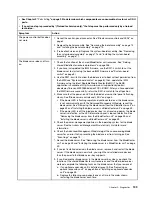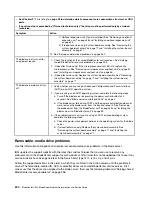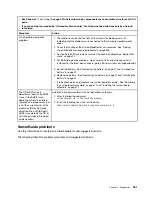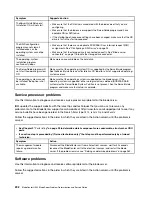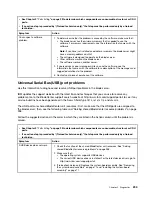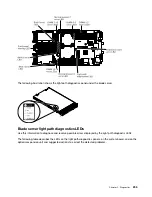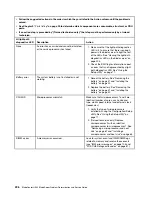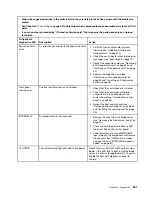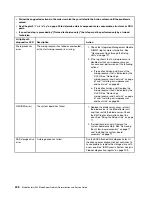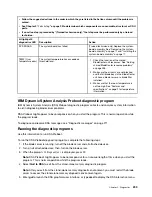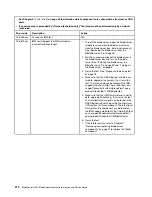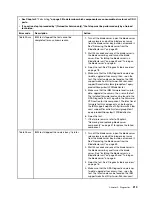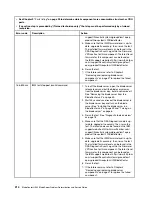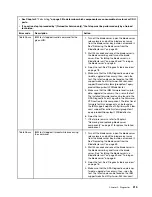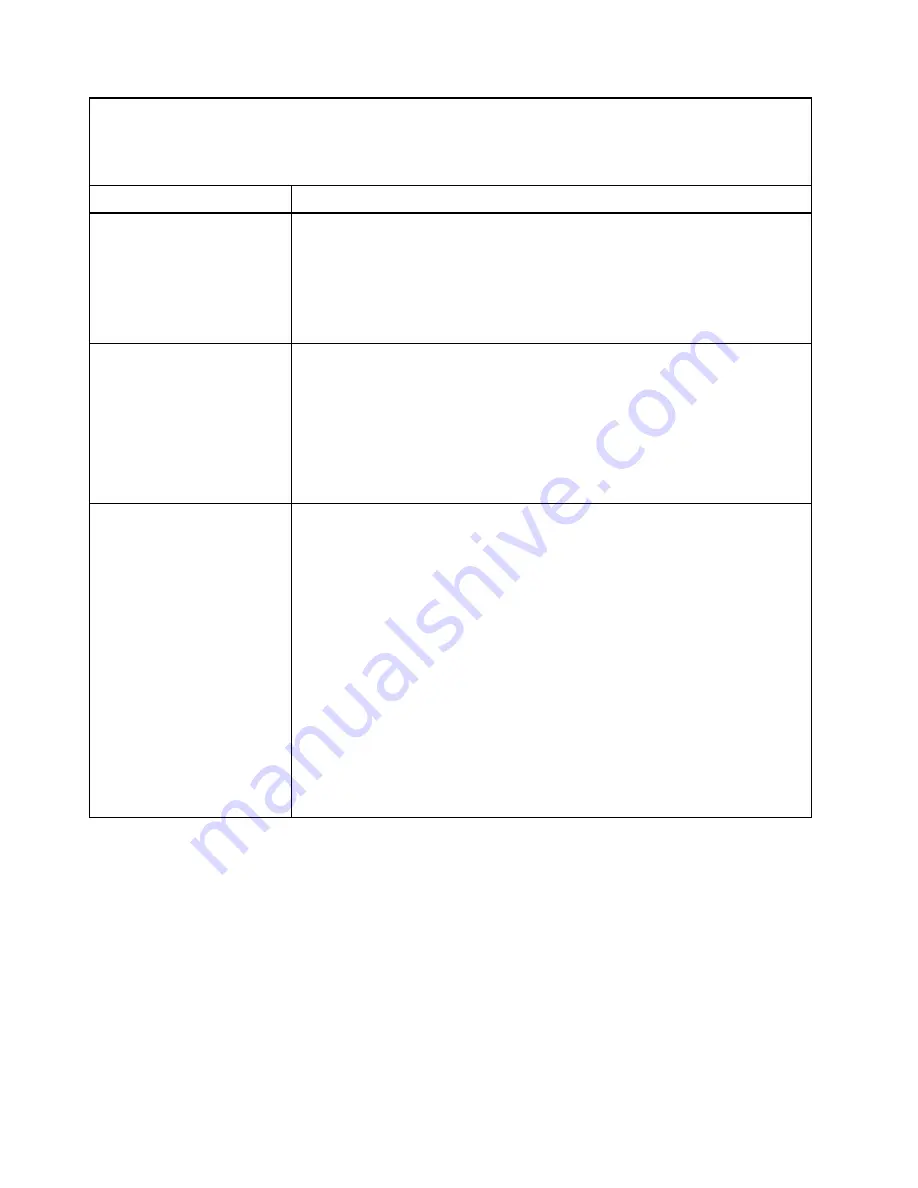
• See Chapter 3 “
Parts listing
” on page 29 to determine which components are consumable, structural, or CRU
parts.
• If an action step is preceded by “(Trained technician only),” that step must be performed only by a trained
technician.
Symptom
Action
1) Optional expansion unit (if one is installed). See “Removing an optional
expansion unit” on page 58 and “Installing an optional expansion unit”
on page 59.
2) (Trained technician only) System-board assembly. See “Removing the
system-board assembly” on page 71 and “Installing the system-board
assembly” on page 71.
10. See “Solving undetermined problems” on page 262.
The blade server turns off for
no apparent reason.
1. Check the function of the shared BladeCenter unit resources. See “Solving
shared BladeCenter resource problems” on page 258.
2. (Trained technician only) If the microprocessor error LED is lit, replace the
microprocessor. See “Removing a microprocessor and heat sink” on page 61
and “Installing a microprocessor and heat sink” on page 65.
3. (Trained technician only) Replace the system-board assembly. See “Removing
the system-board assembly” on page 71 and “Installing the system-board
assembly” on page 71.
The blade server does not turn
off.
1. Verify whether you are using an Advanced Configuration and Power Interface
(ACPI) or non-ACPI operating system.
2. If you are using a non-ACPI operating system, complete the following steps:
a. Turn off the blade server by pressing the power-control button for 4
seconds. See “Blade server controls and LEDs” on page 4.
b. If the blade server fails during POST and the power-control button does not
work, remove the blade server from the bay and reseat it. See “Removing
the blade server from the BladeCenter unit” on page 39 and “Installing the
blade server in a BladeCenter unit” on page 39.
3. If the problem remains or if you are using an ACPI-aware operating system,
complete the following steps:
a. Check the power-management policies in the operating system for the blade
server.
b. (Trained technician only) Replace the system-board assembly. See
Removable-media drive problems
Use this information to diagnose and resolve removable-media drive problems in the blade server.
IBM updates the support website with the latest tips and techniques that you can use to resolve any
problems. Go to the BladeCenter support search website at http://www.ibm.com/supportportal/ to see if any
service bulletins have been generated. In the Search field, type
7875
,
retain tip
, and
chassis
.
Follow the suggested actions in the order in which they are listed in the Action column until the problem is
solved. The removable-media (CD, DVD, or diskette) drives are shared BladeCenter unit resources. First,
make sure that the drives are assigned to the blade server; then, see the following table and “Solving shared
BladeCenter resource problems” on page 258.
200
BladeCenter HS23 Blade ServerProblem Determination and Service Guide
Summary of Contents for BladeCenter HS23 1929
Page 1: ...BladeCenter HS23 Blade Server Problem Determination and Service Guide Machine Types 7875 1929 ...
Page 284: ...268 BladeCenter HS23 Blade ServerProblem Determination and Service Guide ...
Page 289: ...Taiwan BSMI RoHS declaration Appendix B Notices 273 ...
Page 290: ...274 BladeCenter HS23 Blade ServerProblem Determination and Service Guide ...
Page 296: ...280 BladeCenter HS23 Blade ServerProblem Determination and Service Guide ...
Page 297: ......
Page 298: ...Part Number 00KC215 Printed in China 1P P N 00KC215 ...
Page 299: ... 1P00KC215 ...