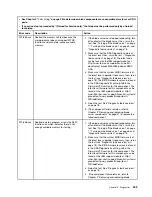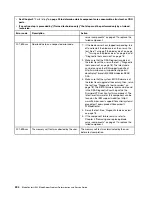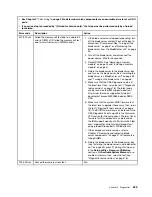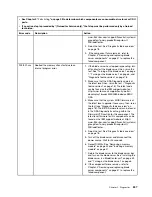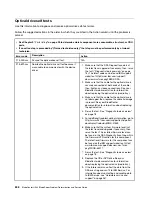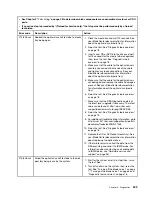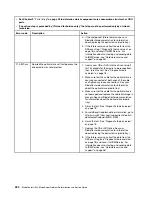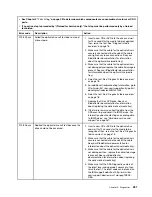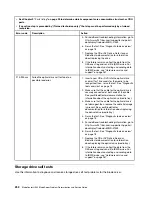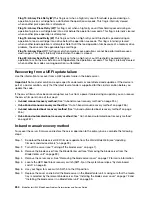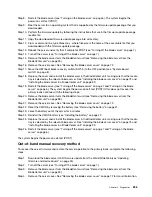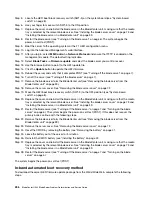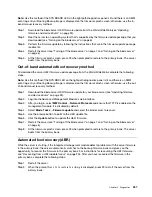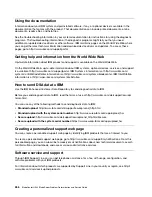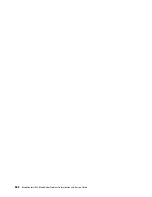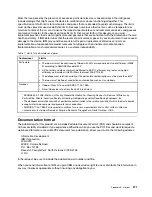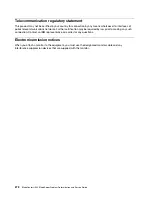Note:
Use this method if the SYS BOARD LED on the light path diagnostics panel is lit and there is an AMM
event log entry or Booting Backup Image is displayed on the firmware splash screen; otherwise, use the in-
band manual recovery method.
Step 1. Download the blade server UEFI firmware update from the World Wide Web (see “Updating
firmware and device drivers” on page 23).
Step 2. Boot the server to an operating system that is supported by the firmware update package that you
downloaded (see “Turning on the blade server” on page 6).
Step 3. Perform the firmware update by following the instructions that are in the firmware update package
readme file.
Step 4. Restart the server (see “Turning off the blade server” on page 7 and “Turning on the blade server”
Step 5. At the firmware splash screen, press F3 when prompted to restore to the primary bank. The server
boots from the primary bank.
Out-of-band automated boot recovery method
To download the server UEFI firmware update package from the World Wide Web, complete the following
steps.
Note:
Use this method if the SYS BRD LED on the light path diagnostics panel is lit and there is an AMM
event log entry or Booting Backup Image is displayed on the firmware splash screen; otherwise, use the out-
of-band manual recovery method.
Step 1. Download the blade server UEFI firmware update for your blade server (see “Updating firmware
and device drivers” on page 23).
Step 2. Log into the Advanced Management Module's web interface.
Step 3. After you log in, select
MM Control
→
Network Protocols
and ensure that TFTP is enabled on the
management module. It is disabled by default.
Step 4. Select
Blade Tasks
→
Firmware update
and select the blade server to recover.
Step 5. Use the browse button to point to the UEFI update file.
Step 6. Click the
Update
button to update the UEFI firmware.
Step 7. Restart the server (see “Turning off the blade server” on page 7 and “Turning on the blade server”
Step 8. At the firmware splash screen, press F3 when prompted to restore to the primary bank. The server
boots from the primary bank.
Automated boot recovery (ABR)
While the server is starting, if the integrated management module detects problems with the server firmware
in the primary bank, the server automatically switches to the backup firmware bank and gives you the
opportunity to recover the firmware in the primary bank. For instructions for recovering the UEFI firmware,
see “Recovering from a UEFI update failure” on page 254. After you have recovered the firmware in the
primary bank, complete the following steps:
Step 1. Restart the server.
Step 2. When the prompt
Press F3 to restore to primary
is displayed, press F3 to start the server from the
primary bank.
257
Summary of Contents for BladeCenter HS23 1929
Page 1: ...BladeCenter HS23 Blade Server Problem Determination and Service Guide Machine Types 7875 1929 ...
Page 284: ...268 BladeCenter HS23 Blade ServerProblem Determination and Service Guide ...
Page 289: ...Taiwan BSMI RoHS declaration Appendix B Notices 273 ...
Page 290: ...274 BladeCenter HS23 Blade ServerProblem Determination and Service Guide ...
Page 296: ...280 BladeCenter HS23 Blade ServerProblem Determination and Service Guide ...
Page 297: ......
Page 298: ...Part Number 00KC215 Printed in China 1P P N 00KC215 ...
Page 299: ... 1P00KC215 ...