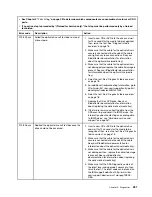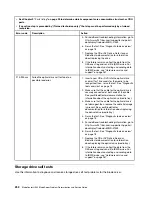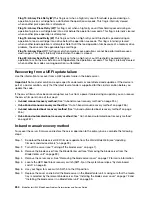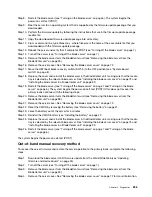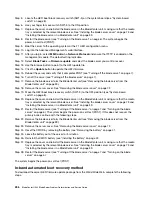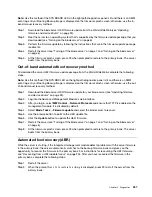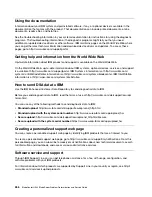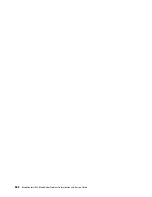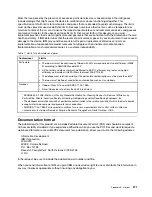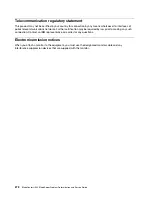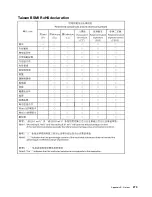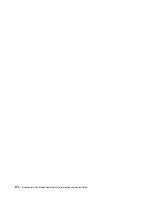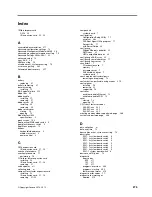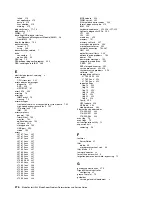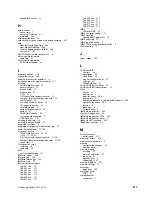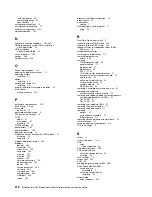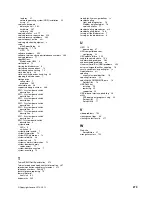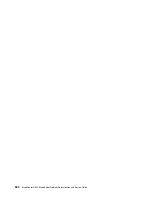Appendix A. Getting help and technical assistance
If you need help, service, or technical assistance or just want more information about IBM products, you will
find a wide variety of sources available from IBM to assist you.
Use this information to obtain additional information about IBM and IBM products, determine what to do if
you experience a problem with your IBM system or optional device, and determine whom to call for service, if
it is necessary.
Before you call
Before you call, make sure that you have taken these steps to try to solve the problem yourself.
If you believe that you require IBM to perform warranty service on your IBM product, the IBM service
technicians will be able to assist you more efficiently if you prepare before you call.
• Check all cables to make sure that they are connected.
• Check the power switches to make sure that the system and any optional devices are turned on.
• Check for updated software, firmware, and operating-system device drivers for your IBM product. The
IBM Warranty terms and conditions state that you, the owner of the IBM product, are responsible for
maintaining and updating all software and firmware for the product (unless it is covered by an additional
maintenance contract). Your IBM service technician will request that you upgrade your software and
firmware if the problem has a documented solution within a software upgrade.
• If you have installed new hardware or software in your environment, check http://www.ibm.com/systems/
info/x86servers/serverproven/compat/us to make sure that the hardware and software is supported by
your IBM product.
• Go to http://www.ibm.com/supportportal to check for information to help you solve the problem.
• Gather the following information to provide to IBM Support. This data will help IBM Support quickly
provide a solution to your problem and ensure that you receive the level of service for which you might
have contracted.
– Hardware and Software Maintenance agreement contract numbers, if applicable
– Machine type number (IBM 4-digit machine identifier)
– Model number
– Serial number
– Current system UEFI and firmware levels
– Other pertinent information such as error messages and logs
• Go to http://www.ibm.com/support/entry/portal/Open_service_request to submit an Electronic Service
Request. Submitting an Electronic Service Request will start the process of determining a solution to your
problem by making the pertinent information available to IBM Support quickly and efficiently. IBM service
technicians can start working on your solution as soon as you have completed and submitted an
Electronic Service Request.
You can solve many problems without outside assistance by following the troubleshooting procedures that
IBM provides in the online help or in the documentation that is provided with your IBM product. The
documentation that comes with IBM systems also describes the diagnostic tests that you can perform. Most
systems, operating systems, and programs come with documentation that contains troubleshooting
procedures and explanations of error messages and error codes. If you suspect a software problem, see the
documentation for the operating system or program.
© Copyright Lenovo 2014, 2015
265
Summary of Contents for BladeCenter HS23 1929
Page 1: ...BladeCenter HS23 Blade Server Problem Determination and Service Guide Machine Types 7875 1929 ...
Page 284: ...268 BladeCenter HS23 Blade ServerProblem Determination and Service Guide ...
Page 289: ...Taiwan BSMI RoHS declaration Appendix B Notices 273 ...
Page 290: ...274 BladeCenter HS23 Blade ServerProblem Determination and Service Guide ...
Page 296: ...280 BladeCenter HS23 Blade ServerProblem Determination and Service Guide ...
Page 297: ......
Page 298: ...Part Number 00KC215 Printed in China 1P P N 00KC215 ...
Page 299: ... 1P00KC215 ...