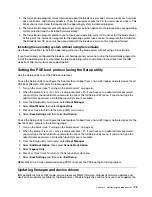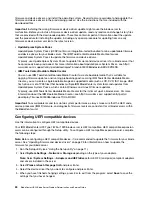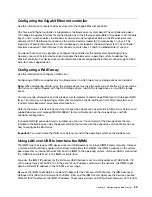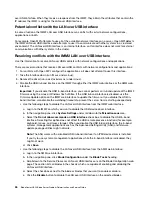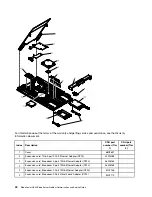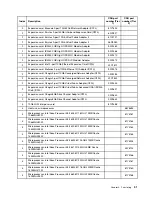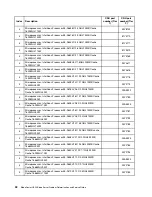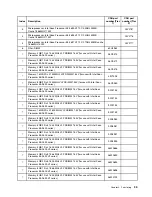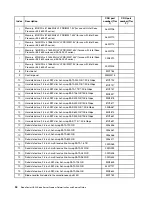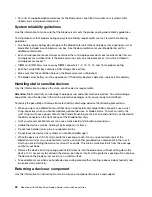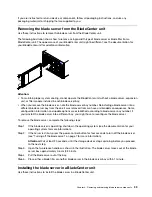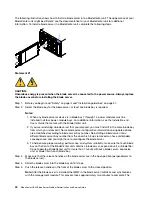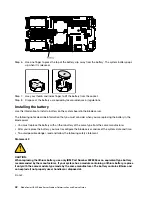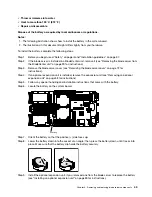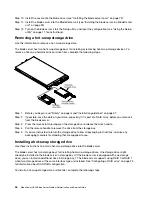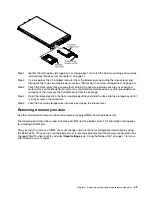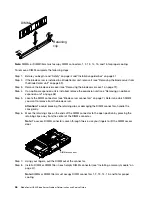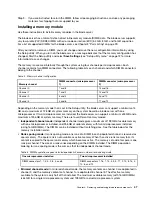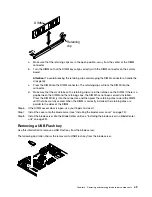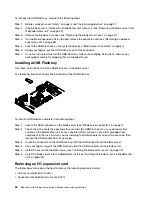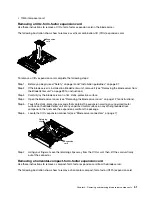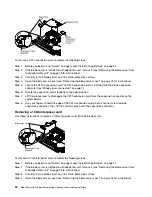Chapter 4. Removing and replacing blade server components
Use this information to remove and replace components in the blade server.
Replaceable components consist of consumable parts, structural parts, and customer replaceable units
(CRUs):
•
Consumables:
Purchase and replacement of consumables (components, such as batteries and printer
cartridges, that have depleting life) is your responsibility. If IBM acquires or installs a consumable
component at your request, you will be charged for the service.
•
Structural parts:
Purchase and replacement of structural parts (components, such as chassis assembly,
top cover, and bezel) is your responsibility. If IBM acquires or installs a structural component at your
request, you will be charged for the service.
•
Customer replaceable unit (CRU):
–
Tier 1 customer replaceable unit:
Replacement of Tier 1 CRUs is your responsibility. If IBM installs a
Tier 1 CRU at your request, you will be charged for the installation.
–
Tier 2 customer replaceable unit:
You may install a Tier 2 CRU yourself or request IBM to install it, at
no additional charge, under the type of warranty service that is designated for your server. Some tier 2
CRUs must be installed only by trained technicians.
See Chapter 3 “Parts listing” on page 29 to determine whether a component is a consumable, structural, or
CRU part.
For information about the terms of the warranty and getting service and assistance, see the
Warranty
Information
document.
Installation guidelines
Use these guidelines before you install the blade server or optional devices.
Before you install optional devices, read the following information:
• Before you begin, read “Safety” on page iii and “Handling static-sensitive devices” on page 38. This
information will help you work safely.
• When you install your new blade server, take the opportunity to download and apply the most recent
firmware updates. This step will help to ensure that any known issues are addressed and that your blade
server is ready to function at maximum levels of performance. To download firmware updates for your
blade server, go to http://www.ibm.com/supportportal/.
• Observe good housekeeping in the area where you are working. Place removed covers and other parts in
a safe place.
• Back up all important data before you make changes to disk drives.
• Before you remove a blade server from the BladeCenter unit, you must shut down the operating system
and turn off the blade server. You do not have to shut down the BladeCenter unit itself.
• Blue on a component indicates touch points, where you can grip the component to remove it from or
install it in the blade server, open or close a latch, and so on.
• Orange on a component or an orange label on or near a component indicates that the component can be
hot-swapped, which means that if the server and operating system support hot-swap capability, you can
remove or install the component while the server is running. (Orange can also indicate touch points on
hot-swap components.) See the instructions for removing or installing a specific hot-swap component for
any additional procedures that you might have to perform before you remove or install the component.
© Copyright Lenovo 2014, 2015
37
Summary of Contents for BladeCenter HS23 1929
Page 1: ...BladeCenter HS23 Blade Server Problem Determination and Service Guide Machine Types 7875 1929 ...
Page 284: ...268 BladeCenter HS23 Blade ServerProblem Determination and Service Guide ...
Page 289: ...Taiwan BSMI RoHS declaration Appendix B Notices 273 ...
Page 290: ...274 BladeCenter HS23 Blade ServerProblem Determination and Service Guide ...
Page 296: ...280 BladeCenter HS23 Blade ServerProblem Determination and Service Guide ...
Page 297: ......
Page 298: ...Part Number 00KC215 Printed in China 1P P N 00KC215 ...
Page 299: ... 1P00KC215 ...