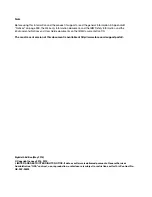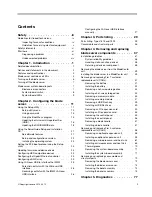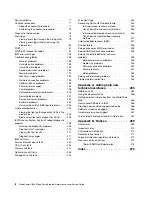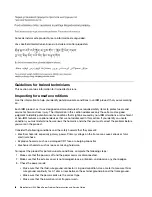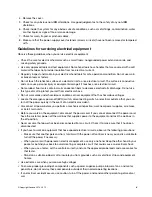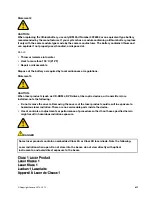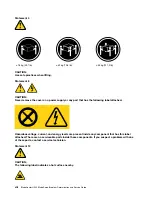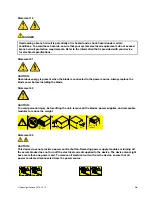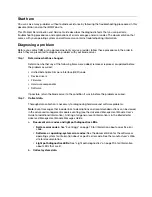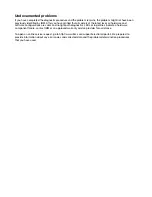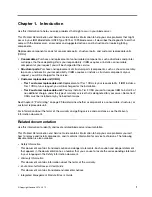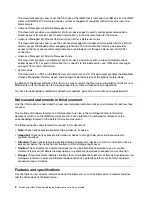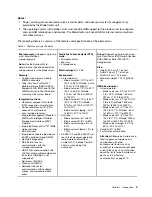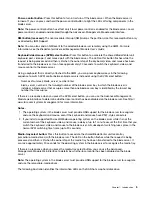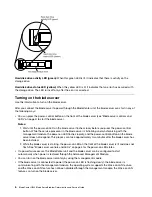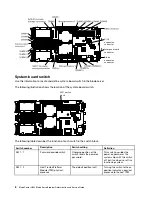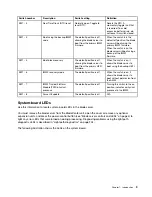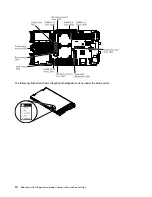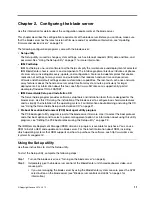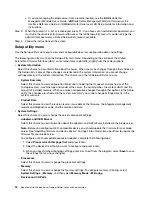Run Dynamic System Analysis (DSA) to collect information about the hardware, firmware,
software, and operating system. Have this information available when you contact IBM or an
approved warranty service provider. To download the latest version of DSA, go to http://www.
ibm.com/ support/entry/portal/docdisplay? brand=5000008&lndocid=SERV-DSA.
For information about DSA command-line options, go to http://publib.boulder.ibm.com/
infocenter/toolsctr/v1r0/index.jsp? topic=/dsa/dsa_main.html.
c.
Collect BladeCenter unit data.
Data about the BladeCenter unit is available through the Advanced-Management-Module Web
interface. Have this information available when you contact IBM or an approved warranty
service provider. You can view the information or save it as a compressed package, named
Service Data, that you can transfer to another system or provide to a service representative.
For information about saving the Service Data file, see the Advanced-Management-Module
User's Guide
at http://www.ibm.com/ support/entry/portal/docdisplay? brand=
Step 3.
Follow the problem-resolution procedures.
The four problem-resolution procedures are presented in the order in which they are most likely to
solve your problem. Follow these procedures in the order in which they are presented:
1.
Check for and apply code updates.
Most problems that appear to be caused by faulty hardware are actually caused by UEFI code,
system firmware, device firmware, or device drivers that are not at the latest levels.
a.
Determine the existing code levels.
• In DSA, click
Firmware/VPD
to view system firmware levels, or click
Software
to view
operating-system levels.
• In the navigation pane of the Advanced-Management-Module Web interface, click
Monitors
and click
Firmware VPD
to view the firmware levels in the blade servers and
management module.
b.
Download and install updates of code that is not at the latest level.
To display a list of available updates for your blade server, go to http://www.ibm.com/
support/ fixcentral/systemx/groupView? query.productGroup=ibm%2FBladeCenter.
You can install code updates that are packaged as an IBM Update
Xpress
System Pack or
Update
Xpress
CD image. An UpdateXpress System Pack contains an integration-tested
bundle of online firmware and device-driver updates for your blade server.
Be sure to install any listed critical updates that have release dates that are later than the
release date of the Update
Xpress
System Pack or Update
Xpress
image.
When you click an update, an information page is displayed, including a list of the problems
that the update fixes. Review this list for your specific problem; however, even if your
problem is not listed, installing the update might solve the problem.
Step 4.
Check for and correct an incorrect configuration.
Summary of Contents for BladeCenter HS23 1929
Page 1: ...BladeCenter HS23 Blade Server Problem Determination and Service Guide Machine Types 7875 1929 ...
Page 284: ...268 BladeCenter HS23 Blade ServerProblem Determination and Service Guide ...
Page 289: ...Taiwan BSMI RoHS declaration Appendix B Notices 273 ...
Page 290: ...274 BladeCenter HS23 Blade ServerProblem Determination and Service Guide ...
Page 296: ...280 BladeCenter HS23 Blade ServerProblem Determination and Service Guide ...
Page 297: ......
Page 298: ...Part Number 00KC215 Printed in China 1P P N 00KC215 ...
Page 299: ... 1P00KC215 ...