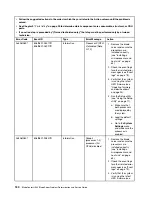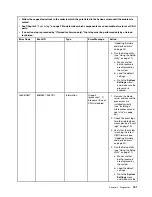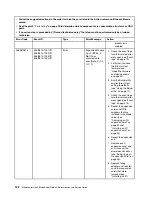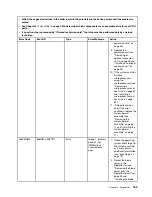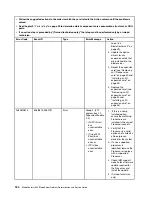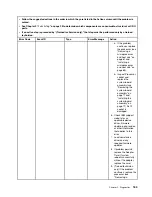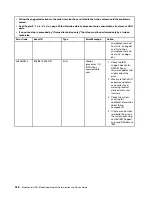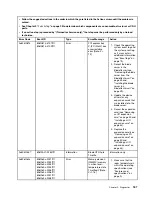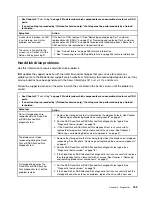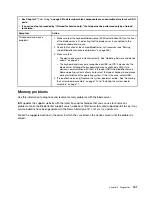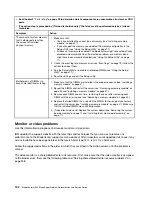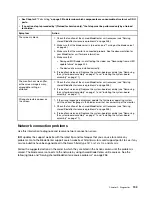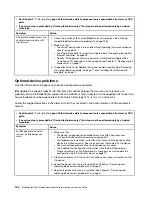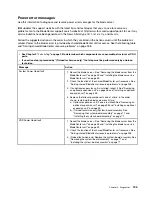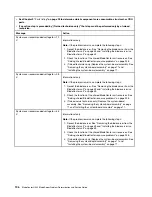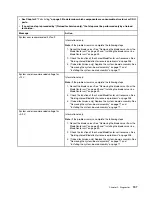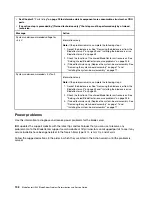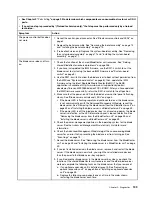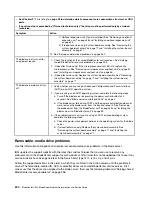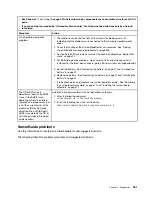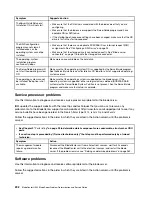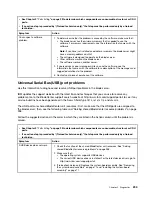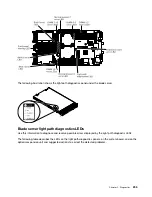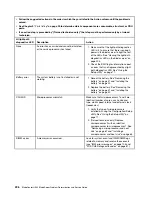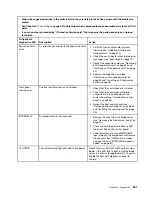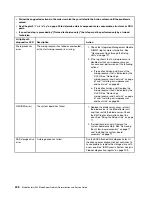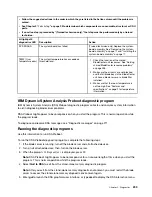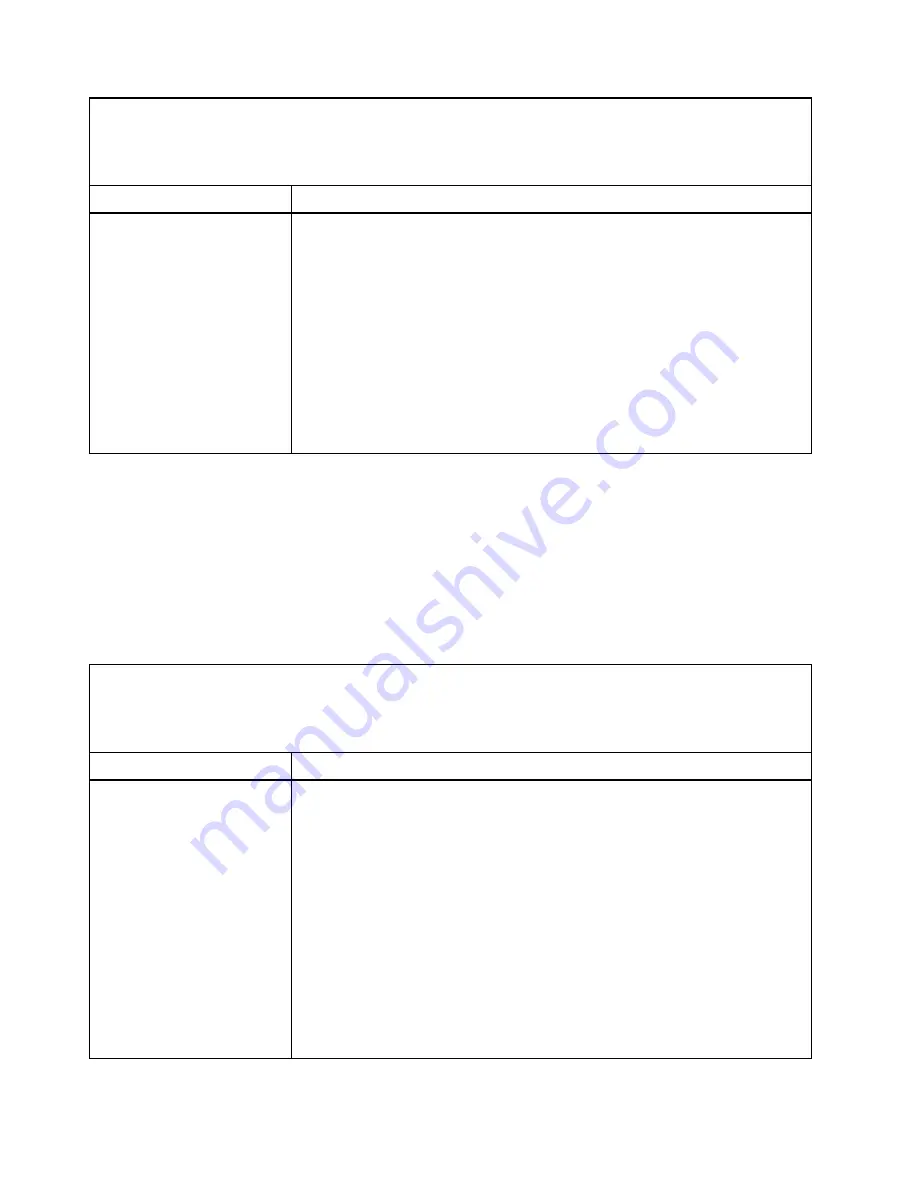
” on page 29 to determine which components are consumable, structural, or CRU
parts.
• If an action step is preceded by “(Trained technician only),” that step must be performed only by a trained
technician.
Symptom
Action
One or more blade servers are
unable to communicate with
the network.
1. Check the function of the shared BladeCenter unit resources. See “Solving
shared BladeCenter resource problems” on page 258).
2. Make sure that:
• The correct device drivers are installed. See “Updating firmware and device
• The Ethernet controller is correctly configured. See “Configuring the Gigabit
Ethernet controller” on page 25.
• Optional I/O expansion cards are correctly installed and configured. See
“Installing an I/O expansion card” on page 53 and Chapter 2 “Configuring the
blade server” on page 11.
3. (Trained technician only) Replace the system-board assembly. See “Removing
the system-board assembly” on page 71 and “Installing the system-board
assembly” on page 71.
Optional-device problems
Use this information to diagnose and resolve optional-device problems.
IBM updates the support website with the latest tips and techniques that you can use to resolve any
problems. Go to the BladeCenter support search website at http://www.ibm.com/supportportal/ to see if any
service bulletins have been generated. In the Search field, type
7875
,
retain tip
, and
chassis
.
Follow the suggested actions in the order in which they are listed in the Action column until the problem is
solved.
” on page 29 to determine which components are consumable, structural, or CRU
parts.
• If an action step is preceded by “(Trained technician only),” that step must be performed only by a trained
technician.
Symptom
Action
An IBM optional device that
was just installed does not
work.
1. Make sure that:
• The device is designed for the blade server. See http://www.ibm.com
/systems/info/x86servers/ serverproven/compat/us/.
• You followed the installation instructions that came with the device and the
device is installed correctly. See the instructions that came with the device.
• You have not loosened any other installed devices or cables.
• You updated the configuration information in the Setup utility program.
Whenever memory or any other device is changed, you must update the
configuration. See “Setup utility menu” on page 12.
2. If the device comes with its own test instructions, use those instructions to test
the device.
3. Reseat the device that you just installed. See Chapter 4 “Removing and
replacing blade server components” on page 37.
4. Replace the device that you just installed. See Chapter 4 “Removing and
replacing blade server components” on page 37.
194
BladeCenter HS23 Blade ServerProblem Determination and Service Guide
Summary of Contents for BladeCenter HS23 1929
Page 1: ...BladeCenter HS23 Blade Server Problem Determination and Service Guide Machine Types 7875 1929 ...
Page 284: ...268 BladeCenter HS23 Blade ServerProblem Determination and Service Guide ...
Page 289: ...Taiwan BSMI RoHS declaration Appendix B Notices 273 ...
Page 290: ...274 BladeCenter HS23 Blade ServerProblem Determination and Service Guide ...
Page 296: ...280 BladeCenter HS23 Blade ServerProblem Determination and Service Guide ...
Page 297: ......
Page 298: ...Part Number 00KC215 Printed in China 1P P N 00KC215 ...
Page 299: ... 1P00KC215 ...