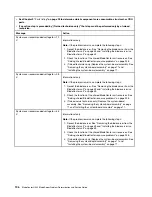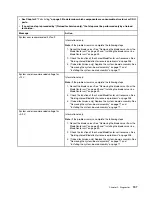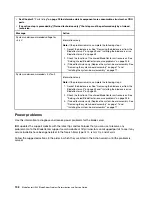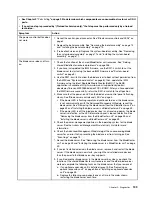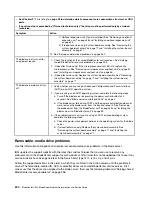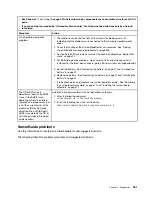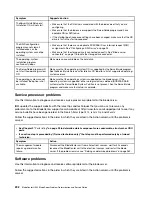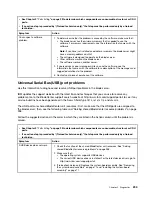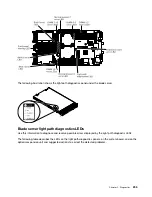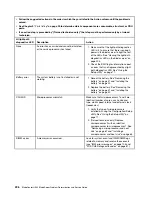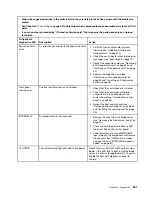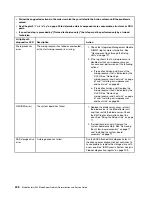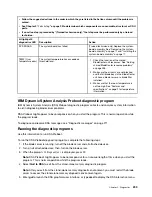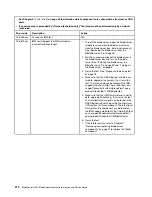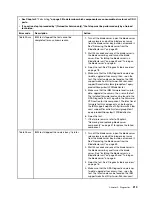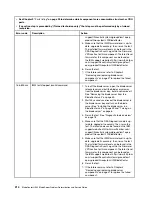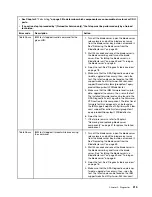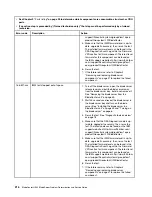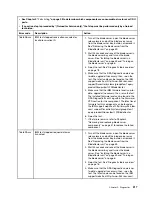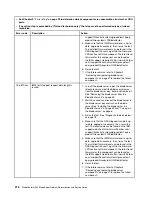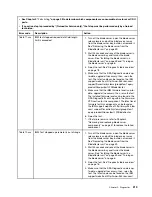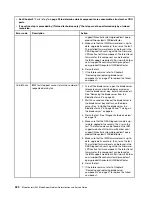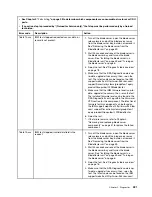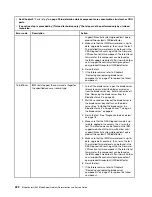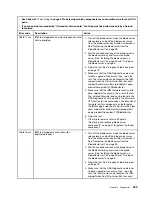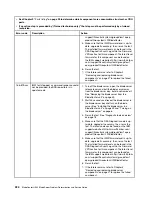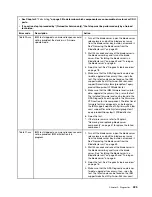6. From the diagnostic programs screen, select the test that you want to run and follow the instructions on
the screen. For additional information, see the Dynamic System Analysis Installation and User's Guide,
which is available at http://www.ibm.com/ support/entry/portal/docdisplay? brand=5000008&lndocid=
SERV-DSA.
Help for DSA is available. For help about the DSA CLI, enter
help
from the command line. For help about the
DSA user interface, press
F1
. Pressing F1 within a help panel displays additional online documentation.
To determine what action you should take as a result of a diagnostic text message or error code, see the
table in “Diagnostic messages” on page 211.
If the diagnostic programs do not detect any hardware errors but the problem remains during normal server
operations, a software error might be the cause. If you suspect a software problem, see the information that
comes with your software.
A single problem might cause more than one error message. When this happens, correct the cause of the
first error message. The other error messages usually will not occur the next time you run the diagnostic
programs.
Important:
If there are multiple error codes or light path diagnostics LEDs that indicate a microprocessor
error, the error might be in a microprocessor or in a microprocessor socket.
If the blade server stops responding during testing and you cannot continue, restart the blade server and try
running the diagnostic programs again. If the problem remains, replace the component that was being tested
when the blade server stopped.
The diagnostic programs assume that a keyboard and mouse are attached to the BladeCenter unit and that
the blade server controls them. If you run the diagnostic programs with either no mouse or a mouse attached
to the BladeCenter unit that is not controlled by the blade server, you cannot use the
Next Cat
and
Prev Cat
buttons to select categories. All other mouse-selectable functions are available through function keys.
To view server configuration information such as system configuration, memory contents, interrupt request
(IRQ) use, direct memory access (DMA) use, or device drivers, select
Hardware Info
from the top of the
screen.
Diagnostic text messages
Use this information to understand the diagnostic text messages that display while the tests are running.
A diagnostic text message contains one of the following results:
Passed:
The test was completed without any errors.
Failed:
The test detected an error.
User Aborted:
You stopped the test before it was completed.
Not Applicable:
You attempted to test a device that is not present in the blade server.
Aborted:
The test could not proceed because of the blade server configuration.
Warning:
The test could not be run. There was no failure of the hardware that was being tested, but there
might be a hardware failure elsewhere, or another problem prevented the test from running; for example,
there might be a configuration problem, or the hardware might be missing or is not being recognized.
210
BladeCenter HS23 Blade ServerProblem Determination and Service Guide
Summary of Contents for BladeCenter HS23 1929
Page 1: ...BladeCenter HS23 Blade Server Problem Determination and Service Guide Machine Types 7875 1929 ...
Page 284: ...268 BladeCenter HS23 Blade ServerProblem Determination and Service Guide ...
Page 289: ...Taiwan BSMI RoHS declaration Appendix B Notices 273 ...
Page 290: ...274 BladeCenter HS23 Blade ServerProblem Determination and Service Guide ...
Page 296: ...280 BladeCenter HS23 Blade ServerProblem Determination and Service Guide ...
Page 297: ......
Page 298: ...Part Number 00KC215 Printed in China 1P P N 00KC215 ...
Page 299: ... 1P00KC215 ...