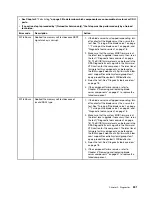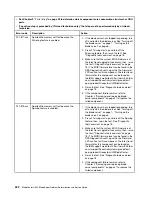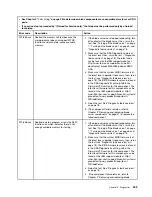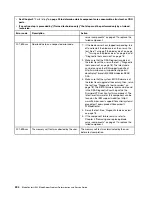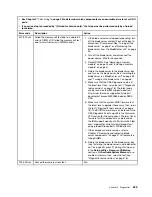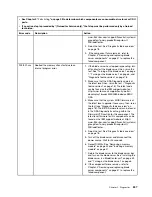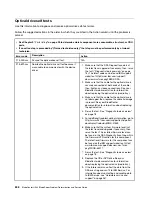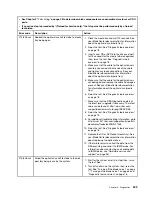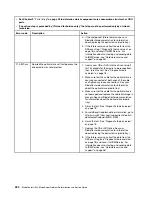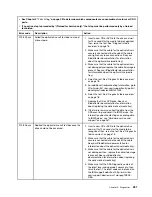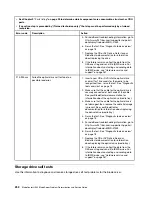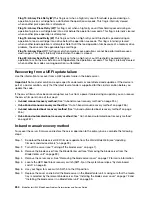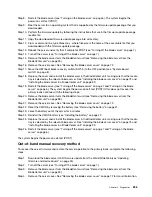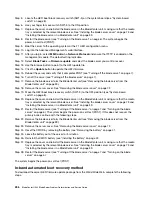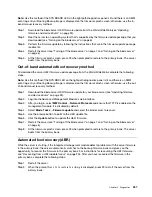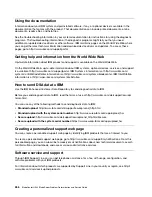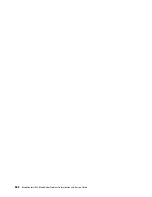Step 8. Restart the blade server (see “Turning on the blade server” on page 6). The system begins the
power-on self-test (POST).
Step 9. Boot the server to an operating system that is supported by the firmware update package that you
downloaded.
Step 10. Perform the firmware update by following the instructions that are in the firmware update package
readme file.
Step 11. Copy the downloaded firmware update package into a directory.
Step 12. From a command line, type
filename
-s
, where
filename
is the name of the executable file that you
downloaded with the firmware update package.
Step 13. Reboot the server and verify that it completes POST (see “Turning off the blade server” on page 7).
Step 14. Turn off the server (see “Turning off the blade server” on page 7).
Step 15. Remove the blade server form the BladeCenter unit (see “Removing the blade server from the
BladeCenter unit” on page 39).
Step 16. Remove the server cover. See “Removing the blade server cover” on page 72.
Step 17. Move the UEFI boot block recovery switch (SW1-5) to the OFF position (see “System-board
Step 18. Replace the cover and reinstall the blade server in the BladeCenter unit, making sure that the media
tray is selected by the relevant blade server. See “Installing the blade server cover” on page 73 and
“Installing the blade server in a BladeCenter unit” on page 39.
Step 19. Restart the blade server (see “Turning off the blade server” on page 7 and “Turning on the blade
server” on page 6). The system begins the power-on self-test (POST).If this does not recover the
primary bank continue with the following steps.
Step 20. Remove the blade server form the BladeCenter unit (see “Removing the blade server from the
BladeCenter unit” on page 39).
Step 21. Remove the server cover. See “Removing the blade server cover” on page 72.
Step 22. Reset the CMOS by removing the battery (see “Removing the battery” on page 41.
Step 23. Leave the battery out of the server for 5 minutes.
Step 24. Reinstall the CMOS battery (see “Installing the battery” on page 42.
Step 25. Replace the cover and reinstall the blade server in the BladeCenter unit, making sure that the media
tray is selected by the relevant blade server. See “Installing the blade server cover” on page 73 and
“Installing the blade server in a BladeCenter unit” on page 39.
Step 26. Restart the blade server (see “Turning off the blade server” on page 7 and “Turning on the blade
The system begins the power-on self-test (POST).
Out-of-band manual recovery method
To recover the server firmware and restore the server operation to the primary bank, complete the following
steps:
Step 1. Download the blade server UEFI firmware update from the World Wide Web (see “Updating
firmware and device drivers” on page 23).
Step 2. Turn off the server (see “Turning off the blade server” on page 7).
Step 3. Remove the blade server from the BladeCenter unit (see “Removing the blade server from the
BladeCenter unit” on page 39).
Step 4. Remove the server cover. See “Removing the blade server cover” on page 72 for more information.
255
Summary of Contents for BladeCenter HS23 1929
Page 1: ...BladeCenter HS23 Blade Server Problem Determination and Service Guide Machine Types 7875 1929 ...
Page 284: ...268 BladeCenter HS23 Blade ServerProblem Determination and Service Guide ...
Page 289: ...Taiwan BSMI RoHS declaration Appendix B Notices 273 ...
Page 290: ...274 BladeCenter HS23 Blade ServerProblem Determination and Service Guide ...
Page 296: ...280 BladeCenter HS23 Blade ServerProblem Determination and Service Guide ...
Page 297: ......
Page 298: ...Part Number 00KC215 Printed in China 1P P N 00KC215 ...
Page 299: ... 1P00KC215 ...