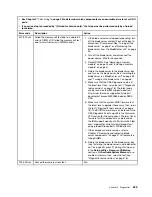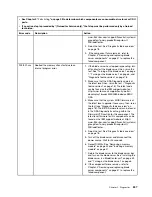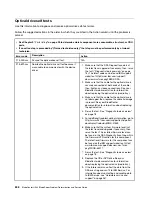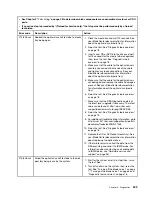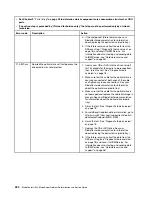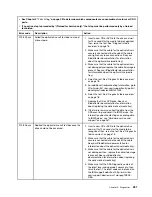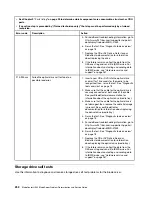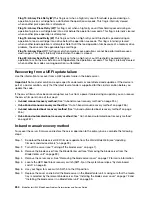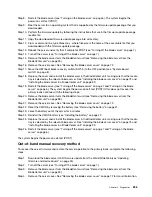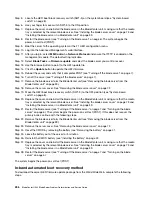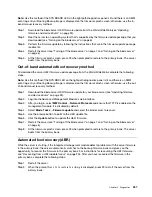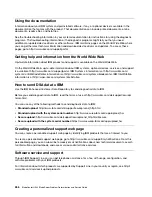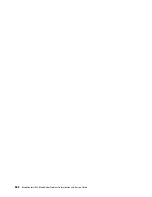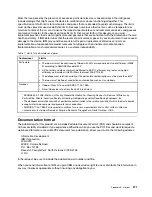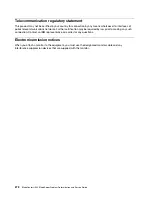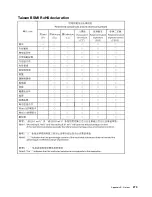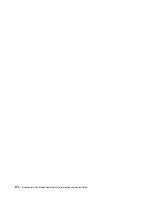To check the general function of shared BladeCenter resources, complete the following tasks:
• Make sure that:
– The BladeCenter unit has the required power modules and is connected to a working power source.
– Power management has been correctly set for your BladeCenter unit configuration.
• Determine whether the problem is being experienced with more than one blade server. Perform a test of
the function on a known-good blade server.
• Try the blade server in a different blade server bay.
• Try a known-good blade server in the blade server bay.
Keyboard or mouse problems
Use this information to diagnose and resolve keyboard and mouse issues.
To check for keyboard or mouse problems, complete the following steps until the problem is solved:
Step 1. Make sure that:
• Both the blade server and the monitor are turned on.
• The keyboard/video/mouse select button LED on the front of the blade server is lit, indicating
that the blade server is connected to the shared keyboard and mouse.
• The keyboard or mouse cable is securely connected to the active BladeCenter Advanced
Management Module.
• The keyboard or mouse works with another blade server.
Step 2. Check for correct Advanced-Management-Module operation (see the documentation for your
BladeCenter unit).
Note:
Some BladeCenter unit types have several management-module components that might
have to be tested or replaced (see the
Installation Guide
for your Advanced Management Module
for more information).
Step 3. Replace the keyboard or mouse.
Step 4. Replace the Advanced Management Module (see the documentation for your BladeCenter unit).
If these steps do not solve the problem, it is likely a problem with the blade server. See “Keyboard or mouse
problems” on page 190.
Media tray problems
Use this information to diagnose and resolve media tray issues for the blade server.
To check for problems with the media tray (removable media drives and USB ports), complete the following
steps until the problem is solved:
Step 1. Make sure that:
• The media-tray select button LED on the front of the blade server is lit, indicating that the blade
server is connected to the shared media tray.
• The media tray devices work with another blade server.
Step 2. Determine whether the problem affects more than one media tray component:
• USB ports
• Diskette drive
• CD or DVD drive
Step 3. For problems that affect only a USB port:
259
Summary of Contents for BladeCenter HS23 1929
Page 1: ...BladeCenter HS23 Blade Server Problem Determination and Service Guide Machine Types 7875 1929 ...
Page 284: ...268 BladeCenter HS23 Blade ServerProblem Determination and Service Guide ...
Page 289: ...Taiwan BSMI RoHS declaration Appendix B Notices 273 ...
Page 290: ...274 BladeCenter HS23 Blade ServerProblem Determination and Service Guide ...
Page 296: ...280 BladeCenter HS23 Blade ServerProblem Determination and Service Guide ...
Page 297: ......
Page 298: ...Part Number 00KC215 Printed in China 1P P N 00KC215 ...
Page 299: ... 1P00KC215 ...