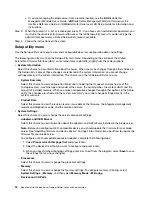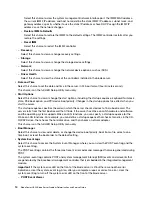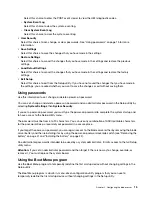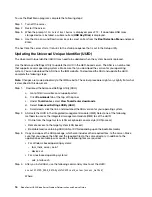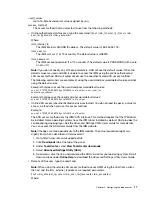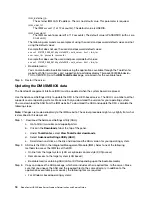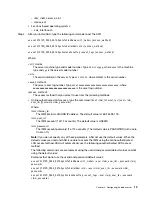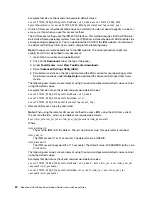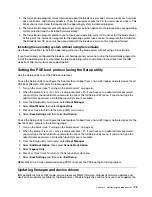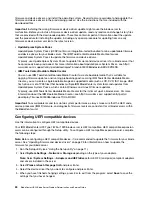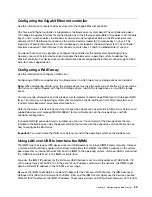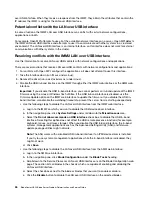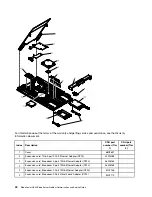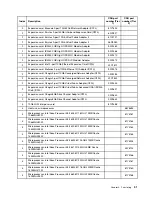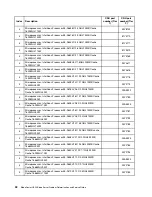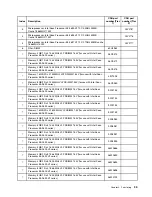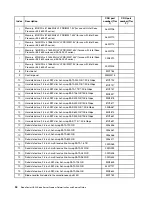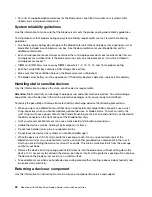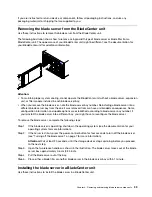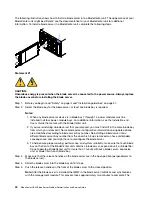over USB interface. When they receive a response from the IMM2, they obtain the attributes that contain the
IP address the IMM2 is using for the LAN over USB interface.
Potential conflicts with the LAN over USB interface
In some situations, the IMM2 LAN over USB interface can conflict with certain network configurations,
applications, or both.
For example, Open MPI attempts to use all of the available network interfaces on a server. Open MPI detects
the IMM2 LAN over USB interface and attempts to use it to communicate with other systems in a clustered
environment. The LAN over USB interface is an internal interface, so this interface does not work for external
communications with other systems in the cluster.
Resolving conflicts with the IMM2 LAN over USB interface
Use this information to resolve LAN over USB conflicts with network configurations and applications.
There are several actions that resolve LAN over USB conflicts with network configurations and applications:
1. For conflicts with Open MPI, configure the application so it does not attempt to use this interface.
2. Take the interface down (run
ifdown
under Linux).
3. Remove the driver (run
rmmod[modulename]
under Linux).
4. Disable the USB in-band interface on the IMM2 through either the IMM2 web interface or the AMM web
interface.
Important:
If you disable the USB in-band interface, you cannot perform an in-band update of the IMM2
firmware using the Linux or Windows flash utilities. If the USB in-band interface is disabled, use the
Firmware Update option on the IMM2 web interface to update the firmware. If you disable the USB in-
band interface, also disable the watchdog timeouts to prevent the server from restarting unexpectedly.
• Use the following steps to disable the LAN over USB interface from the IMM2 web interface.
a. Log in to the IMM2 on which you want to disable the USB device driver interface.
b. In the navigation pane, click
System Settings
and scroll down to the
Miscellaneous
area.
c. Select the
Do not allow commands on USB interface
check box to disable the USB in-band
interface. Selecting this option does not affect the USB remote presence functions (for example,
keyboard, mouse, and mass storage). When you disable the USB in-band interface, the in-band
systems-management applications such as the Advanced Settings Utility (ASU) and firmware
update package utilities might not work.
Note:
The ASU works with a disabled USB in-band interface if an IPMI device driver is installed.
If you try to use systems-management applications while the in-band interface is disabled, they
might not work.
d. Click
Save
.
• Use the following steps to disable the LAN over USB interface from the AMM web interface:
a. Log in to the AMM web interface.
b. In the navigation pane, click
Blade Configuration
under the
Blade Tasks
heading.
c. Scroll down to the Service Processor LAN over USB interface are on the Blade Configuration web
page. The section lists all blades in the chassis which are capable of enabling and disabling the
LAN over USB interface.
d. Select the check boxes next to the blade or blades that you want to enable or disable.
e. Click the
Disable
button to disable the LAN over USB interface on the selected blades.
26
BladeCenter HS23 Blade ServerProblem Determination and Service Guide
Summary of Contents for BladeCenter HS23 1929
Page 1: ...BladeCenter HS23 Blade Server Problem Determination and Service Guide Machine Types 7875 1929 ...
Page 284: ...268 BladeCenter HS23 Blade ServerProblem Determination and Service Guide ...
Page 289: ...Taiwan BSMI RoHS declaration Appendix B Notices 273 ...
Page 290: ...274 BladeCenter HS23 Blade ServerProblem Determination and Service Guide ...
Page 296: ...280 BladeCenter HS23 Blade ServerProblem Determination and Service Guide ...
Page 297: ......
Page 298: ...Part Number 00KC215 Printed in China 1P P N 00KC215 ...
Page 299: ... 1P00KC215 ...