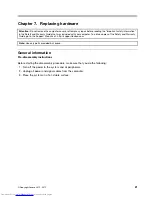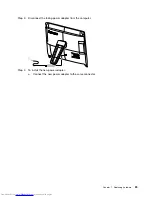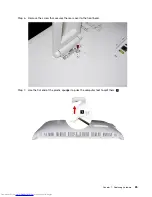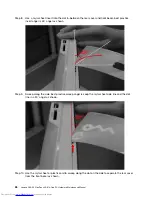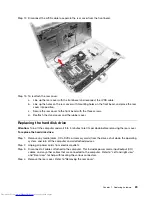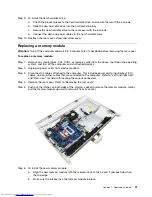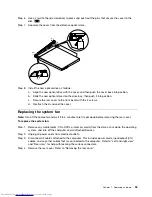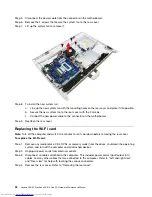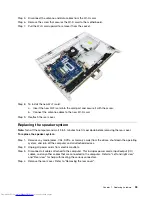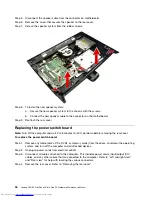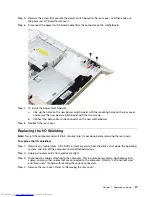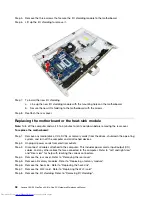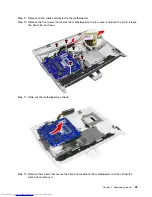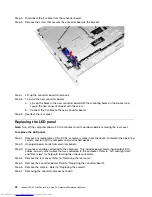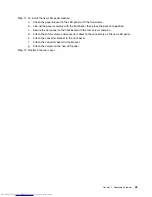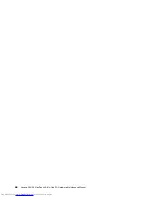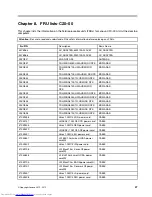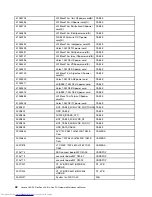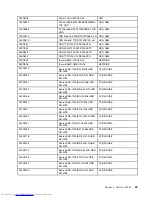Step 5.
Disconnect the power cable from the connector on the motherboard.
Step 6.
Remove the 2 screws that secure the system fan to the rear cover.
Step 7.
Lift up the system fan to remove it.
Step 8.
To install the new system fan:
a.
Line up the new system fan with the mounting holes on the rear cover and place it into position.
b.
Secure the new system fan to the rear cover with the 2 screws.
c.
Connect the new power cable to the connector on the motherboard.
Step 9.
Reattach the rear cover.
Replacing the Wi-Fi card
Note:
Turn off the computer and wait 3 to 5 minutes to let it cool down before removing the rear cover.
To replace the Wi-Fi card:
Step 1.
Remove any media (disks, CDs, DVDs, or memory cards) from the drives, shut down the operating
system, and turn off the computer and all attached devices.
Step 2.
Unplug all power cords from electrical outlets.
Step 3.
Disconnect all cables attached to the computer. This includes power cords, input/output (I/O)
cables, and any other cables that are connected to the computer. Refer to “Left and right view”
and “Rear view” for help with locating the various connectors.
Step 4.
Remove the rear cover. Refer to "Removing the rear cover".
34
Lenovo C20–00 Non-Touch All-In-One PC Hardware Maintenance Manual
Summary of Contents for C20-00
Page 1: ...Lenovo C20 00 Non Touch All In One PC Hardware Maintenance Manual Machine Types F0BB C20 00 ...
Page 2: ......
Page 3: ...Lenovo C20 00 Non Touch All In One PC Hardware Maintenance Manual Machine Types F0BB C20 00 ...
Page 6: ...iv Lenovo C20 00 Non Touch All In One PC Hardware Maintenance Manual ...
Page 8: ...2 Lenovo C20 00 Non Touch All In One PC Hardware Maintenance Manual ...
Page 16: ...10 Lenovo C20 00 Non Touch All In One PC Hardware Maintenance Manual ...
Page 18: ...12 Lenovo C20 00 Non Touch All In One PC Hardware Maintenance Manual ...
Page 24: ...18 Lenovo C20 00 Non Touch All In One PC Hardware Maintenance Manual ...
Page 33: ...Chapter 7 Replacing hardware 27 ...
Page 49: ...Chapter 7 Replacing hardware 43 ...
Page 52: ...46 Lenovo C20 00 Non Touch All In One PC Hardware Maintenance Manual ...
Page 60: ...54 Lenovo C20 00 Non Touch All In One PC Hardware Maintenance Manual ...