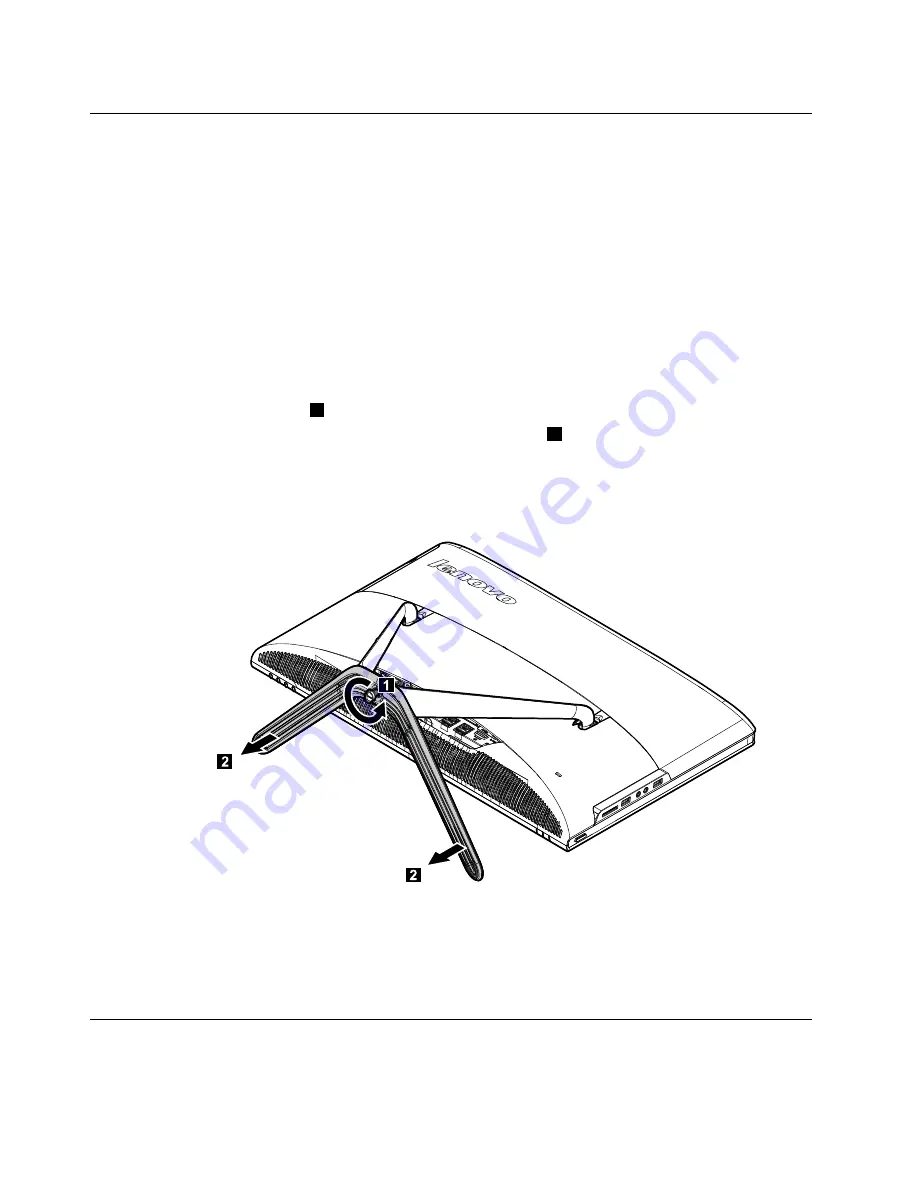
Removing the stand base
Attention:
Turn off the computer and wait 3 to 5 minutes to let it cool down before removing the cover.
Note:
It may be helpful to place the computer face-down on a soft flat surface for this procedure. Lenovo
recommends that you use a blanket, towel, or other soft cloth to protect the touch screen from scratches
or other damage.
Step 1.
Remove any media (disks, CDs, or memory cards) from the drives, shut down the operating
system, and turn off the computer and all attached devices.
Step 2.
Unplug all power cords from electrical outlets.
Step 3.
Disconnect all cables attached to the computer. This includes power cords, input/output (I/O)
cables, and any other cables that are connected to the computer. Refer to “Left and right views”
and “Rear view” for help with locating the various connectors.
Step 4.
Twist the hand screw ring counter-clockwise until the base comes loose to release the stand base
from the stand holder.
1
Step 5.
Slide the stand base out from the holder then put it aside.
2
Step 6.
Refer to “Installing the computer stand” to reinstall the stand base.
Removing the foot cover
Attention:
Turn off the computer and wait 3 to 5 minutes to let it cool down before removing the cover.
30
Lenovo C345/C445 All-In-One PCHardware Maintenance Manual
Summary of Contents for C345
Page 2: ......
Page 6: ...iv Lenovo C345 C445 All In One PCHardware Maintenance Manual ...
Page 8: ...2 Lenovo C345 C445 All In One PCHardware Maintenance Manual ...
Page 16: ...10 Lenovo C345 C445 All In One PCHardware Maintenance Manual ...
Page 18: ...12 Lenovo C345 C445 All In One PCHardware Maintenance Manual ...
Page 24: ...18 Lenovo C345 C445 All In One PCHardware Maintenance Manual ...
Page 32: ...26 Lenovo C345 C445 All In One PCHardware Maintenance Manual ...
Page 60: ...54 Lenovo C345 C445 All In One PCHardware Maintenance Manual ...
















































