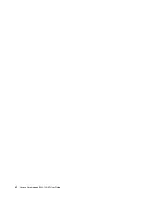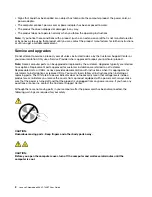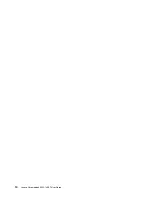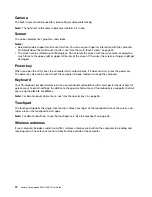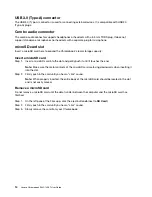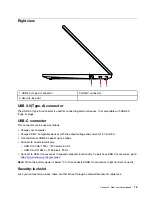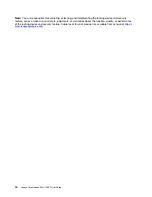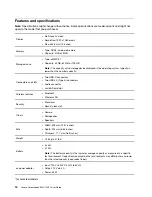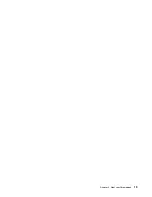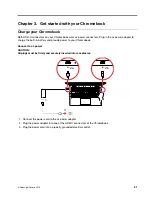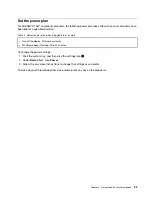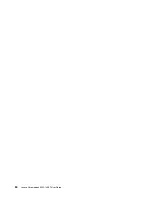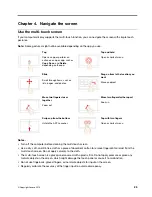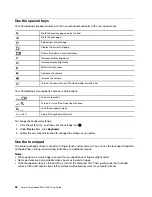USB 3.0 (Type-A) connector
The USB 3.0 (Type-A) connector is used for connecting external devices. It is compatible with USB 3.0
(Type-A) plugs.
Combo audio connector
The combo audio connector supports headphones or headsets with a 3.5 mm TRRS plug. It does not
support standalone microphones nor headsets with a separate plug for microphone.
microSD card slot
Insert a microSD card here to expand the Chromebook’s local storage capacity.
Insert a microSD card
Step 1. Insert a microSD card into the slot and gently push it until it touches the end.
Note:
Make sure the metal contacts of the microSD card are facing downwards when inserting it
into the slot.
Step 2. Firmly push in the card until you hear a “click” sound.
Note:
When properly inserted, the entire body of the microSD card should be located in the slot
and is not easily moved.
Remove a microSD card
Do not remove a microSD card until the data transfer between the computer and the microSD card has
finished.
Step 1. On the left pane of the Files app, click the eject button
(next to
SD Card
).
Step 2. Firmly push in the card until you hear a “click” sound.
Step 3. Slowly remove the card from your Chromebook.
14
Lenovo Chromebook S345-14AST User Guide
Summary of Contents for Chromebook S345-14AST
Page 6: ...vi Lenovo Chromebook S345 14AST User Guide ...
Page 16: ...10 Lenovo Chromebook S345 14AST User Guide ...
Page 25: ...Chapter 2 Meet your Chromebook 19 ...
Page 30: ...24 Lenovo Chromebook S345 14AST User Guide ...
Page 34: ...28 Lenovo Chromebook S345 14AST User Guide ...
Page 36: ...30 Lenovo Chromebook S345 14AST User Guide ...
Page 44: ...38 Lenovo Chromebook S345 14AST User Guide ...
Page 50: ...44 Lenovo Chromebook S345 14AST User Guide ...
Page 57: ...Appendix A Compliance information 51 ...
Page 62: ...56 Lenovo Chromebook S345 14AST User Guide ...
Page 72: ...66 Lenovo Chromebook S345 14AST User Guide ...
Page 74: ......
Page 75: ......
Page 76: ......