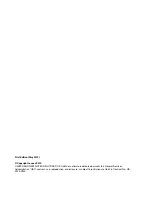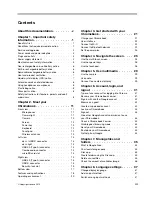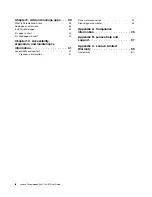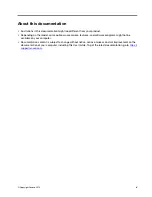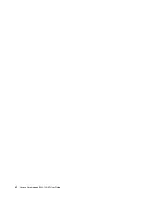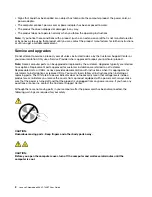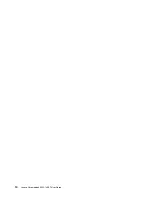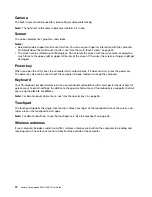Contents
About this documentation . . . . . . . . v
Chapter 1. Important safety
information . . . . . . . . . . . . . . . . 1
Read this first. . . . . . . . . . . . . . . . . 1
Conditions that require immediate action . . . . . . 1
Service and upgrades . . . . . . . . . . . . . 2
Power cords and power adapters . . . . . . . . . 3
Plugs and outlets . . . . . . . . . . . . . . . 4
Power supply statement . . . . . . . . . . . . 4
Electrical current safety information . . . . . . . . 5
Non-rechargeable coin-cell battery notice . . . . . 6
Built-in rechargeable battery notice . . . . . . . . 6
Removable rechargeable battery notice . . . . . . 6
Heat and product ventilation . . . . . . . . . . . 7
Liquid crystal display (LCD) notice
Chapter 2. Meet your
Chromebook . . . . . . . . . . . . . . 11
Front view . . . . . . . . . . . . . . . . . 11
Microphones . . . . . . . . . . . . . . 11
Camera light . . . . . . . . . . . . . . 11
Camera . . . . . . . . . . . . . . . . 12
Screen . . . . . . . . . . . . . . . . 12
Power key . . . . . . . . . . . . . . . 12
Keyboard . . . . . . . . . . . . . . . 12
Touchpad . . . . . . . . . . . . . . . 12
Wireless antennas . . . . . . . . . . . . 12
. . . . . . . . . . . . . . . . . 13
dc-in / USB-C connector . . . . . . . . . 13
dc-in light . . . . . . . . . . . . . . . 13
USB 3.0 (Type-A) connector . . . . . . . . 14
Combo audio connector
microSD card slot . . . . . . . . . . . . 14
Right view . . . . . . . . . . . . . . . . . 15
Bottom view . . . . . . . . . . . . . . . . 17
Features and specifications . . . . . . . . . . 18
Operating environment . . . . . . . . . . . . 20
Chapter 3. Get started with your
Chromebook . . . . . . . . . . . . . . 21
Charge your Chromebook . . . . . . . . . . . 21
User interface
. . . . . . . . . . . . . . . 22
Connect to Wi-Fi . . . . . . . . . . . . . . 22
Connect to Bluetooth devices . . . . . . . . . 22
Set the power plan
Chapter 4. Navigate the screen . . . . 25
Use the multi-touch screen . . . . . . . . . . 25
Use the special keys . . . . . . . . . . . . . 26
Use the touchpad . . . . . . . . . . . . . . 26
Chapter 5. Use multimedia . . . . . . 29
Chapter 6. Account, login, and
logout . . . . . . . . . . . . . . . . . 31
Types of user account for logging into Chrome
Become your Chromebook’s owner . . . . . . . 31
Sign in with another Google account
Browse as a guest . . . . . . . . . . . . . . 32
Create a supervised account. . . . . . . . . . 32
Lock your Chromebook. . . . . . . . . . . . 33
Sign out . . . . . . . . . . . . . . . . . . 33
Give other Google Accounts permission to use
your Chromebook . . . . . . . . . . . . . . 33
Check a Chromebook’s owner . . . . . . . . . 34
Disable guest browsing mode . . . . . . . . . 34
Reset your Chromebook . . . . . . . . . . . 34
Shut down your Chromebook . . . . . . . . . 34
Get help from Google
Chapter 7. Manage files and
folders . . . . . . . . . . . . . . . . . 35
Check the amount of available storage . . . . . . 36
Chapter 8. Language settings. . . . . 37
© Copyright Lenovo 2019
iii
Summary of Contents for Chromebook S345-14AST
Page 6: ...vi Lenovo Chromebook S345 14AST User Guide ...
Page 16: ...10 Lenovo Chromebook S345 14AST User Guide ...
Page 25: ...Chapter 2 Meet your Chromebook 19 ...
Page 30: ...24 Lenovo Chromebook S345 14AST User Guide ...
Page 34: ...28 Lenovo Chromebook S345 14AST User Guide ...
Page 36: ...30 Lenovo Chromebook S345 14AST User Guide ...
Page 44: ...38 Lenovo Chromebook S345 14AST User Guide ...
Page 50: ...44 Lenovo Chromebook S345 14AST User Guide ...
Page 57: ...Appendix A Compliance information 51 ...
Page 62: ...56 Lenovo Chromebook S345 14AST User Guide ...
Page 72: ...66 Lenovo Chromebook S345 14AST User Guide ...
Page 74: ......
Page 75: ......
Page 76: ......