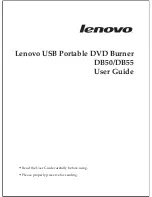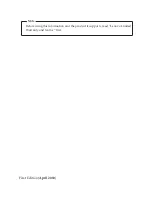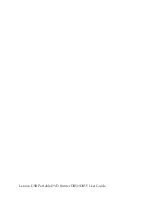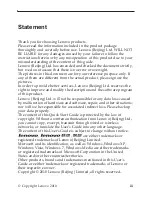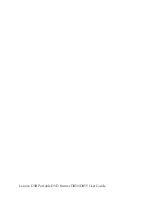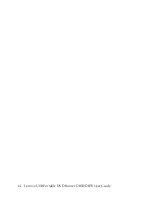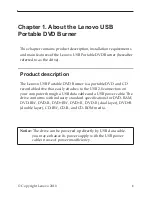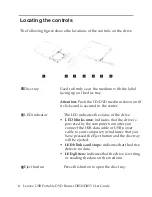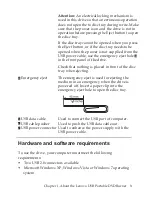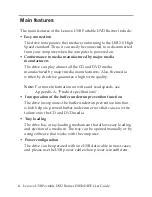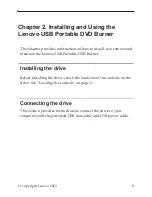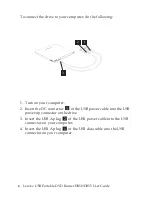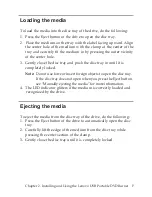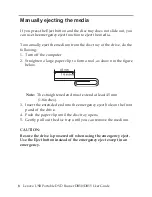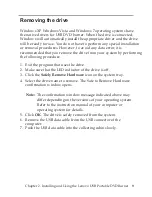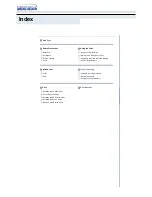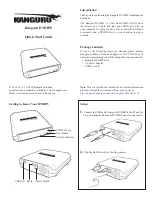Summary of Contents for DB50
Page 3: ...Lenovo USB Portable DVD Burner DB50 DB55 User Guide ...
Page 5: ...Lenovo USB Portable DVD Burner DB50 DB55 User Guide ...
Page 7: ...vi Lenovo USB Portable DVD Burner DB50 DB55 User Guide ...
Page 25: ...18 Lenovo USB Portable DVD Burner DB50 DB55 User Guide ...
Page 35: ...Version1 0 Printed in China ...