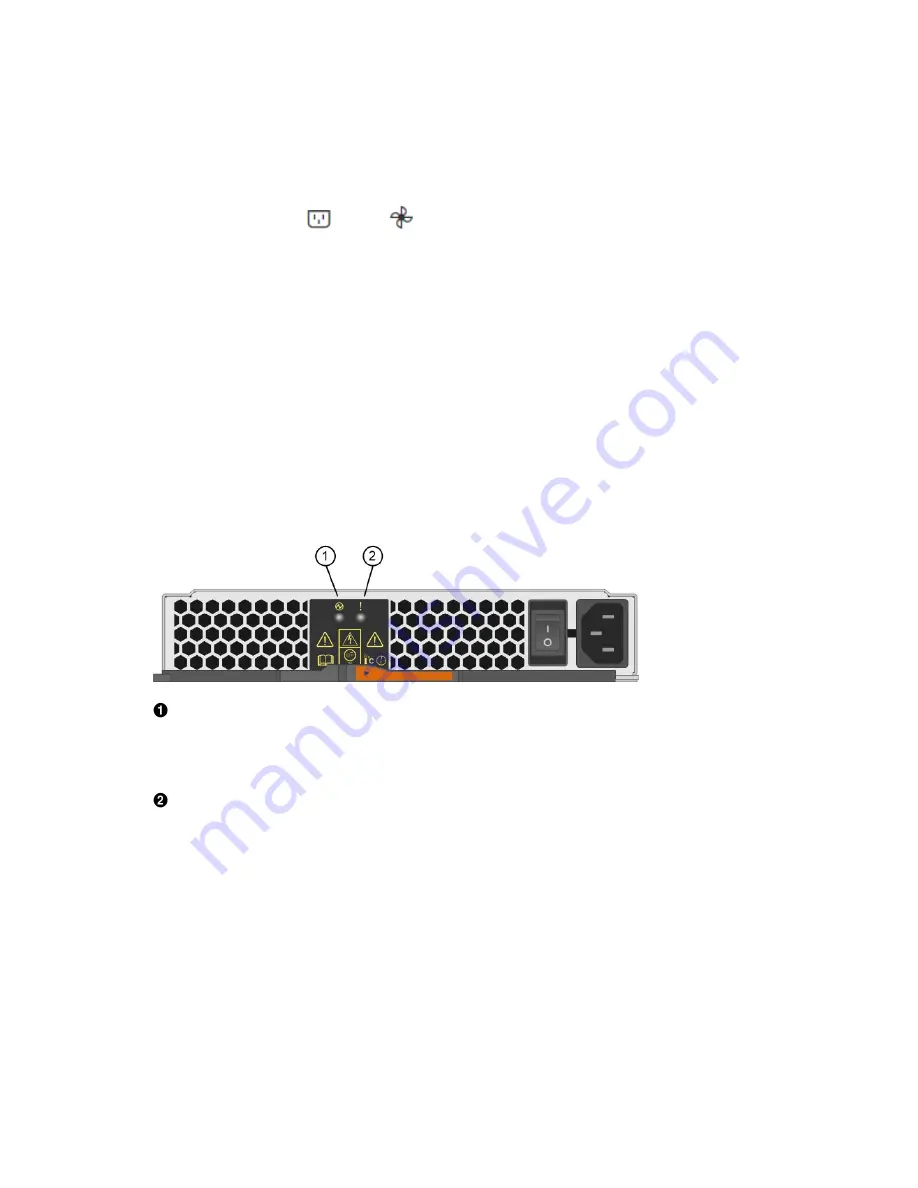
The file is saved in the Downloads folder for your browser with the name
support-data.7z
.
Step 2. From ThinkSystem System Manager, determine which power supply has failed. You can find this
information in the Details area of the Recovery Guru, or you can review the information displayed
for the shelf.
a.
Select
Hardware
.
b. Look at the power
and fan
icons to the right of the
Shelf
drop-down lists to determine
which shelf has the failed power supply.If a component has failed, either or both of these icons
are red.
c. When you find the shelf with a red icon, select
Show back of shelf
.
d. Select either power supply.
e. On the
Power Supplies
and
Fans
tabs, look at the statuses of the power-fan canisters, the
power supplies, and the fans to determine which power supply must be replaced.A component
with a
Failed
status must be replaced.
Attention:
If the second power supply canister in the shelf does not have
Optimal
status, do
not attempt to hot-swap the failed power supply. Instead, contact technical support for
assistance.
Step 3. From the back of the storage array, look at the Attention LEDs to locate the power supply you need
to remove.
You must replace the power supply that has its Attention LED on.
Power LED: If it is
solid green
, the power supply is functioning correctly. If it is
Off
, the power
supply failed, the AC switch is turned off, the AC power cord is not properly installed, or the AC
power cord input voltage is not within margin (there is a problem at the source end of the AC power
cord).
Attention LED: If it is
solid amber
, the power supply or its integrated fan has a fault.
Go to Remove failed power supply.
Remove failed power supply
You remove a failed power supply so you can replace it with a new one. When you remove a power supply
(referred to in ThinkSystem System Manager as a
power-fan canister
), you turn off power, disconnect the
power cord, and slide the part out of the shelf.
Before you begin
• You have an ESD wristband, or you have taken other antistatic precautions.
Step 1. Unpack the new power supply, and set it on a level surface near the drive shelf.Save all packing
materials for use when returning the failed power supply.
Step 2. Turn off the power supply and disconnect the power cables:
114
ThinkSystem DE Series Hardware Installation and Maintenance Guide for 2U Enclosures
Summary of Contents for DE120S
Page 96: ...90 ThinkSystem DE Series Hardware Installation and Maintenance Guide for 2U Enclosures ...
Page 282: ...276 ThinkSystem DE Series Hardware Installation and Maintenance Guide for 2U Enclosures ...
Page 284: ...278 ThinkSystem DE Series Hardware Installation and Maintenance Guide for 2U Enclosures ...
Page 291: ......
Page 292: ......
















































