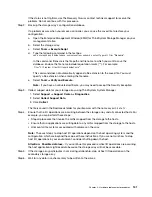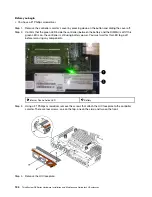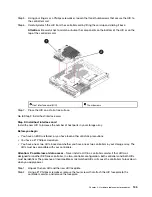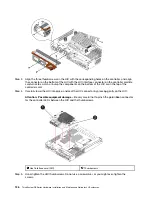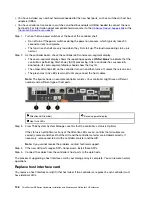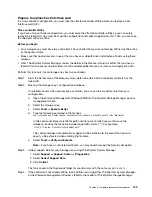• Stop all processes that involve the LUNs mapped from the storage to the hosts.
• Ensure that no applications are writing data to any LUNs mapped from the storage to the hosts.
• Unmount all file systems associated with volumes on the array.
Note:
The exact steps to stop host I/O operations depend on the host operating system and the
configuration, which are beyond the scope of these instructions. If you are not sure how to stop
host I/O operations in your environment, consider shutting down the host.
Attention: Possible data loss
– If you continue this procedure while I/O operations are occurring,
the host application might lose data because the storage array will not be accessible.
Step 5. If the storage array participates in a mirroring relationship, stop all host I/O operations on the
secondary storage array.
Step 6. Wait for any data in cache memory to be written to the drives.The green Cache Active LED on the
back of each controller is on when cached data needs to be written to the drives. You must wait for
this LED to turn off.
Cache Active LED
Step 7. From the Home page of ThinkSystem System Manager, select
View Operations in Progress
. Wait
for all operations to complete before continuing with the next step.
Step 8. Power down the controller shelf.
a. Turn off both power switches on the controller shelf.
b. Wait for all LEDs on the controller shelf to turn off.
Go to Add host interface card.
Add host interface card
You add a host interface card (HIC) to increase the number of host ports in your storage array. If you are
adding HICs to a two-controller configuration, repeat all steps to remove the second controller canister,
install the second HIC, and reinstall the second controller canister.
Step 1: Remove controller canister
Remove the controller canister so you can add the new host interface card.
Before you begin
• You must use labels to identify each cable that is connected to the controller canister.
• You have an ESD wristband, or you have taken other antistatic precautions.
Step 1. Label each cable that is attached to the controller canister.
Step 2. Disconnect all the cables from the controller canister.
Attention:
To prevent degraded performance, do not twist, fold, pinch, or step on the cables.
124
ThinkSystem DE Series Hardware Installation and Maintenance Guide for 2U Enclosures
Summary of Contents for DE120S
Page 96: ...90 ThinkSystem DE Series Hardware Installation and Maintenance Guide for 2U Enclosures ...
Page 282: ...276 ThinkSystem DE Series Hardware Installation and Maintenance Guide for 2U Enclosures ...
Page 284: ...278 ThinkSystem DE Series Hardware Installation and Maintenance Guide for 2U Enclosures ...
Page 291: ......
Page 292: ......