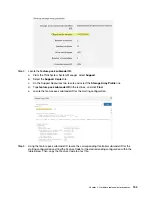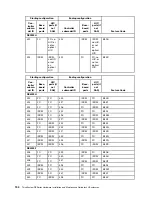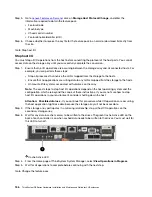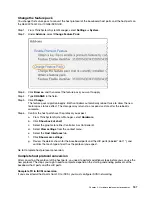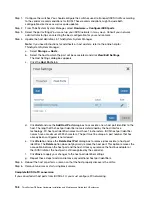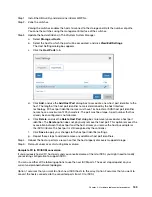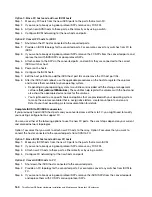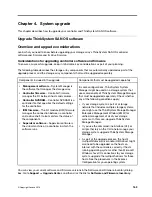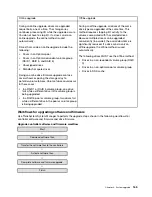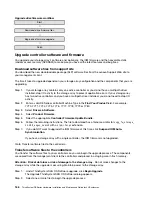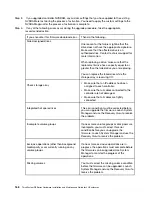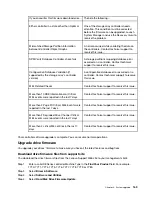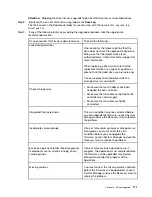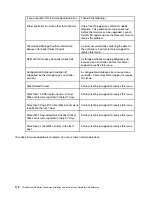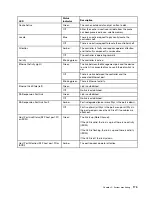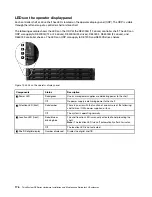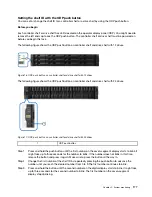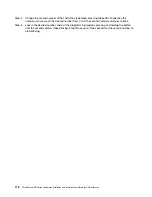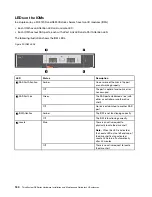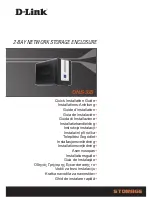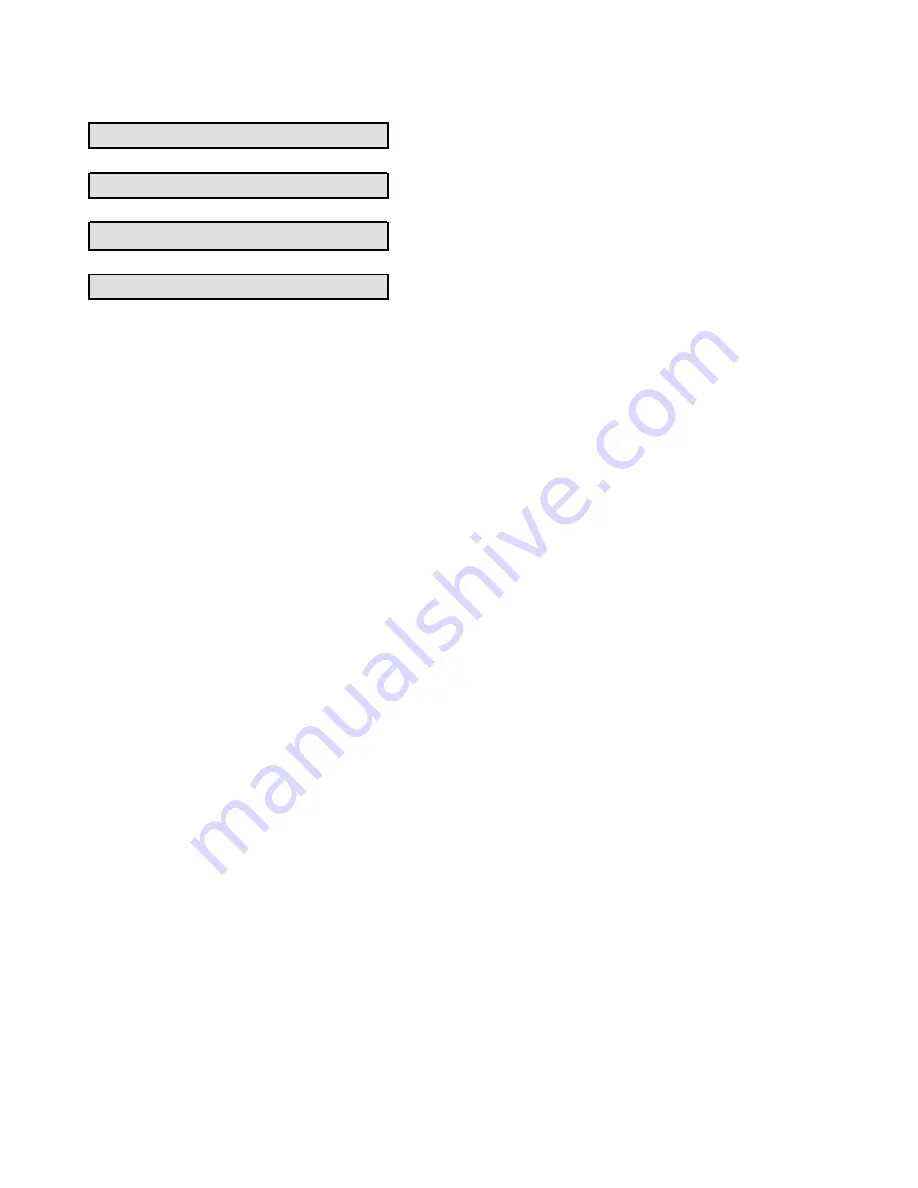
Upgrade drive firmware workflow
Start
⇩
Download drive firmware files.
⇩
Begin drive firmware upgrade.
⇩
Finish
Upgrade controller software and firmware
You upgrade your storage array's software and, optionally, the IOM firmware and the nonvolatile static
random access memory (NVSRAM) to make sure you have all the latest features and bug fixes.
Download software files from support site
You download the new downloadable package (DLP) software files from the Lenovo Support Web site to
your management client.
The time it takes to upgrade depends on your storage array configuration and the components that you are
upgrading.
Step 1.
If your storage array contains only one active controller or you do not have a multipath driver
installed, stop I/O activity to the storage array to prevent application errors. If your storage array
has two active controllers and you have a multipath driver installed, you do not need to stop I/O
activity.
Step 2.
Enter a valid DE Series controller Machine Type in the
Find Your Product
field. For example,
7Y70, 7Y71, 7Y74, 7Y75, 7Y76, 7Y77, 7Y78, 7Y79 or 7Y80.
Step 3. Select
Drivers & Software
.
Step 4.
Select
Product Firmware
.
Step 5.
Select the appropriate
Controller Firmware Update Bundle
.
Step 6.
Follow the remaining instructions. The file to download has a filename similar to
lnvgy_fw_storage_
11.50.0_anyos_noarch
with a
.zip
or
.tar.gz
extension.
Step 7.
If you do NOT want to upgrade the IOM firmware at this time, click
Suspend IOM Auto-
Synchronization
.
If you have a storage array with a single controller, the IOM firmware is not upgraded.
Go to Transfer software files to the controllers..
Transfer software files to the controllers
You transfer the software files to your controllers so you can begin the upgrade process. The components
are copied from the management client to the controllers and placed in a staging area in flash memory.
Attention: Risk of data loss or risk of damage to the storage array
- Do not make changes to the
storage array while the upgrade is occurring. Maintain power to the storage array.
Step 1.
Under ThinkSystem SAN OS Software upgrade, click
Begin Upgrade
.
The Upgrade ThinkSystem SAN OS Software dialog appears.
Step 2.
Select one or more files to begin the upgrade process:
166
ThinkSystem DE Series Hardware Installation and Maintenance Guide for 2U Enclosures
Summary of Contents for DE120S
Page 96: ...90 ThinkSystem DE Series Hardware Installation and Maintenance Guide for 2U Enclosures ...
Page 282: ...276 ThinkSystem DE Series Hardware Installation and Maintenance Guide for 2U Enclosures ...
Page 284: ...278 ThinkSystem DE Series Hardware Installation and Maintenance Guide for 2U Enclosures ...
Page 291: ......
Page 292: ......