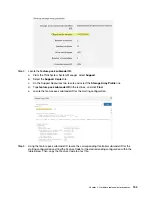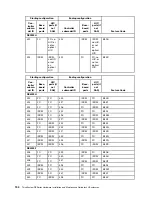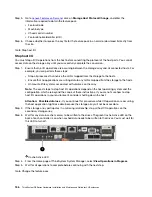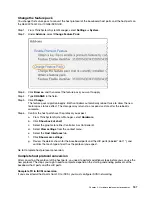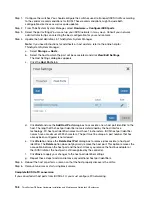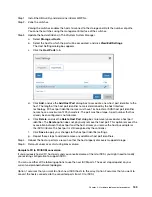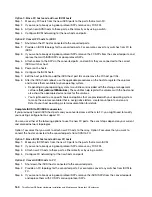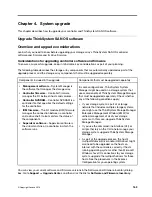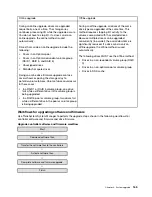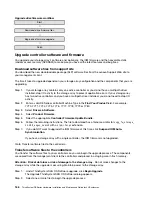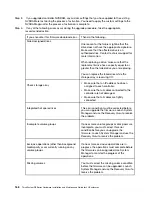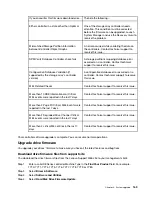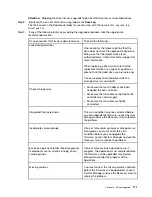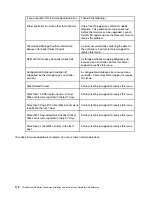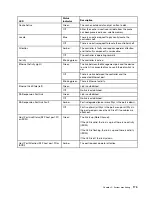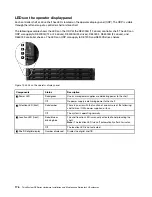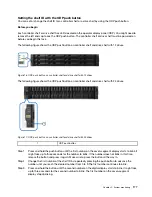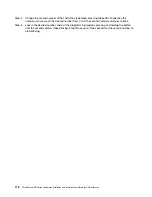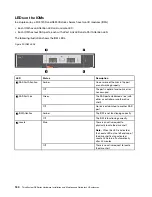a.
Select the ThinkSystem SAN OS Software file by clicking
Browse
and navigating to the OS
software file you downloaded from the Support web site.
b.
Select the Controller NVSRAM file by clicking
Browse
and navigating to the NVSRAM file that
you downloaded from the Support site. Controller NVSRAM files have a filename similar to
N2800-830000-000.dlp
.
These actions occur:
• By default, only the files that are compatible with the current storage array configuration appear.
• When you select a file for upgrade, the file's name and size appear.
Step 3.
(Optional) If you selected a ThinkSystem SAN OS Software file to upgrade, you can transfer the
files to the controller without activating them by selecting the
Transfer files now, but do not
upgrade (activate upgrade later)
check box.
Step 4.
Click
Start
, and confirm that you want to perform the operation.
You can cancel the operation during the pre-upgrade health check, but not during transferring or
activating.
Step 5.
(Optional) To see a list of what was upgraded, click
Save Log
.
The file is saved in the Downloads folder for your browser with the name
latest-upgrade-log-
timestamp.txt
.
If you have already activated your software files, go to Complete software and firmware upgrade; otherwise
go to Activate software files.
Activate software files
You activate the software files only if you have software or firmware that has been transferred but not
activated. When you perform the activation operation, the current software and firmware is replaced with the
new software and firmware. You cannot stop the activation process after it starts.
When you have software or firmware that has been transferred but not activated, you see a notification in the
Notifications area of the System Manager Home page and also on the Upgrade Center page.
Step 1. Select
Support
➙
Upgrade Center
.
Step 2.
In the area labeled ThinkSystem SAN OS Controller Software upgrade, click
Activate
, and confirm
that you want to perform the operation.
Step 3.
(Optional) To see a list of what was upgraded, click
Save Log
.
The file is saved in the Downloads folder for your browser with the name
latest-upgrade-log-
timestamp.txt
.
Go to Complete software and firmware upgrade.
Complete software and firmware upgrade
You can complete the software and firmware upgrade by verifying the versions in ThinkSystem System
Manager's Software and Firmware Inventory dialog box.
Before you begin
• You must have activated your software or firmware.
Step 1.
Verify that all components appear on the Hardware page.
Step 2.
Verify the new software and firmware versions by checking the Software and Firmware Inventory
dialog box (go to
Support
➙
Upgrade Center
, and then click the link for
Software and Firmware
Inventory
).
167
Summary of Contents for DE120S
Page 96: ...90 ThinkSystem DE Series Hardware Installation and Maintenance Guide for 2U Enclosures ...
Page 282: ...276 ThinkSystem DE Series Hardware Installation and Maintenance Guide for 2U Enclosures ...
Page 284: ...278 ThinkSystem DE Series Hardware Installation and Maintenance Guide for 2U Enclosures ...
Page 291: ......
Page 292: ......