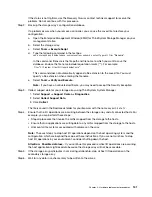Step 1. Make sure that the on/off switch of the new power supply is in the
Off
position.
Step 2. Using both hands, support and align the edges of the power supply with the opening in the system
chassis, and then gently push the power supply into the chassis using the cam handle.
The power supplies are keyed and can only be installed one way.
Attention:
Do not use excessive force when sliding the power supply into the system; you can
damage the connector.
Step 3. Close the cam handle so that the latch clicks into the locked position and the power supply is fully
seated.
Step 4. Reconnect the power supply cabling:
a. Reconnect the power cord to the power supply and the power source.
b. Secure the power cord to the power supply using the power cord retainer.
Step 5. Turn on the power to the new power supply canister.
Go to Complete power supply replacement.
Complete power supply replacement
You complete the power supply replacement by confirming that the new power supply (referred to in
ThinkSystem System Manager as a
power-fan canister
) is working correctly. Then, you can gather support
data and resume normal operations.
Step 1. On the new power supply, check that the green Power LED is on and the amber Attention LED is
OFF.
Step 2. From the Recovery Guru in ThinkSystem System Manager, select
Recheck
to ensure the problem
has been resolved.
Step 3. If a failed power supply is still being reported, repeat the steps in Remove power-fan canister and
Install power-fan canister. If the problem continues to persist, contact technical support.
Step 4. Remove the antistatic protection.
Step 5. Collect support data for your storage array using ThinkSystem System Manager.
1. Select
Support
➙
Support Center
➙
Diagnostics
.
2. Select
Collect Support Data
.
3. Click
Collect
.
The file is saved in the Downloads folder for your browser with the name
support-data.7z
.
Step 6.
If you are instructed to return the failed part, follow all packaging instructions and use any
packaging materials that are provided.
Your power supply replacement is complete. You can resume normal operations.
Drives
A drive is an electromagnetic mechanical device that provides the physical storage media for data.
Overview and requirements
Before you replace a drive, you need to be aware of certain requirements and considerations.
Drives overview
You can replace a drive in either a 12-drive or 24-drive controller shelf or drive shelf.
116
ThinkSystem DE Series Hardware Installation and Maintenance Guide for 2U Enclosures
Summary of Contents for DE120S
Page 96: ...90 ThinkSystem DE Series Hardware Installation and Maintenance Guide for 2U Enclosures ...
Page 282: ...276 ThinkSystem DE Series Hardware Installation and Maintenance Guide for 2U Enclosures ...
Page 284: ...278 ThinkSystem DE Series Hardware Installation and Maintenance Guide for 2U Enclosures ...
Page 291: ......
Page 292: ......