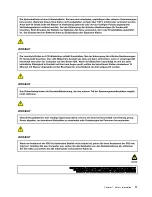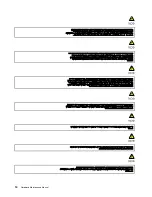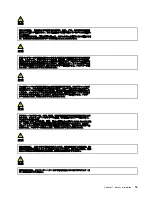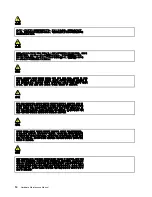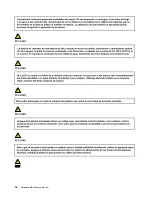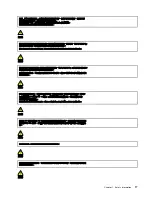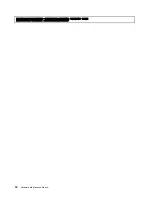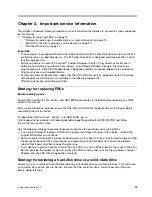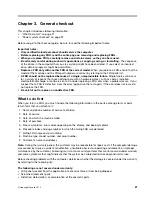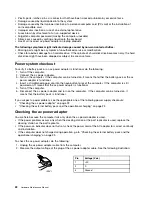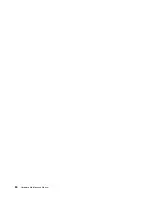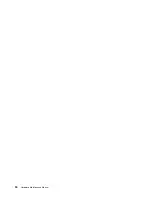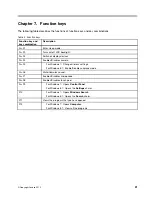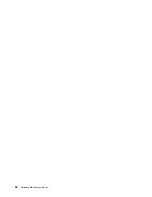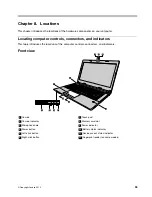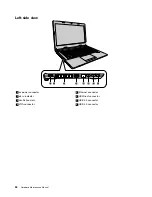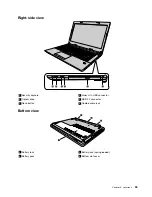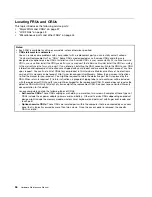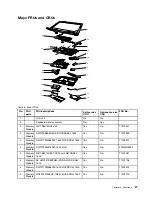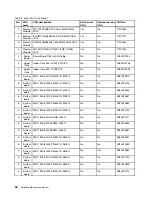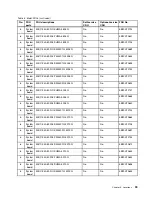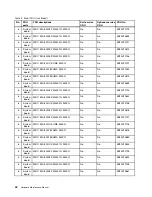Chapter 4. Related service information
This chapter presents following information:
•
“Restoring the factory contents by using OneKey Recovery” on page 25
•
Restoring the factory contents by using OneKey Recovery
Restore of factory default
The Lenovo E4030/E4070 computers come with pre-installed OneKey Recovery System. In order to save
application files and the initial backed up files of the system, the hard disk in a Lenovo computer includes
a hidden partition when it is shipped. If you need to restore the system to the point of your first boot up,
just enter Lenovo OneKey Recovery System and run
System Recovery
. For details of OneKey Recovery
System, see the User Guide for Lenovo OneKey Recovery system.
Note:
This will delete all the new data on the system partition (C drive), which is not recoverable. Make sure
to back up your critical data before you perform this action.
When you use the recovery discs to boot your computer, the system will enter the user interface for
system recovery automatically. Please follow the prompt to insert the backup discs to complete the whole
recovery process.
Note:
The recovery process might take up to 2 hours.
Power management
To reduce power consumption, the computer has three power management modes: screen blank, sleep,
and hibernation.
Screen blank mode (for the Windows 7 operating system only)
If the time set on the “Turn off monitor” timer in the operating system expires, the LCD backlight turns off.
To put the computer into screen blank mode, do the following:
1. Right-click the battery status indicator on the taskbar.
2. Select
Power off display
.
To end screen blank mode and resume normal operation, press any key.
Sleep mode
When the computer enters sleep mode, the following events occur in addition to what occurs in screen
blank mode:
• The LCD is powered off.
• The hard disk drive or solid-state drive is powered off.
• The microprocessor stops.
To put your computer into sleep mode, press Fn+F1 or do the following:
• For Windows 7: Click the arrow beside the
Shut down
icon, and then select
Sleep
. To return from
sleep mode, press any key.
© Copyright Lenovo 2015
25
Summary of Contents for E40-80
Page 1: ...Hardware Maintenance Manual Lenovo E40 80 ...
Page 4: ...ii Hardware Maintenance Manual ...
Page 6: ...iv Hardware Maintenance Manual ...
Page 11: ...DANGER DANGER DANGER DANGER DANGER Chapter 1 Safety information 5 ...
Page 12: ...6 Hardware Maintenance Manual ...
Page 13: ...PERIGO PERIGO PERIGO PERIGO Chapter 1 Safety information 7 ...
Page 14: ...PERIGO PERIGO PERIGO PERIGO DANGER 8 Hardware Maintenance Manual ...
Page 15: ...DANGER DANGER DANGER DANGER DANGER DANGER Chapter 1 Safety information 9 ...
Page 16: ...DANGER VORSICHT VORSICHT VORSICHT VORSICHT 10 Hardware Maintenance Manual ...
Page 17: ...VORSICHT VORSICHT VORSICHT VORSICHT Chapter 1 Safety information 11 ...
Page 18: ...12 Hardware Maintenance Manual ...
Page 19: ...Chapter 1 Safety information 13 ...
Page 20: ...14 Hardware Maintenance Manual ...
Page 21: ...Chapter 1 Safety information 15 ...
Page 22: ...16 Hardware Maintenance Manual ...
Page 23: ...Chapter 1 Safety information 17 ...
Page 24: ...18 Hardware Maintenance Manual ...
Page 30: ...24 Hardware Maintenance Manual ...
Page 34: ...28 Hardware Maintenance Manual ...
Page 36: ...30 Hardware Maintenance Manual ...
Page 38: ...32 Hardware Maintenance Manual ...
Page 56: ...50 Hardware Maintenance Manual ...
Page 84: ...78 Hardware Maintenance Manual ...
Page 89: ......
Page 90: ......