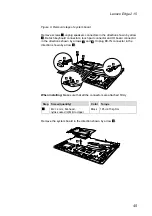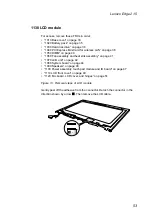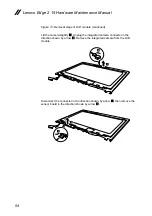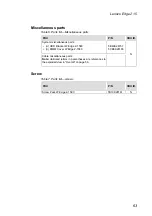Reviews:
No comments
Related manuals for Edge 2 15

VERSA 6060 WINDOWS 98 - UPGRADE INFORMATION
Brand: NEC Pages: 4

BUNDLES S16 OPTICAL MOUSE WIRED
Brand: PORT DESIGNS Pages: 1

Chromebook PX14E
Brand: Ctl Pages: 12

B-Book Learning Laptop
Brand: Oregon Scientific Pages: 28

LifeBook C-6611
Brand: Fujitsu Pages: 36

LifeBook C-6581
Brand: Fujitsu Pages: 98

LifeBook C-6547
Brand: Fujitsu Pages: 102

LifeBook C-4235
Brand: Fujitsu Pages: 113

LifeBook C-4120
Brand: Fujitsu Pages: 120

LifeBook C series
Brand: Fujitsu Pages: 118

LifeBook B6220
Brand: Fujitsu Pages: 128

LIFEBOOK C-6637
Brand: Fujitsu Pages: 2

21AH00HXGE
Brand: Lenovo Pages: 84

2384EHU - ThinkPad G40 2384
Brand: Lenovo Pages: 164

21A2
Brand: Lenovo Pages: 34

2776L9U
Brand: Lenovo Pages: 4

27463XU
Brand: Lenovo Pages: 218

278182U - IdeaPad Y430 Dual Core T3400 2.16 GHz
Brand: Lenovo Pages: 150