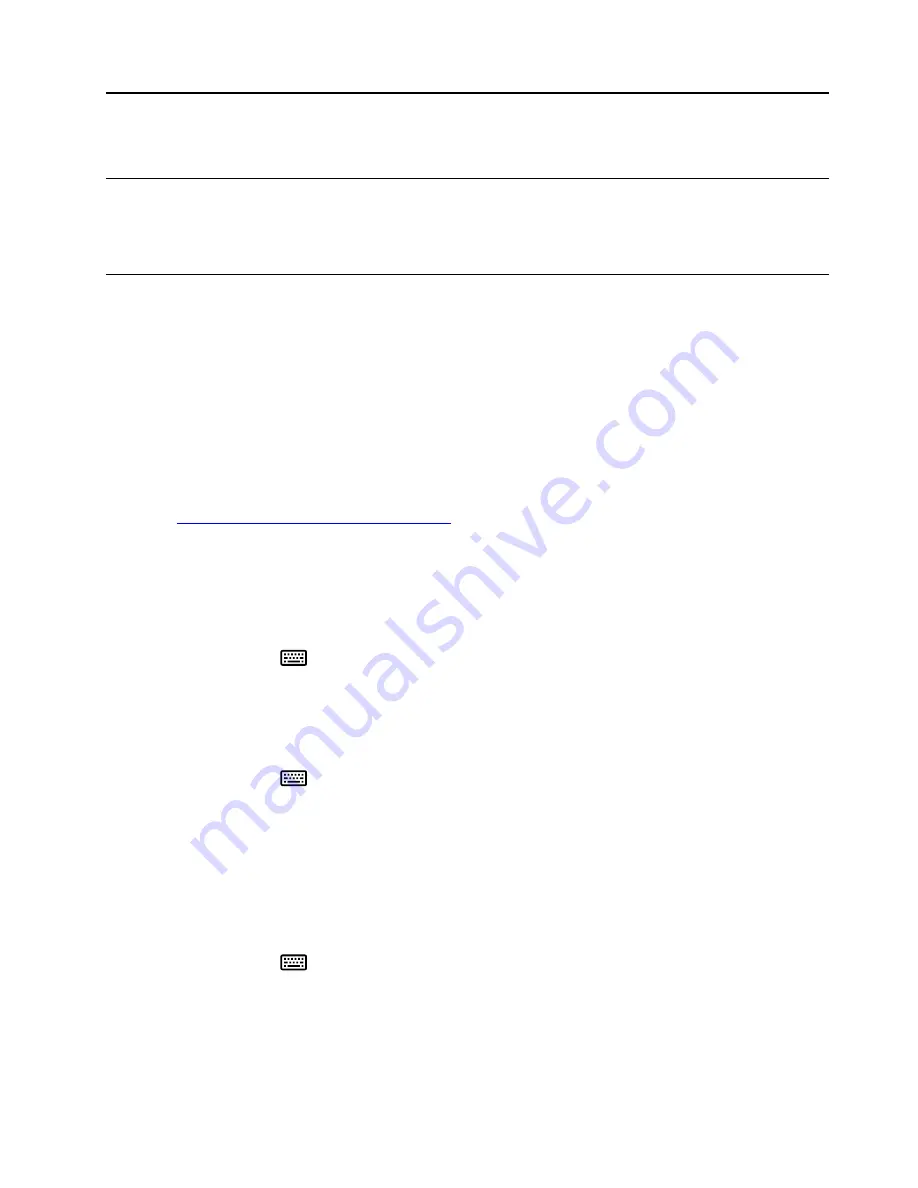
Chapter 3. Use the keyboard
Use Media keys
Media keys help you control the multimedia file with simple operation. For details, see “Front view” on page
2.
Use RapidAccess keys
You can customize RapidAccess keys to perform one of the following functions with the software:
• Quick launch: Customize each RapidAccess key to launch a program, file, or Web page.
• Dynamic function: Create profiles by assigning app-specific function to each RapidAccess key.
Note:
You can create profiles for different apps accordingly, one profile each time. Depending on the
active app, the profile will be automatically switched.
Install the software
RapidAccess keys must work with the software program. To download and install the software program:
1. Go to
http://www.lenovo.com/support/keyboards
2. Select the entry for the keyboard.
3. Follow the on-screen instructions to download and install the software.
Enable or disable RapidAccess keys
The RapidAccess keys are enabled by default, to disable or enable RapidAccess keys:
1. Press the Setting key
to launch Lenovo RapidAccess Keys Configurator.
2. Turn on or turn off the
Enable RapidAceess keys
control.
Customize RapidAccess keys
To customize the quick launch function:
1. Press the Setting key
to launch Lenovo RapidAccess Keys Configurator.
2. Select
Quick Launch
and click
Configure
.
3. Click
Edit
, and follow the on-screen instructions to customize the desired. Then, click
Save
.
4. Repeat step 3 to customize more keys.
5. Click
Print Label
to print the customized names of RapidAccess keys.
6. Click
Close
to exit.
To customize the dynamic function:
1. Press the Setting key
to launch Lenovo RapidAccess Keys Configurator.
2. Select
Dynamic Function
and click
Configure
.
3. Click
Create
,
Edit
, or
Delete
, and follow the on-screen instructions to customize one profile. Then, click
Save
.
4. Repeat step 3 to customize more profiles.
5. Click
Close
to exit.
© Copyright Lenovo 2019
7









































