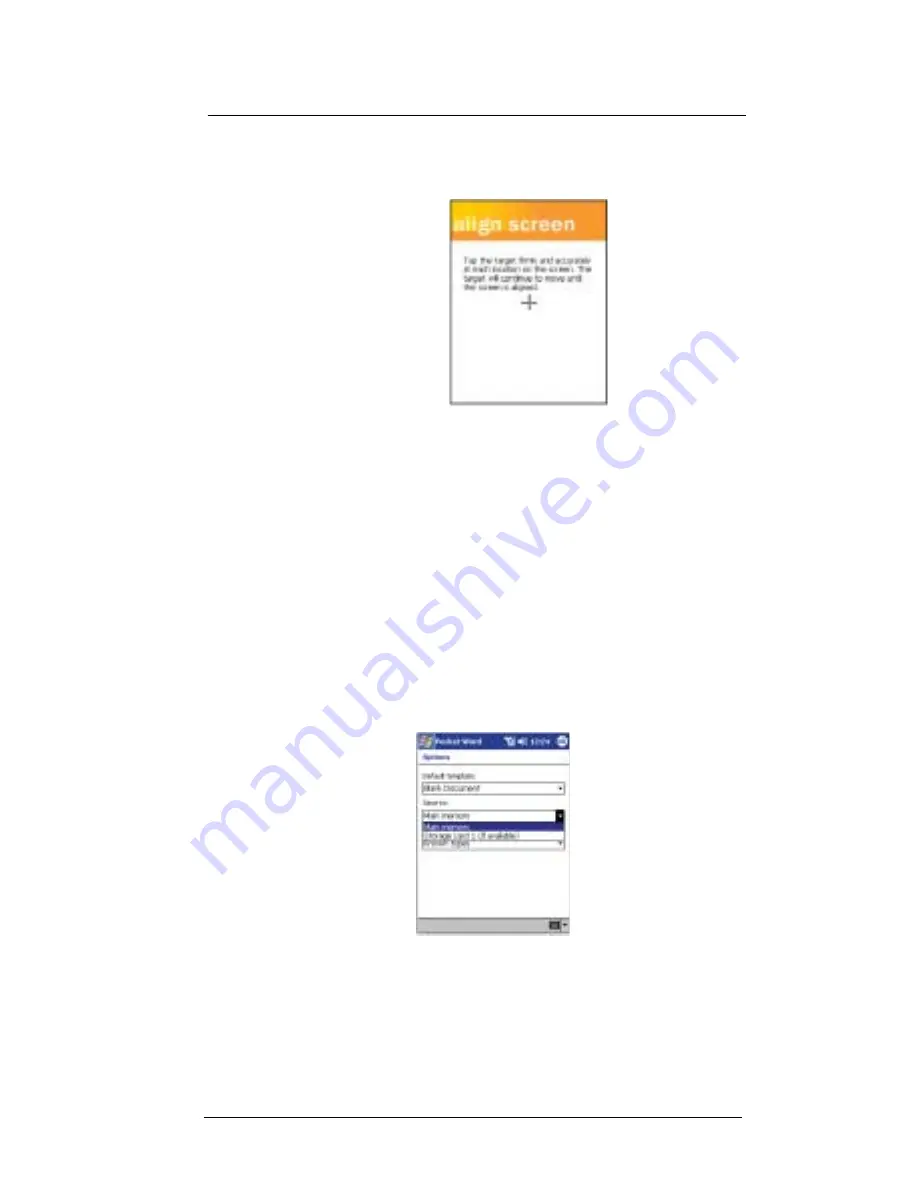
F i r s t t h i n g s f i r s t
Taking care of your ET180
xviii
•
Hardware launching
Press the button power and the jog dial simultaneously.
2
Tap the center of the cross to with your stylus as it moves around the screen.
Creating backup files
Any additional programs or new data in your device are stored in RAM. These items will
be lost if you have to perform a hard reset or your device loses all power for any other
reason. Because of this it is absolutely important that you regularly backup files to your
computer via ActiveSync
TM
or to a storage card using the device’s built-in SD/MMC slot.
When you are at your computer you can use ActiveSync
TM
to synchronize files with your
computer to serve as backup files. Refer to page 29 for more information on using
ActiveSync
TM
.
In instances where you are unable to access your computer, you can back up files to an
SD or MMC card. Refer to the following section for instructions.
To save Word or Excel files in a storage card
1
Insert an SD or MMC card into the slot.
Refer to page 5 for instructions.
2
Open the file you want to back up.
3
Tap Tools, then Options.
4
In the Options screen, tap the drop-down menu box under Save To and select
Storage Card.
5
After the backup process, remove the card from the slot.
Follow the steps on page 6.
Summary of Contents for ET180
Page 1: ...User s Guide ET180 Pocket PC Phone ...
Page 4: ...About this User s Guide iv ...
Page 36: ...1 Getting to know your ET180 Command interface 16 ...
Page 68: ...5 Managing Microsoft Pocket PC 2002 companion programs Microsoft Reader for Pocket PC 48 ...
Page 114: ...8 Using Phone Customizing the phone functions 94 ...
Page 128: ...9 Customising your ET180 Adding a program to the Start menu 108 ...













































