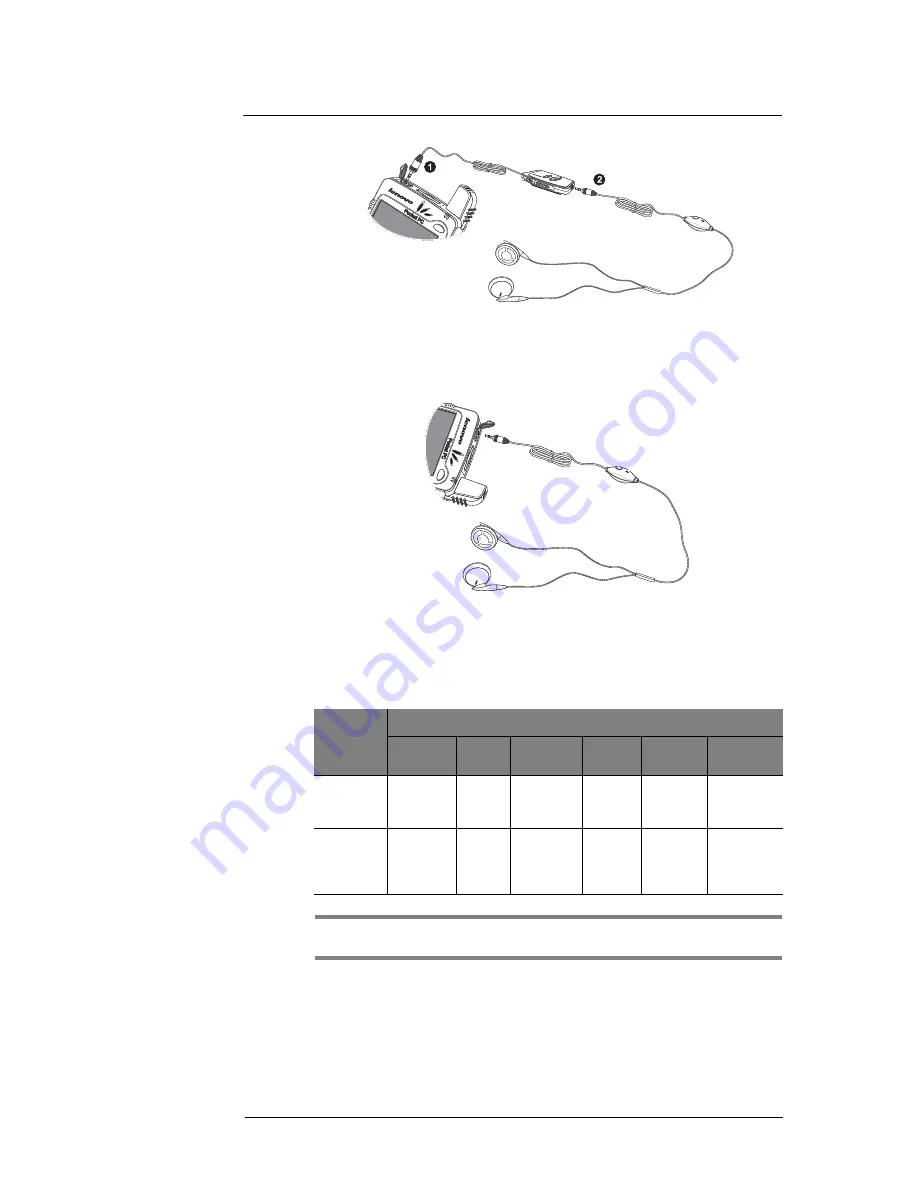
1 G e t t i n g t o k n o w y o u r E T 1 8 0
Peripherals tour
11
To connect the headset directly to the device
1
Flip the earphone jack cap open.
2
Plug the headset plug directly to the earphone jack on the top edge of the device.
Remote control operation
The table below describes the behavior of the buttons on the remote control unit when
the unit’s hold switch is turned off. When the unit’s hold switch is turned on, all remote
control buttons are disabled. The remote control unit won’t work when the ET180 device
is turned off.
NOTE:
If you reset your device, you need to first open the Microsoft
®
Windows Media Player
TM
before you can again use the remote control unit.
Action
Remote Control Buttons
Play/
Pause
Stop
Previous
Next
Volume
up
Volume
down
Quick
Press
Playback
or pause
Stop
Go to
next
track
Volume
up one
scale
Volume
down one
scale
Press and
hold for >
2 sec.
Playback
or pause
Stop
Restart
the
current
track
Go to
next
track
Volume
up one
scale
Volume
down one
scale
Summary of Contents for ET180
Page 1: ...User s Guide ET180 Pocket PC Phone ...
Page 4: ...About this User s Guide iv ...
Page 36: ...1 Getting to know your ET180 Command interface 16 ...
Page 68: ...5 Managing Microsoft Pocket PC 2002 companion programs Microsoft Reader for Pocket PC 48 ...
Page 114: ...8 Using Phone Customizing the phone functions 94 ...
Page 128: ...9 Customising your ET180 Adding a program to the Start menu 108 ...







































