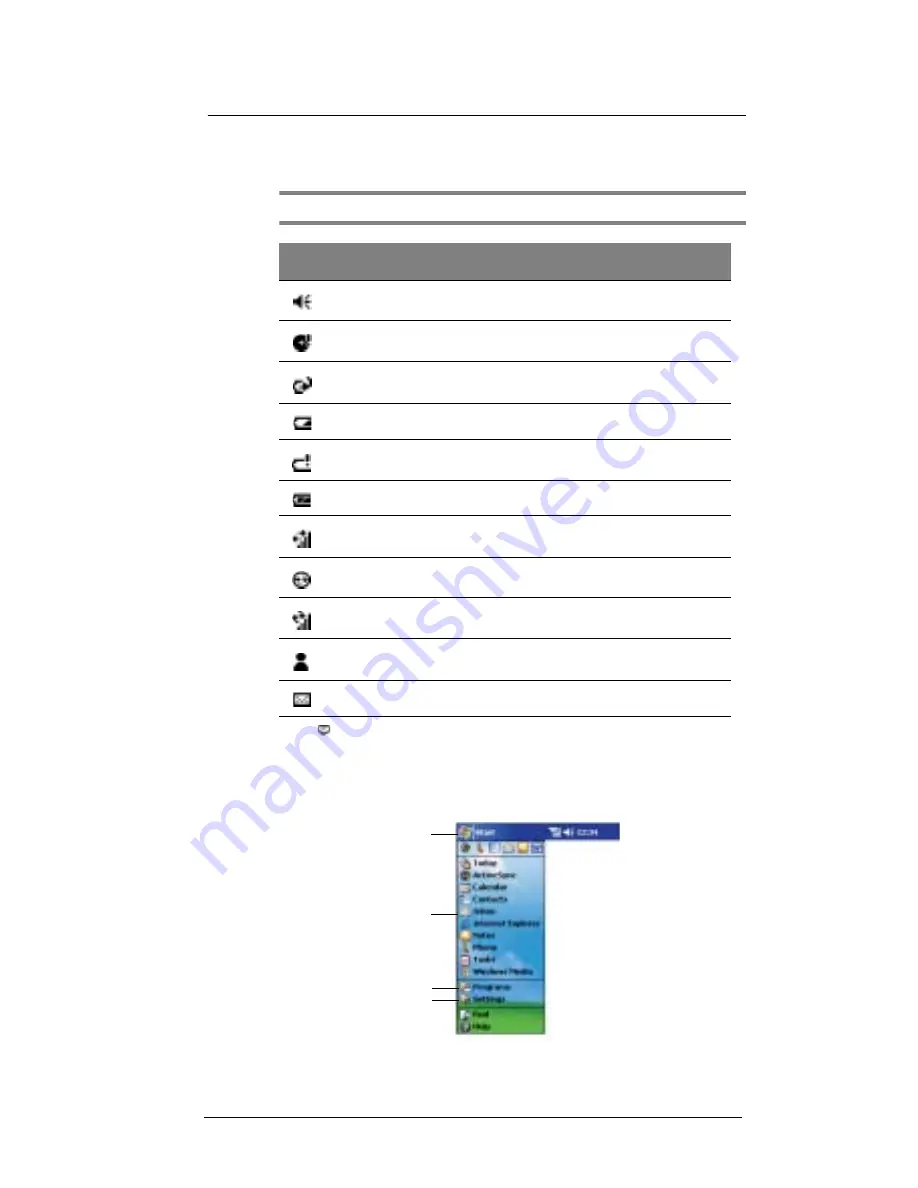
1 G e t t i n g t o k n o w y o u r E T 1 8 0
Command interface
14
Status icons
The table below describes some of the status icons you may see on your device.
NOTE:
For status icons related to the phone function, refer to page 67.
Navigation bar and command bar
The navigation bar is located at the top of the screen. It displays the active program and
current time, and allows you to switch to other programs and close screens.
Icon
Description
Turns all sounds on and off
Backup battery is low
Main battery is charging
Main battery is low
Main battery is very low
Main battery is full
Connection is active
Synchronisation is beginning or ending
Synchronisation is occurring
Notification
1
that one or more instant messages were received
Notification that one or more email/SMS messages were received
1
If more notification icons need to be displayed than there is room to display them, the Notification
icon
appears. Tap the icon to view all notification icons.
Tap to quickly select a program
you have recently used.
Tap to select a program.
Tap to see more programs.
Tap to customise your device.
Summary of Contents for ET180
Page 1: ...User s Guide ET180 Pocket PC Phone ...
Page 4: ...About this User s Guide iv ...
Page 36: ...1 Getting to know your ET180 Command interface 16 ...
Page 68: ...5 Managing Microsoft Pocket PC 2002 companion programs Microsoft Reader for Pocket PC 48 ...
Page 114: ...8 Using Phone Customizing the phone functions 94 ...
Page 128: ...9 Customising your ET180 Adding a program to the Start menu 108 ...
















































