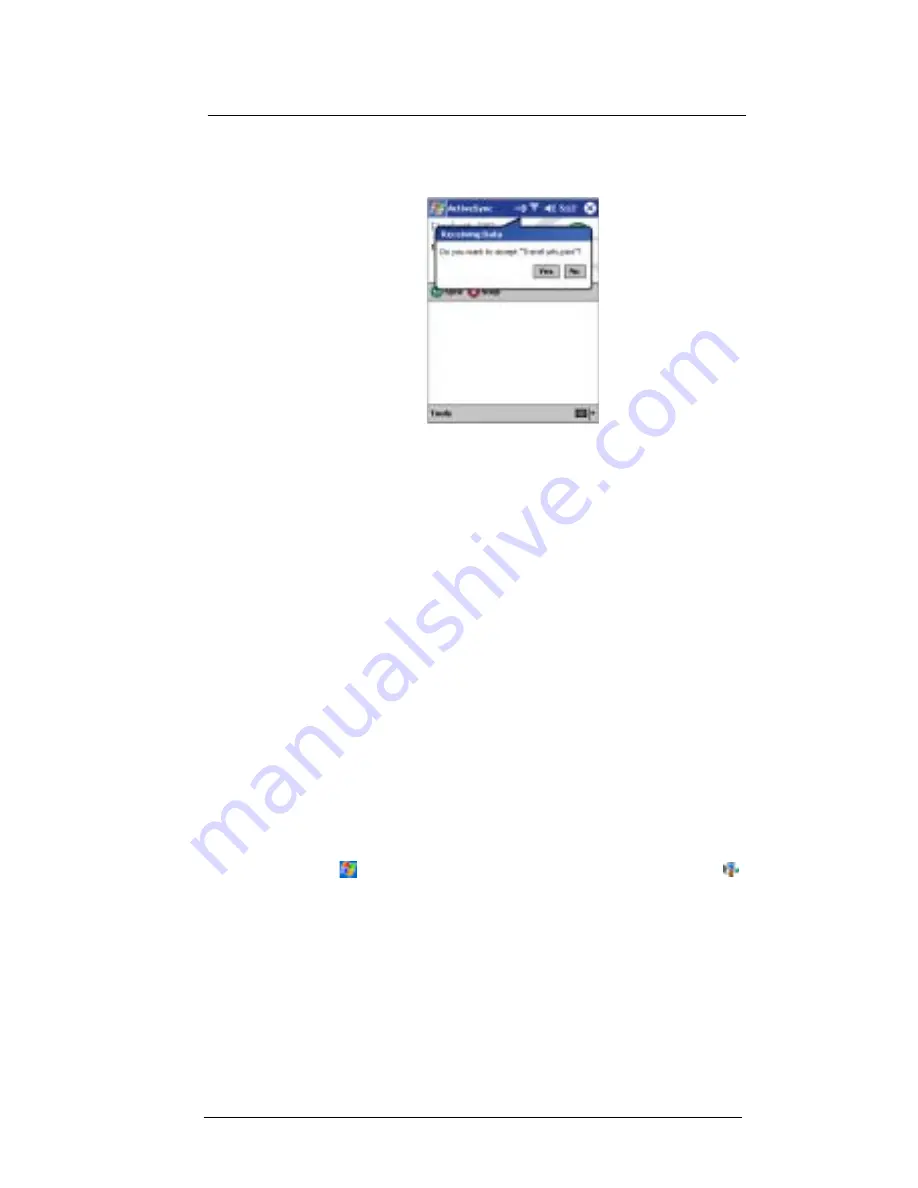
6 G e t t i n g c o n n e c t e d
Connecting to the Internet
50
2
Have the owner of the other device send the information to you. Your device will
automatically receive it.
3
On the Receiving Data popup, tap Yes.
Connecting to the Internet
Your ET180 allows you to connect to your mobile ISP, and use the connection to send
and receive email messages and view Web or WAP pages.
For more information on the various wireless data communication programs bundled
with your device, go to "7 Wireless data programs" on page 53.
Connecting to a network
If you have access to a network at work, you can send email messages, view Intranet
pages, synchronise your device, and possibly access the Internet. You can connect to a
network by creating a modem connection via a RAS account.
Before you can create this modem connection, your network administrator will need to
set up a RAS account for you. If this is the method you want to use, see "To create a
modem connection to a network" later on this page. Your network administrator may also
give you VPN settings.
To create a modem connection to a network
1
Get the following information from your network administrator:
•
Dial-up access telephone number
•
User name and password
•
Domain name
•
TCP/IP settings
2
If your device does not have a built-in modem, install a modem card.
3
Tap
and then Settings. In the Connections tab, tap the Connections icon
.
4
Under the Internet settings, select Internet Settings and tap Modify.
5
In the Modem tab, tap New.
6
In the Make New Connection window, enter a name for the connection.
7
In the Select a modem list, select your modem type.
If your modem type does not appear, try re-inserting the modem card. If you are
using an external modem that is connected to your device with a cable, select
Hayes Compatible on COM1.
8
You need not change any settings in Advanced. Most ISPs now use a dynamically
assigned address. If the ISP you are connecting to does not use a dynamically-
assigned address, tap Advanced and then the TCP/IP tab, and enter the address.
When finished, tap OK.
Summary of Contents for ET180
Page 1: ...User s Guide ET180 Pocket PC Phone ...
Page 4: ...About this User s Guide iv ...
Page 36: ...1 Getting to know your ET180 Command interface 16 ...
Page 68: ...5 Managing Microsoft Pocket PC 2002 companion programs Microsoft Reader for Pocket PC 48 ...
Page 114: ...8 Using Phone Customizing the phone functions 94 ...
Page 128: ...9 Customising your ET180 Adding a program to the Start menu 108 ...












































