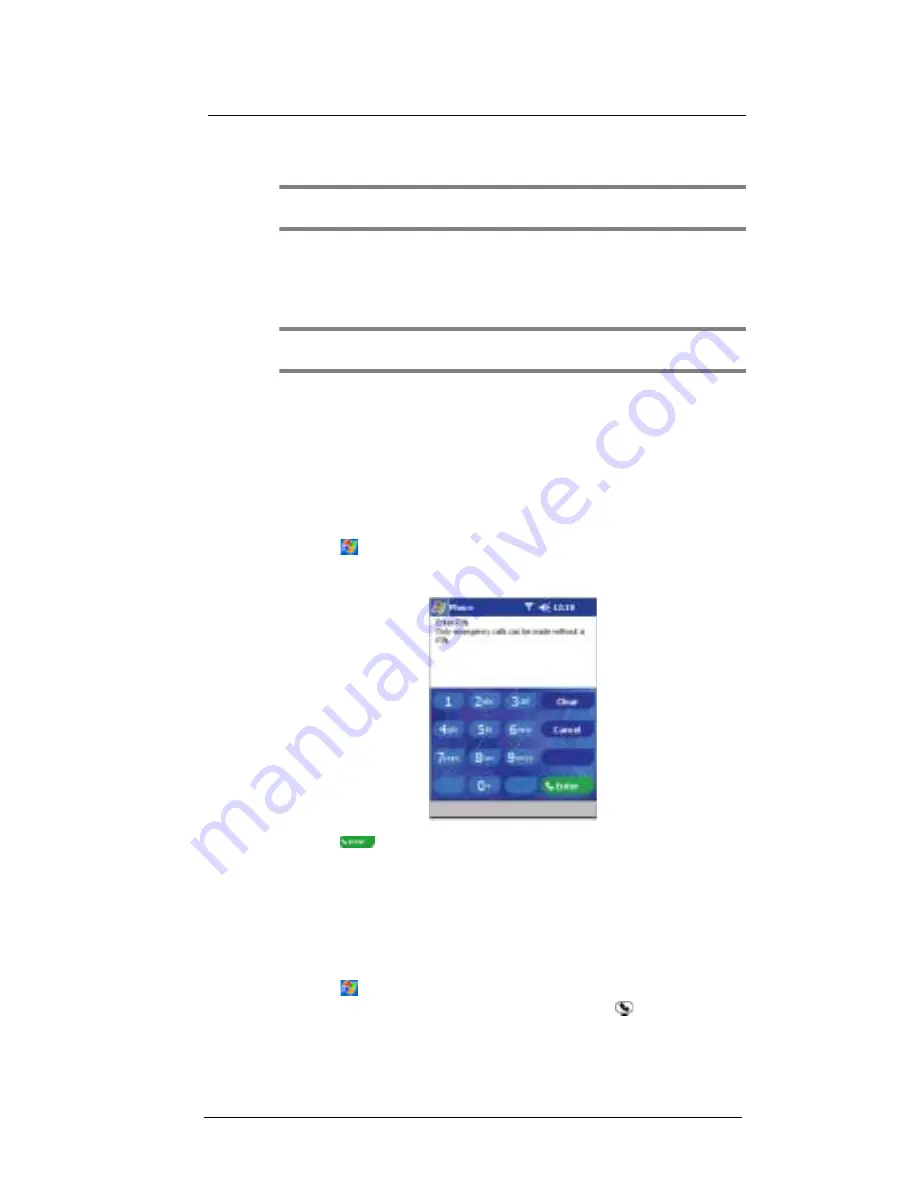
8 U s i n g P h o n e
Entering your PIN
66
5
Reinstall the battery pack.
Go to page xi for instructions.
NOTE:
The device will automatically turned the Phone application on every time you install a SIM
card.
The default settings for your device are programmed on the assumption that you’ll be
using the phone function so once you’ve properly installed a SIM card (and in some
cases, entered a PIN), you can then proceed to establishing a connection to your mobile
service provider’s network. For more information, refer to ‘Turning the phone function on
and off’ on page 69.
NOTE:
If you’re not going to install a SIM card on your device, keep the phone function off to minimize
power consumption.
Entering your PIN
After you have installed the SIM card you’ll be able to activate your mobile service
connection. In most cases, SIM cards are preset with a PIN (Personal Identity Number),
provided by your mobile service provider, which you need to enter to establish mobile
service connection.
To enter your PIN
1
Tap
, then Phone.
2
On the Dialer screen, enter the preset PIN from your mobile phone service
provider.
3
Tap
.
If you consecutively enter a wrong PIN for three times, the SIM card will be blocked. If
that happens, you can unblock it with the PIN Unblocking Key also provided by your
mobile phone service provider.
About the Dialer screen
Launching Phone opens the Dialer screen. To do this you can do either of the following:
•
Tap
, then Phone.
•
If the callpad module is attached, press the Send button
.
Summary of Contents for ET180
Page 1: ...User s Guide ET180 Pocket PC Phone ...
Page 4: ...About this User s Guide iv ...
Page 36: ...1 Getting to know your ET180 Command interface 16 ...
Page 68: ...5 Managing Microsoft Pocket PC 2002 companion programs Microsoft Reader for Pocket PC 48 ...
Page 114: ...8 Using Phone Customizing the phone functions 94 ...
Page 128: ...9 Customising your ET180 Adding a program to the Start menu 108 ...









































