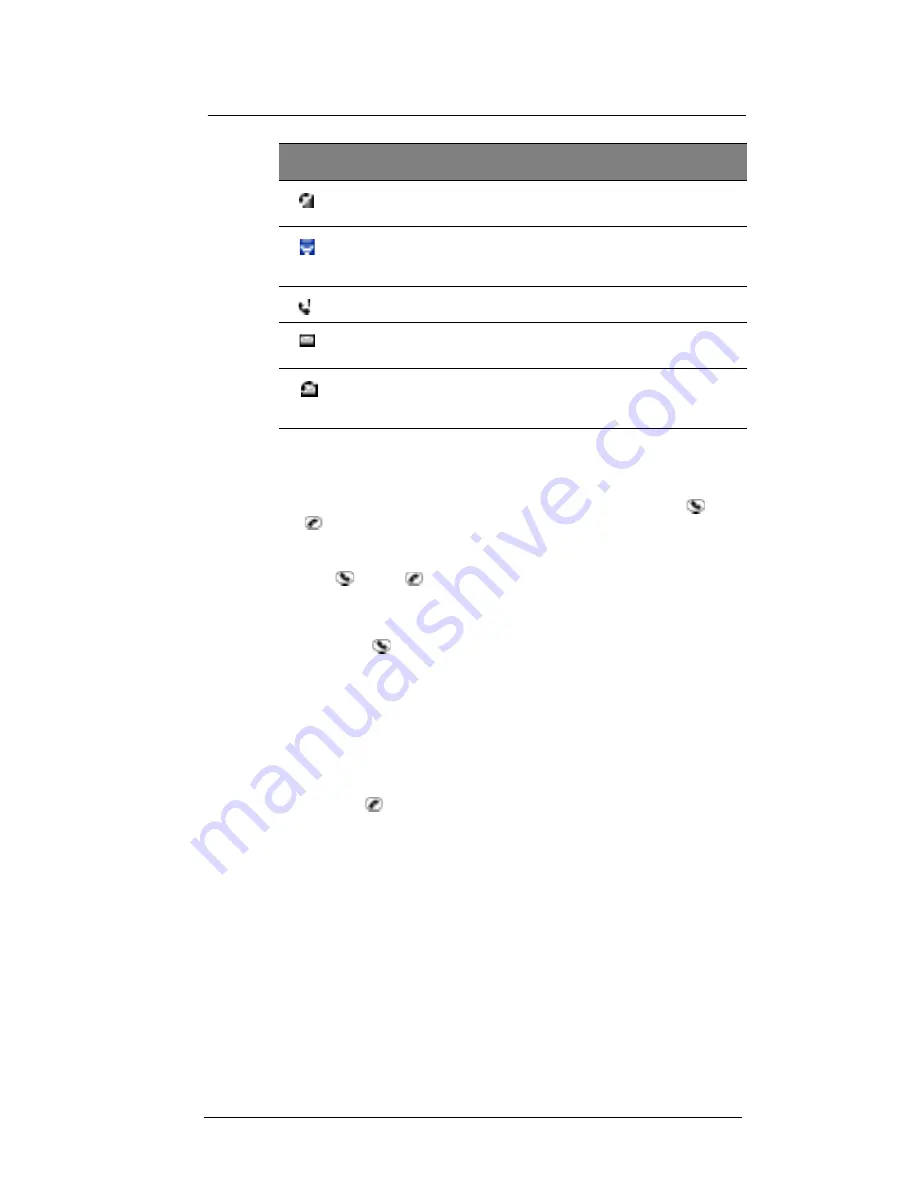
8 U s i n g P h o n e
About the callpad module
68
About the callpad module
Your device comes with a detachable callpad module that contains the Send
and
End
buttons for making and sending calls and SMS messages from your device.
Callpad buttons
The Send
and End
buttons of the callpad module performs different actions
depending on when or from which screen did you pressed it.
Send button actions
The Send button
performs the following actions:
•
When there’s an incoming call, press to accept the call.
•
During an ongoing call, press and hold to toggle on/off the speakerphone mode.
•
From the Dialer screen, press to call the currently displayed number.
•
In mailbox, press to send a composed email/SMS message or display options for
a received email/SMS.
•
From a PDA application, press to display the Dialer screen or press twice to redial
the last called number.
End button actions
The End button
performs the following actions:
•
When there’s an incoming call, press to reject the call.
•
During an ongoing call, press to end the call.
•
When manually dialing a number, press to delete the number input.
•
Press and hold to toggle on/off the mobile service connection.
Phone operation
This section explains the procedures for basic phone operations including how to:
•
Toggle the phone function on and off
•
Erase or delete number input
•
Accept or reject calls
•
Adjust the phone conversation volume
•
Toggle the speakerphone mode on and off
•
End calls
Active call
Notifies you that a call is being made or there is
an incoming call.
Speakerphone
Indicates that the speakerphone mode is
enabled. For more information on the
speakerphone mode, refer to page 71.
Call missed
Tap to view the call(s) you missed.
Unread email or
SMS
Tap to view unread SMS or email message(s).
Voice mail
notification
1
Tap to access new voice mail message (s). For
more information on the voice mail function,
refer to page 80.
1
Voice mail service is dependent on your mobile service provider’s network.
Icon
Name
Description
Summary of Contents for ET180
Page 1: ...User s Guide ET180 Pocket PC Phone ...
Page 4: ...About this User s Guide iv ...
Page 36: ...1 Getting to know your ET180 Command interface 16 ...
Page 68: ...5 Managing Microsoft Pocket PC 2002 companion programs Microsoft Reader for Pocket PC 48 ...
Page 114: ...8 Using Phone Customizing the phone functions 94 ...
Page 128: ...9 Customising your ET180 Adding a program to the Start menu 108 ...










































