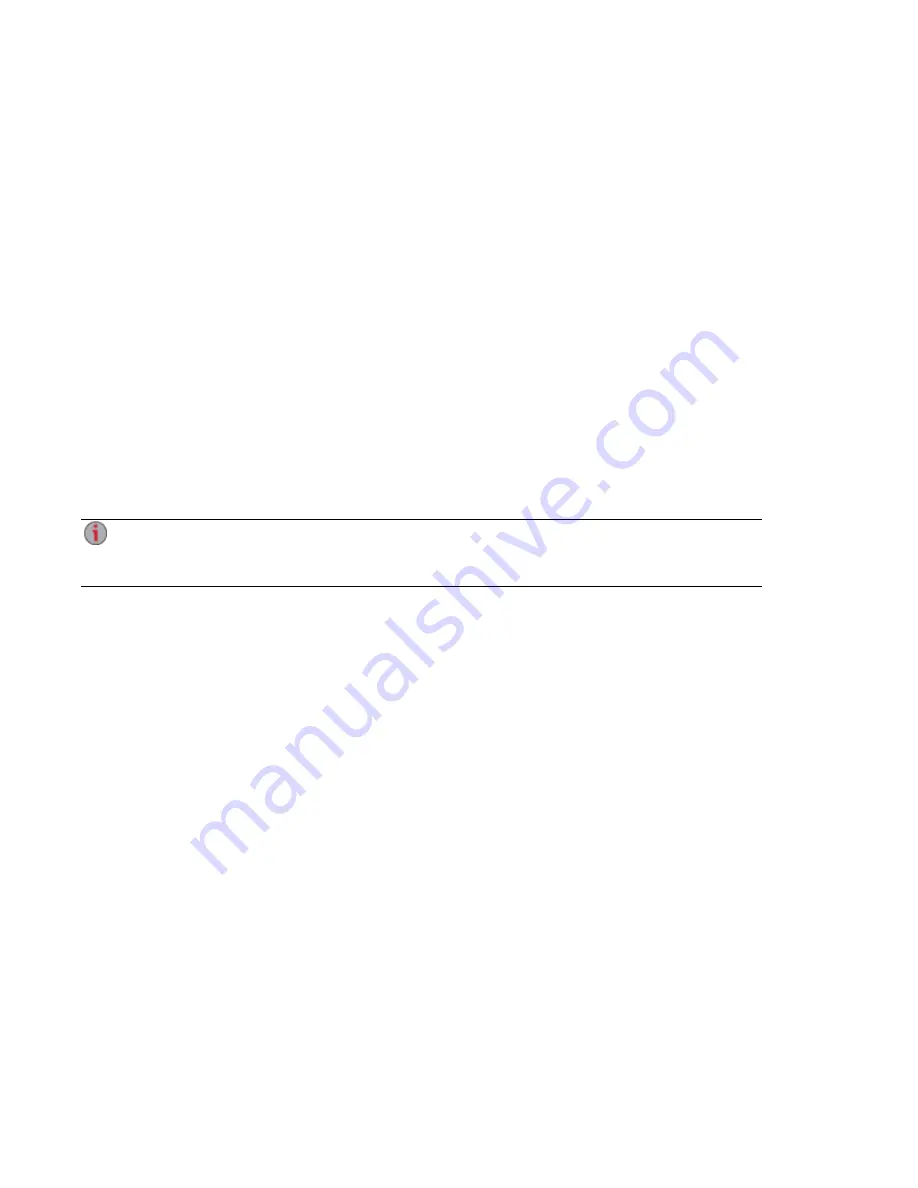
Setup Overview
It's easy to set up your EZ Media & Backup Center:
●
Remove it from the box, connect it to your network switch or hub, and then power it up.
●
Launch a web browser and either enter the Setup URL,
http://setup.lenovoemc.com
, or use the
device IP address or model name to access the device directly.
●
Device Setup launches automatically the first time you access your device and guides you
through selecting the configuration options that best meet your needs.
Refer to the following sections for information on the device components and connection instructions.
About the EZ Media Components
About the px4-400r Components
Connecting the EZ Media to Your Network
Connecting the px4-400r to Your Network
Safety Information
Accessing Your Device If It Is Not Discovered
By default, the EZ Media will attempt to acquire an IP address from DHCP, If there is not a DHCP
server available on the network, the EZ Media will use an IP address in the self-assigned APIPA
range (169.254.x.x).
Setting up Your EZ Media & Backup Center
2
Setup Overview
Summary of Contents for EZ Media & Backup Center
Page 1: ...EZ Media Backup Center with LifeLine 4 1 User Guide ...
Page 9: ...Setting up Your EZ Media Backup Center Setting up Your EZ Media Backup Center 1 CHAPTER 1 ...
Page 21: ...Device Configuration Options Device Configuration Options 13 CHAPTER 2 ...
Page 35: ...Users Users 27 CHAPTER 4 ...
Page 40: ...Sharing Files Sharing Files 32 CHAPTER 5 ...
Page 55: ...Drive Management Drive Management 47 CHAPTER 6 ...
Page 57: ...Backing up and Restoring Your Content Backing up and Restoring Your Content 49 CHAPTER 7 ...
Page 80: ...Sharing Content Using Social Media Sharing Content Using Social Media 72 CHAPTER 9 ...
Page 86: ...Media Management Media Management 78 CHAPTER 10 ...
Page 105: ...Hardware Management Hardware Management 97 CHAPTER 13 ...
Page 111: ...Additional Support Additional Support 103 CHAPTER 14 ...
Page 114: ...Legal Legal 106 CHAPTER 15 ...










































